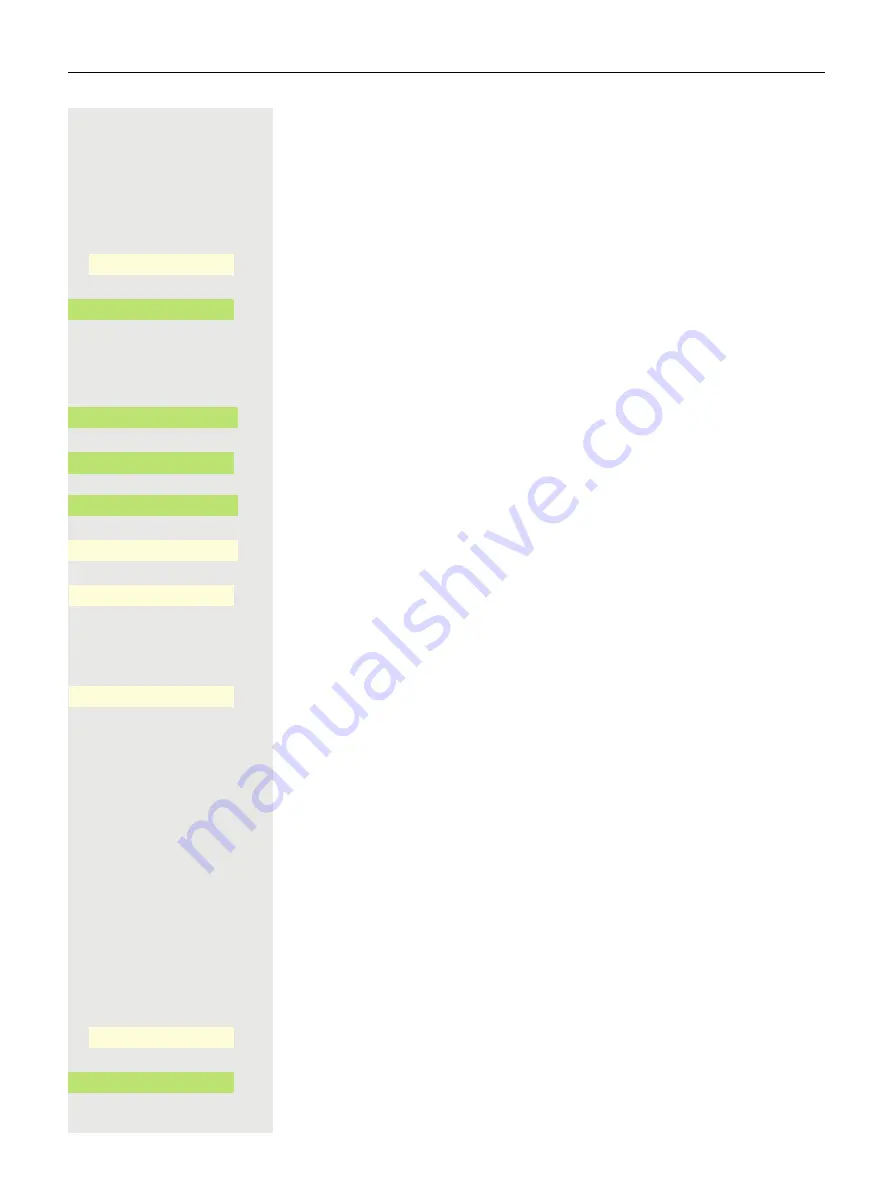
Other settings and functions
187
Return to Main menu after timeout
You can choose between screensaver or menu screen that the phone will switch
to after a period of idle state has passed. The timer for this idle period will be the
same as the existing screensaver timer
@
Press the key for the Main menu if appropriate.
Open using the Softkey.
Open using the Softkey.
if nec.
j
Enter and confirm the User password.
€
Select "Phone".
Open using the Softkey.
Open using the Softkey.
Open using the Softkey.
Open using the Softkey.
Open using the Softkey
1
.
€
or
µ
Select the Menu screen in the list.
Confirm with the Softkey to set the new screen type.
Setting the Landing screen
You can see the Landing screen when:
• startup is complete (e.g. following a restart/upgrade)
• you will return to via repeated use of the "back" key
• "waking" from slideshow or from energy saver
• ending a locally connected call (or going off-hook then on-hook again)
You can choose from three different landing screens:
• Conversations
• Favourites
• Main menu
@
Press the key for the Main menu if appropriate.
Open using the Softkey.
Open using the Softkey.
Settings
_
$
User settings
-
_
$
Phone
-
_
$
Inactivity
-
_
$
Idle screen
-
_
Screen type
K
_
Slideshow
K
_
1. The phone displays the current setting
Menu screen
¥
_
Settings
_
$
User settings
-
_
Summary of Contents for OpenScape 4000
Page 18: ...18 Remote configuration for cloud service providers ...
Page 44: ...Operating your OpenScape Desk Phone CP700 700X 43 ...
Page 51: ...50 Operating your OpenScape Desk Phone CP700 700X ...
Page 53: ...52 Operating your OpenScape Desk Phone CP700 700X ...
Page 56: ...Operating your OpenScape Desk Phone CP700 700X 55 ...
Page 76: ...75 Operating your OpenScape Desk Phone CP700 700X ...
Page 240: ...238 Other settings and functions ...
















































