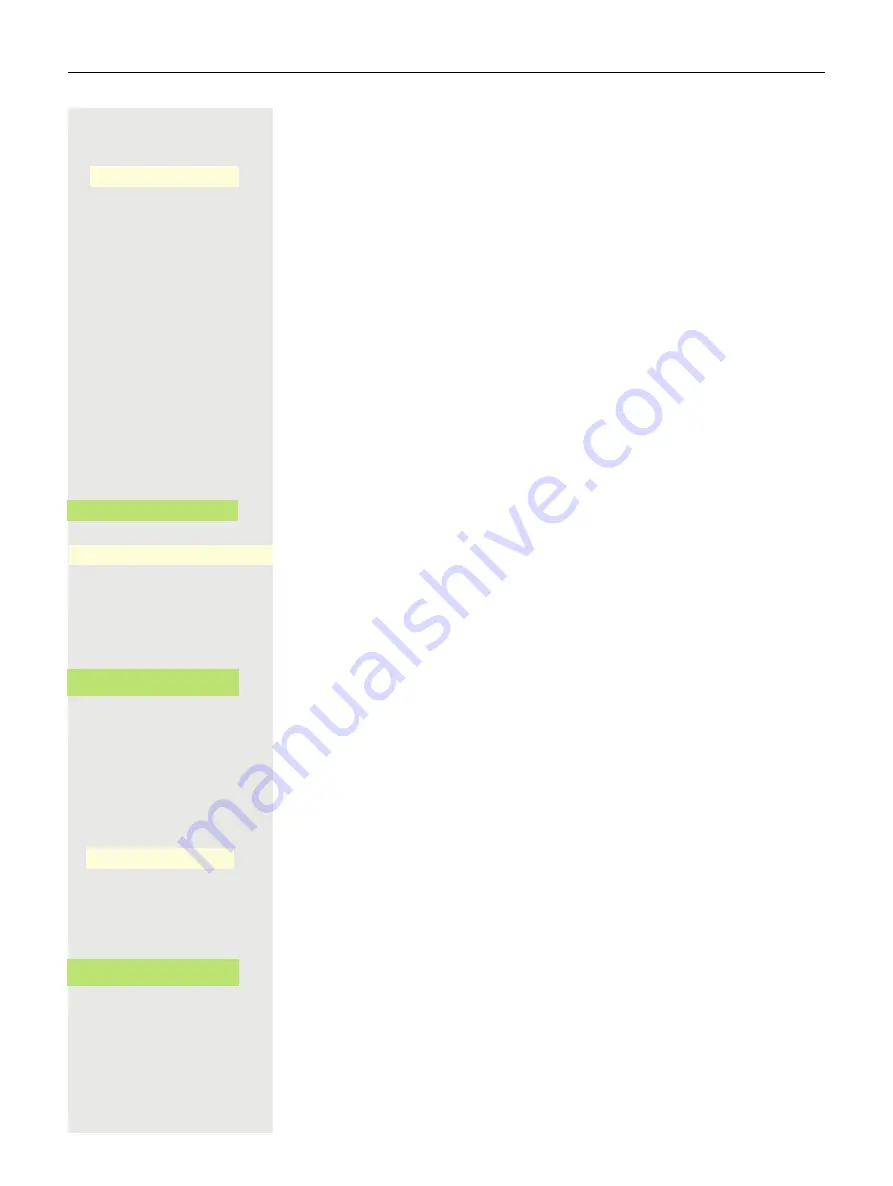
104
Making calls
j
Enter the folder with the destination data and conclude your input with the Soft-
key.
Save the configuration.
You can perform searches using the name (simple search) or different informa-
tion on an entry (for example Job function). Your administrator can provide you
with the list of possible search terms.
Searching for contacts via conversations
For a description of how to perform searches, refer to
page 46. You can use
the following search terms, for example, to search in the corporate directory:
• Last name
• First name
• Mobile (Extension)
• Private (Extension)
• etc.
Start the search function with the Softkey.
The search field opens.
j
Enter the search text, for example for the name. Subscribers are shown in the
conversations list that begin with "Mai" for example.
€
Select the required subscriber.
You can now:
• Call the contact (
• View contact data (see below).
Viewing entries
Prerequisite:
You found and selected a contact (see above).
«
Use the navigation key to open the subscribers.
Press the Softkey to open the Contact details menu.
The available data for the subscriber is listed.
Dialing an entry
Confirm the located contact with the Softkey. The phone number is dialed.
Q
_
Conversations
A
_
¾
mai
]
Georg Maier
- O
_
Contact details
F
_
Georg Maier
- O
_
Summary of Contents for OpenScape 4000
Page 18: ...18 Remote configuration for cloud service providers ...
Page 44: ...Operating your OpenScape Desk Phone CP700 700X 43 ...
Page 51: ...50 Operating your OpenScape Desk Phone CP700 700X ...
Page 53: ...52 Operating your OpenScape Desk Phone CP700 700X ...
Page 56: ...Operating your OpenScape Desk Phone CP700 700X 55 ...
Page 76: ...75 Operating your OpenScape Desk Phone CP700 700X ...
Page 240: ...238 Other settings and functions ...






























