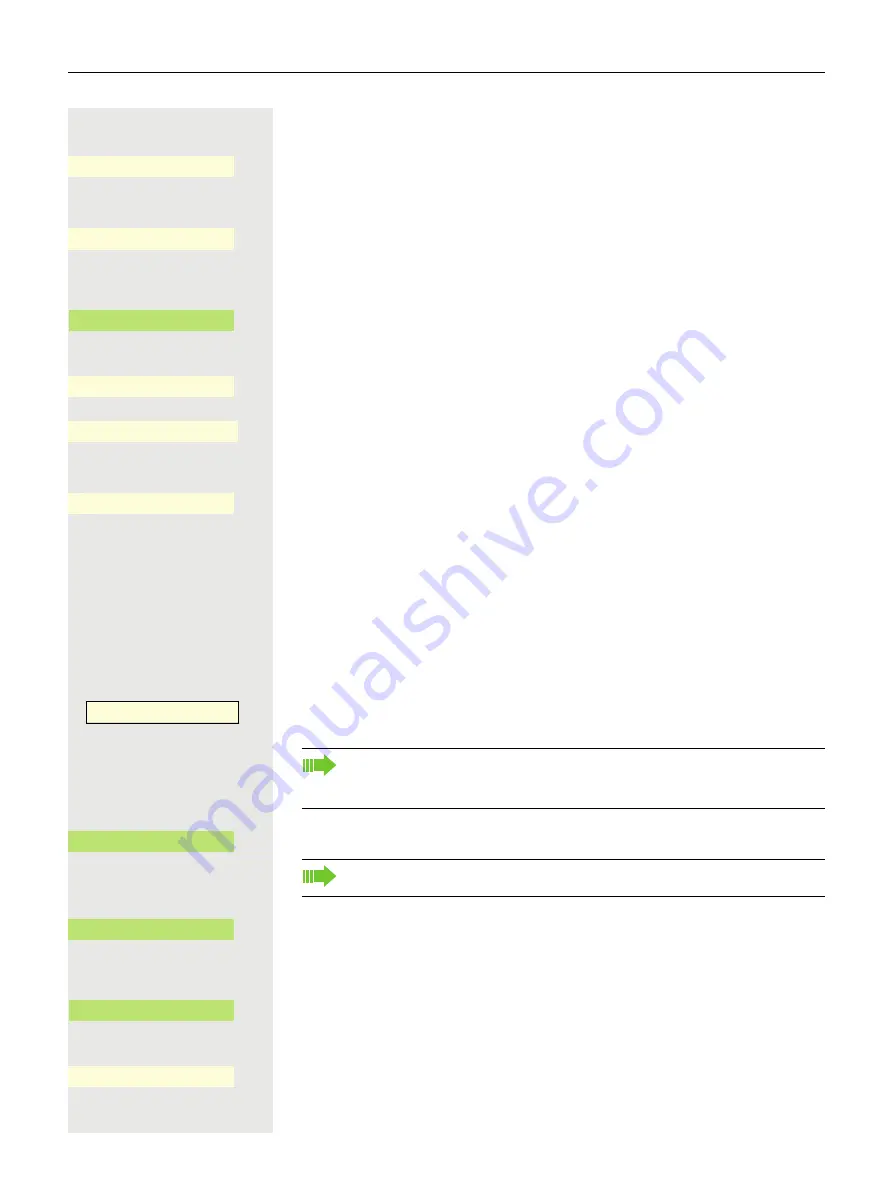
138
Programmable keys
Beginning programming
Open using the Softkey.
or
Open using the Softkey (not in Favourites).
€
Choose the function to be programmed on the key.
Confirm with the Softkey to set the function, for example Do not disturb.
If you do not want to accept the standard labeling:
Open using the Softkey.
The input field is displayed.
j
Enter the key label you want and confirm with the Softkey.
Save the programming with the Softkey.
Programming enhanced functions
The functions are programmed on the permanently displayed programmable
keys in the left panel or on a connected OpenScape Key Module 600. You can
also program the functions on the six function keys in the Favourites menu.
Repertory dialing
Hold down the Function key on the OpenScape Key Module 600 to which the
function is to be assigned until the programming prompt is displayed.
Confirm the programming with the Softkey.
Open using the Softkey.
€
Choose the function to be programmed on the key.
Confirm with the Softkey to set the function.
If you do not want to accept the standard labeling:
Open using the Softkey.
Normal
Unallocated
K
_
Shifted
Unallocated
K
_
Do not disturb
¥
_
Label
K
_
¾
Q
_
Q
_
_
If the prompt is not displayed or a function is not executed, you can only
launch key programming via the user menu (consult your administrator
about the current setting).
OK
Q
_
You can also initiate programming from the user menu
Normal
Unallocated
K
_
Repertory dial
¥
_
Label
K
_
Summary of Contents for OpenScape 4000
Page 18: ...18 Remote configuration for cloud service providers ...
Page 44: ...Operating your OpenScape Desk Phone CP700 700X 43 ...
Page 51: ...50 Operating your OpenScape Desk Phone CP700 700X ...
Page 53: ...52 Operating your OpenScape Desk Phone CP700 700X ...
Page 56: ...Operating your OpenScape Desk Phone CP700 700X 55 ...
Page 76: ...75 Operating your OpenScape Desk Phone CP700 700X ...
Page 240: ...238 Other settings and functions ...






























