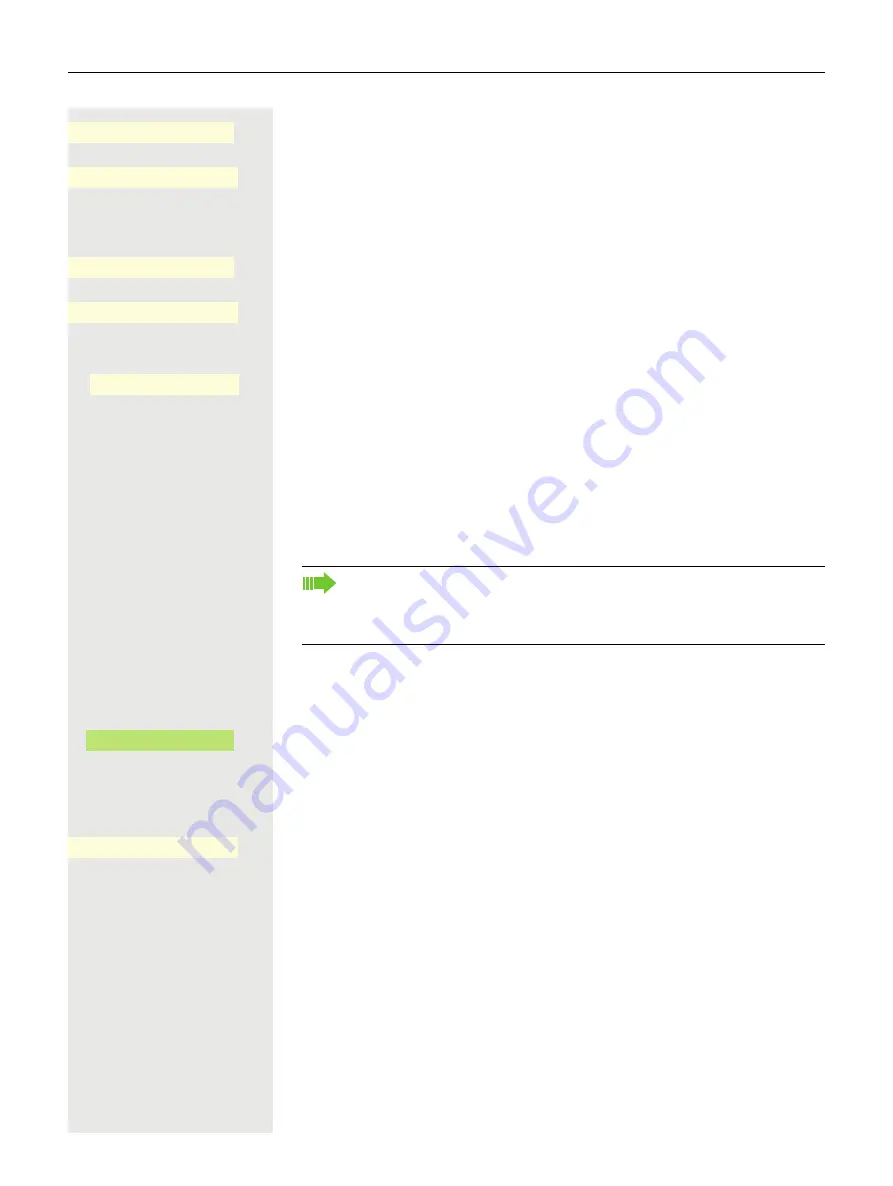
170
Privacy/security
Open using the Softkey.
The input field is displayed.
j
Enter six zeros ("000000") to deactivate the password prompt. Confirm your in-
put with the Softkey.
Open using the Softkey.
The input field is displayed.
j
Enter six zeros ("000000") once again. Confirm your input with the Softkey.
Save your input. The password is now deactivated:
Locking the phone
To protect the phone against unauthorized access, you can lock the phone so
that nobody can make calls or change settings without knowing the User pass-
word.
Predefined numbers from the dial plan can still be dialed when the phone is
locked. For more information, contact your administrator.
Activating the phone lock
#
Hold down the key shown until the "Lock phone" message appears.
Press the Softkey to activate the lock.
or
\
Press the key shown to open the Presence menu.
Use the Softkey to lock the phone.
\
Press the key shown to exit the Presence menu.
New password
K
_
©
******
Q
_
Confirm password
K
_
©
******
Q
_
Q
_
You can only lock the phone if you set a User password
page 168. The
password for this must
not
be the default setting "000000". Check if nec-
essary whether the telephone lock function has been activated for you by
the administrator.
Lock
Ø
_
Lock phone
Ø
_
Summary of Contents for OpenScape 4000
Page 18: ...18 Remote configuration for cloud service providers ...
Page 44: ...Operating your OpenScape Desk Phone CP700 700X 43 ...
Page 51: ...50 Operating your OpenScape Desk Phone CP700 700X ...
Page 53: ...52 Operating your OpenScape Desk Phone CP700 700X ...
Page 56: ...Operating your OpenScape Desk Phone CP700 700X 55 ...
Page 76: ...75 Operating your OpenScape Desk Phone CP700 700X ...
Page 240: ...238 Other settings and functions ...
















































