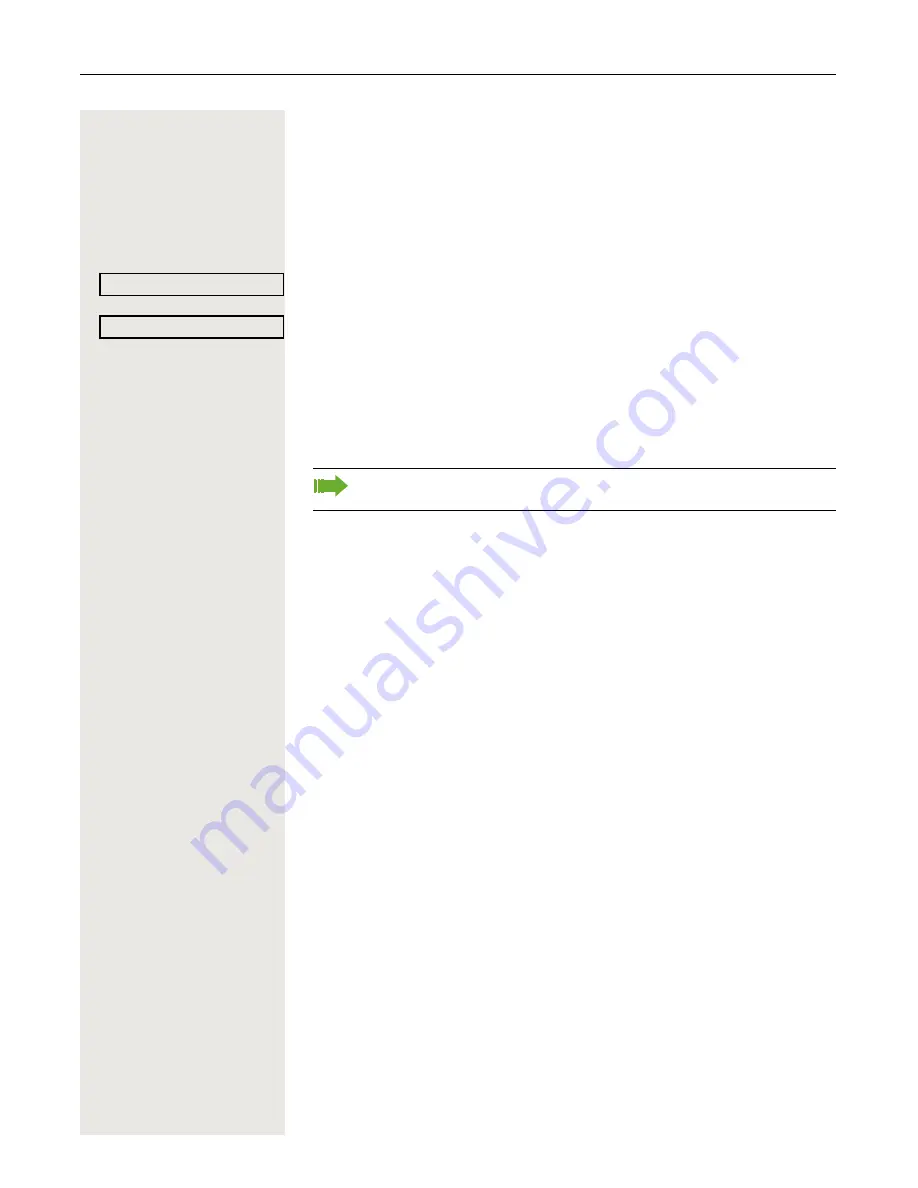
Privacy/security
67
Saving your PIN code
Enter a PIN code to use the functions
• for locking the telephone to prevent unauthorized use
Æ
Page 66
• for using another telephone like your own
Æ
Page 71
You can save this code.
Settings
Open the menu
Æ
Page 19.
Select and confirm the option shown.
Confirm the option shown.
j
Enter the current five-digit code.
If you have not yet set a code, use "00000" the first time.
j
Enter the new code.
j
Re-enter the new code.
Program/Service?
l
*93=Change PIN?
If you forget your code, consult your administrator, who can reset your
code to "00000".
















































