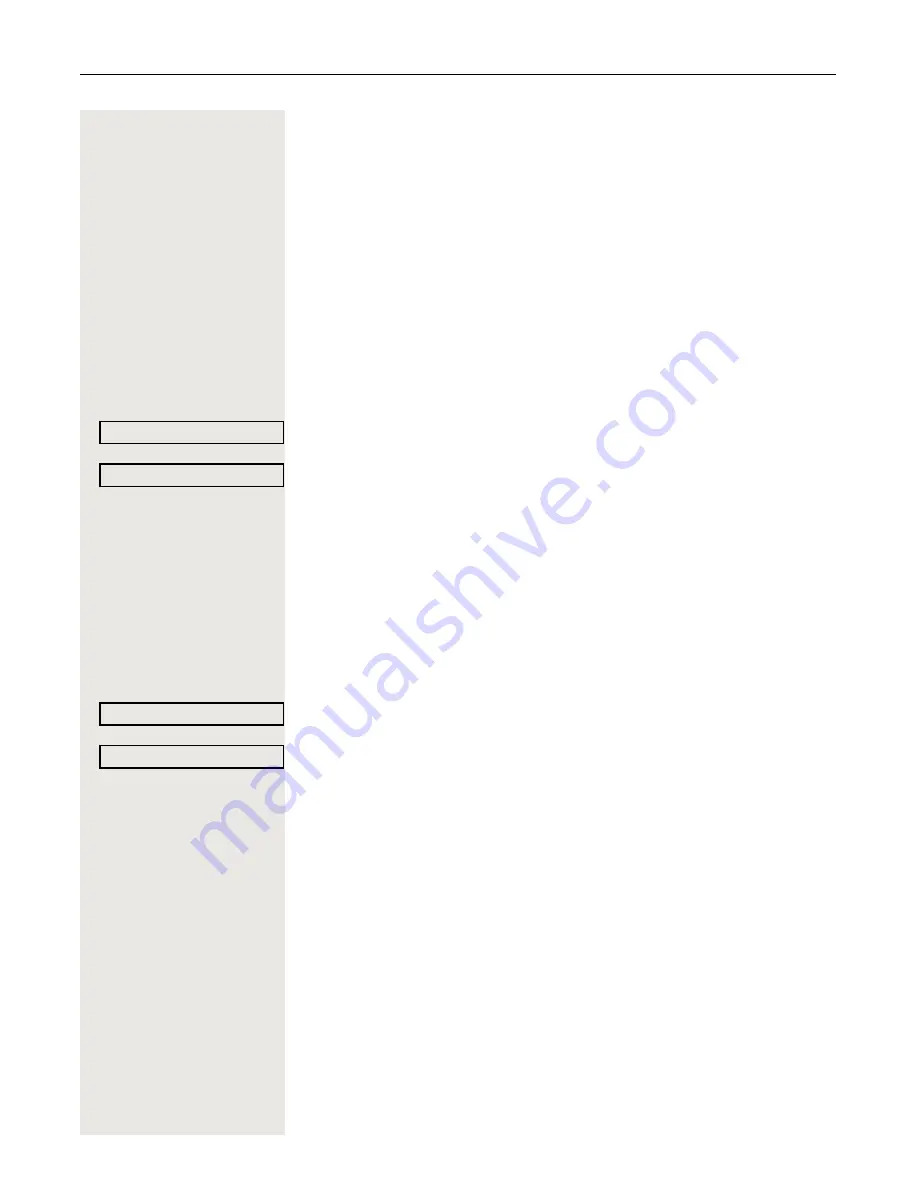
92
Making calls in the team/executive/secretary configuration
Transferring calls directly to the executive
phone
Normally, all calls for the executive are audibly signaled only by the secretary
phone.
You can set audible signaling so calls are only signaled acoustically by the
executive phone or by a second phone assigned to it.
Prerequisite:
There is a key programmed with the function "Ring Transfer" on
your phone. The default label is "Ring xfer".
Activating
S
Press the "Ring xfer" key. The LED lights up.
or
Settings
Open the menu
Æ
Page 19.
Select and confirm the option shown.
Select and confirm the option shown.
S
Press the required line key.
or
j
Enter the required trunk number.
Deactivating
R
Press the "Ring xfer" key. The LED goes out.
or
Settings
Open the menu
Æ
Page 19.
Select and confirm the option shown.
Select and confirm the option shown.
S
Press the required line key.
or
j
Enter the required trunk number.
Program/Service?
l
Ring Transfer: On
Program/Service?
l
Ring Transfer: Off






























