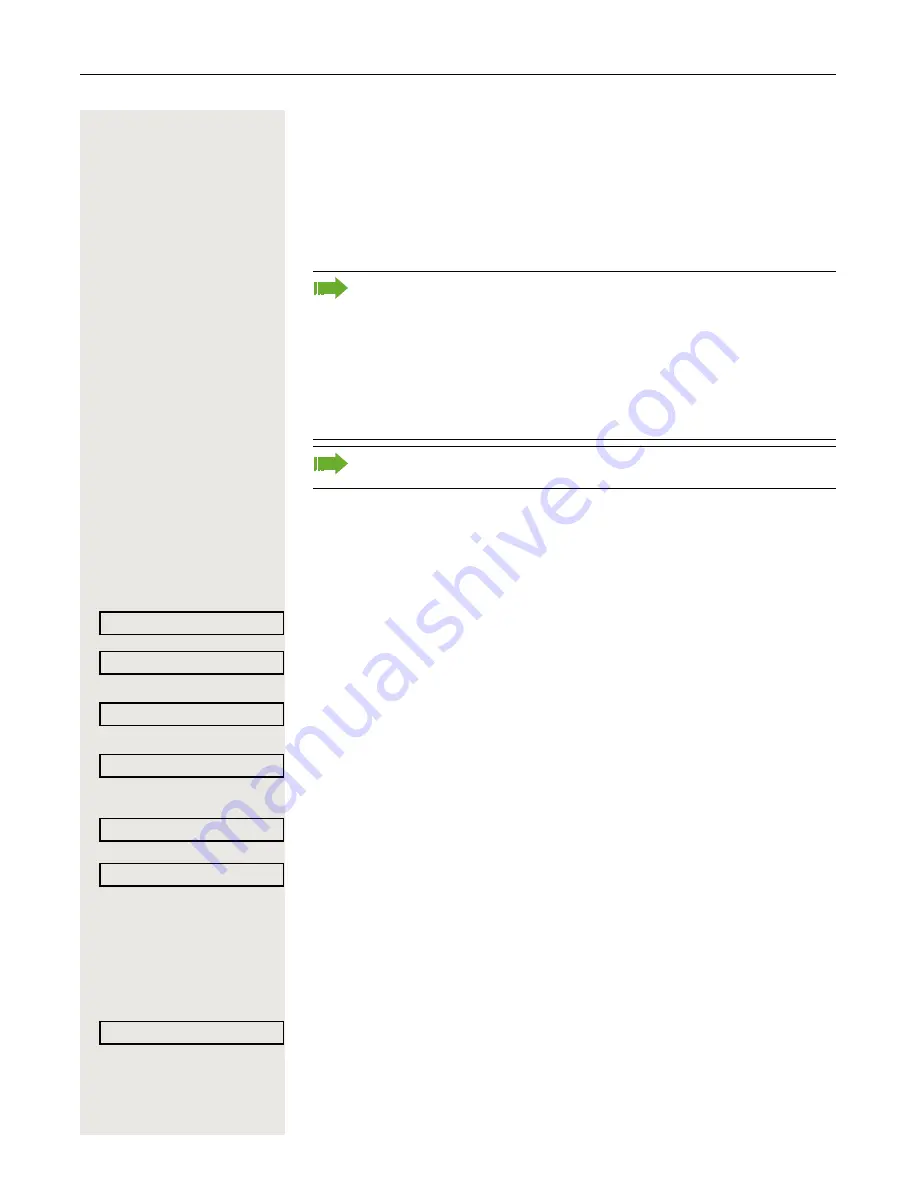
28
Basic functions
Forwarding calls
Using variable call forwarding
You can immediately forward internal or external calls to different internal or
external telephones (destinations). (External destinations require special
configuration in the system.)
Prerequisite:
The
Forward
key is not reprogrammed.
Forward
Press the key shown.
or
d
Open the idle menu
Æ
Page 16.
Select and confirm the option shown.
Confirm the option shown.
or
Select and confirm the option shown.
or
Select and confirm the option shown.
j
Enter the destination number.
Confirm the option shown.
The call forwarding symbol as well as the phone number and possibly also the
forwarding destination name are displayed.
Deactivating call forwarding
Forward
Press the key shown.
or
d
Open the idle menu
Æ
Page 16.
Select and confirm the option shown.
When call forwarding is active, a special dial tone sounds when you lift the
handset.
If DID DTMF is active (consult your administrator), you can also forward
calls to this destination.
Destinations: Fax = 870, DID = 871, Fax-DID = 872.
If you are a call forwarding destination, your display will show the number
or the name of the originator on the upper line and that of the caller on the
lower line.
Special features must be taken into consideration if your telephone
operates with system networking via LAN
Æ
Page 99!
Forwarding on?
1=all calls?
2=external calls only?
3=internal calls only?
Save?
K
100168
Forwarding off






























