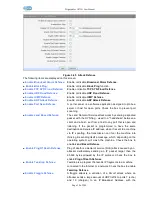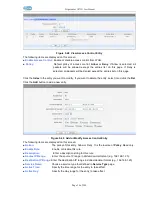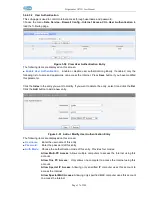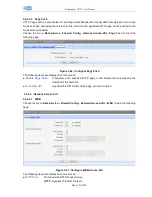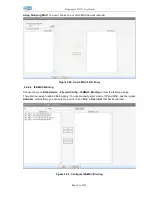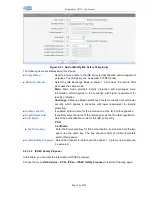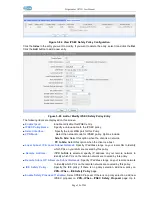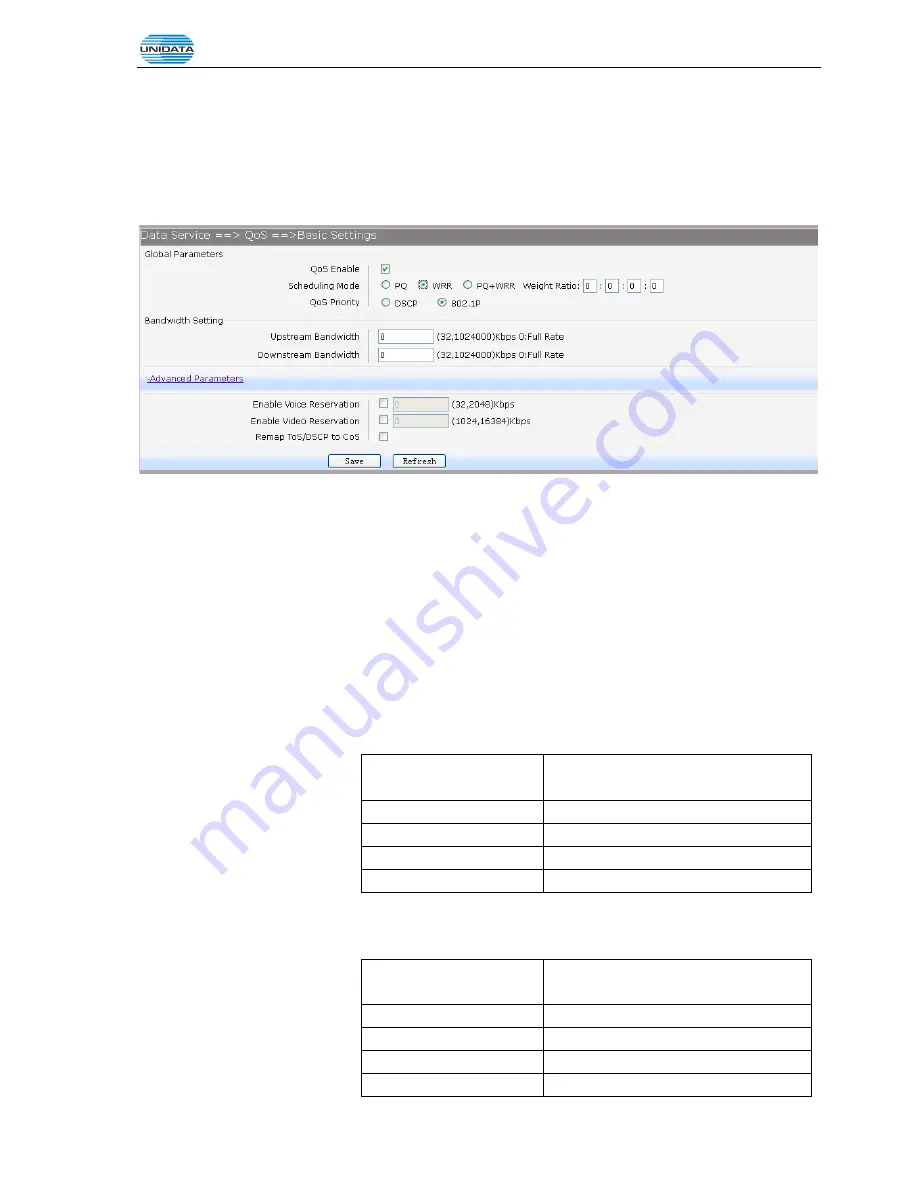
Gigarouter
UF72N User Manual
Page 44 of 203
3.4.5 QoS
3.4.5.1 Basic Settings
QOS feature is enabled by default, based on 802.1P, strict priority scheduling mode. The device
supports four priority queues, when QOS feature enabled.
Choose the menu
Data Service
→
QoS
→
Basic Settings
to load the following page.
Figure 3-61 Configure QoS Basic Settings
The following items are displayed on this screen:
Global Parameters
►
Qos Enable:
Enable or disable QoS functionality.
►
Scheduling Mode:
PQ:
PQ means strict priority, that is, when congestion occurs, first
sending packets of high priority queue.
WRR:
All
queues use weighted fair queuing scheme which is defined in
Weight Ratio
PQ+WRR:
Only highest queue use strict priority; others use weighted
fair queuing scheme.
►
Qos Priority:
DSCP:
When you select DSCP value, corresponding to the following
relationship.
DSCP priority value
Priority queue (queue 3 highest
priority)
0-15
Queue 0
16 ~ 31
Queue 1
32 to 47
Queue 2
48 ~ 63
Queue 3
802.1P:
Select the queue classification mode, when selecting 802.1P
mode, depending on the value of 802.1p priority classification into
different queues, corresponding to the following relationship.
801.1p priority value
Priority queue (queue 3 highest
priority)
0 to 1
Queue 0
2.3
Queue 1
4.5
Queue 2
6-7
Queue 3
Summary of Contents for UNIFIBER GIGAROUTER UF72N
Page 1: ......
Page 8: ...4 5 7 SNMP 201...
Page 101: ...Gigarouter UF72N User Manual Page 93 of 203 Figure 3 142 Add Printer Driver...
Page 142: ...Gigarouter UF72N User Manual Page 134 of 203...
Page 157: ...Gigarouter UF72N User Manual Page 149 of 203...
Page 178: ...Gigarouter UF72N User Manual Page 170 of 203...
Page 182: ...Gigarouter UF72N User Manual Page 174 of 203...