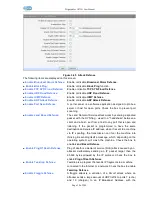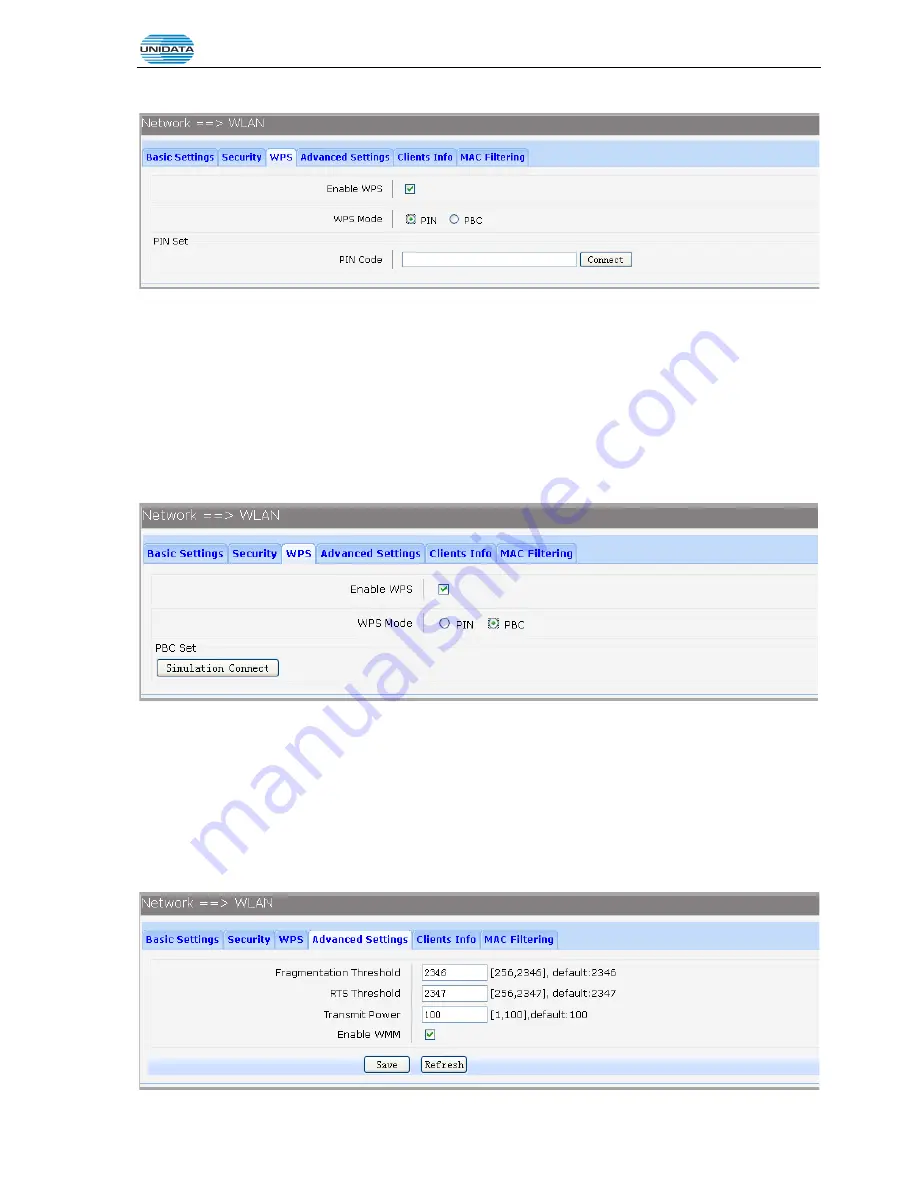
Gigarouter
UF72N User Manual
Page 19 of 203
If PIN mode is selected, the following page is loaded.
Figure 3-18 Configure WIFI WPS-PIN
The following items are displayed on this screen:
►
Enable WPS:
Enable or disable the WIFI WPS function globally.
►
WPS Mode:
Choose the WPS mode: PIN.
►
PIN Code:
If PIN mode is chosen, enter the 8 digit PIN code, and then click Connect.
2) PBC Mode
If PBC mode is selected, the following page is loaded.
Figure 3-19 Configure WIFI WPS-PBC
The following items are displayed on this screen:
►
Enable WPS:
Enable or disable the WIFI WPS function globally.
►
WPS Mode:
Choose the WPS mode: PBC.
►
PBC Set:
If PBC mode is chosen, then click
Simulation Connect
.
3.3.4.4 Advanced Settings
Choose the menu
Network
→
WLAN
→
Advanced Settings
to load the following page.
Summary of Contents for UNIFIBER GIGAROUTER UF72N
Page 1: ......
Page 8: ...4 5 7 SNMP 201...
Page 101: ...Gigarouter UF72N User Manual Page 93 of 203 Figure 3 142 Add Printer Driver...
Page 142: ...Gigarouter UF72N User Manual Page 134 of 203...
Page 157: ...Gigarouter UF72N User Manual Page 149 of 203...
Page 178: ...Gigarouter UF72N User Manual Page 170 of 203...
Page 182: ...Gigarouter UF72N User Manual Page 174 of 203...