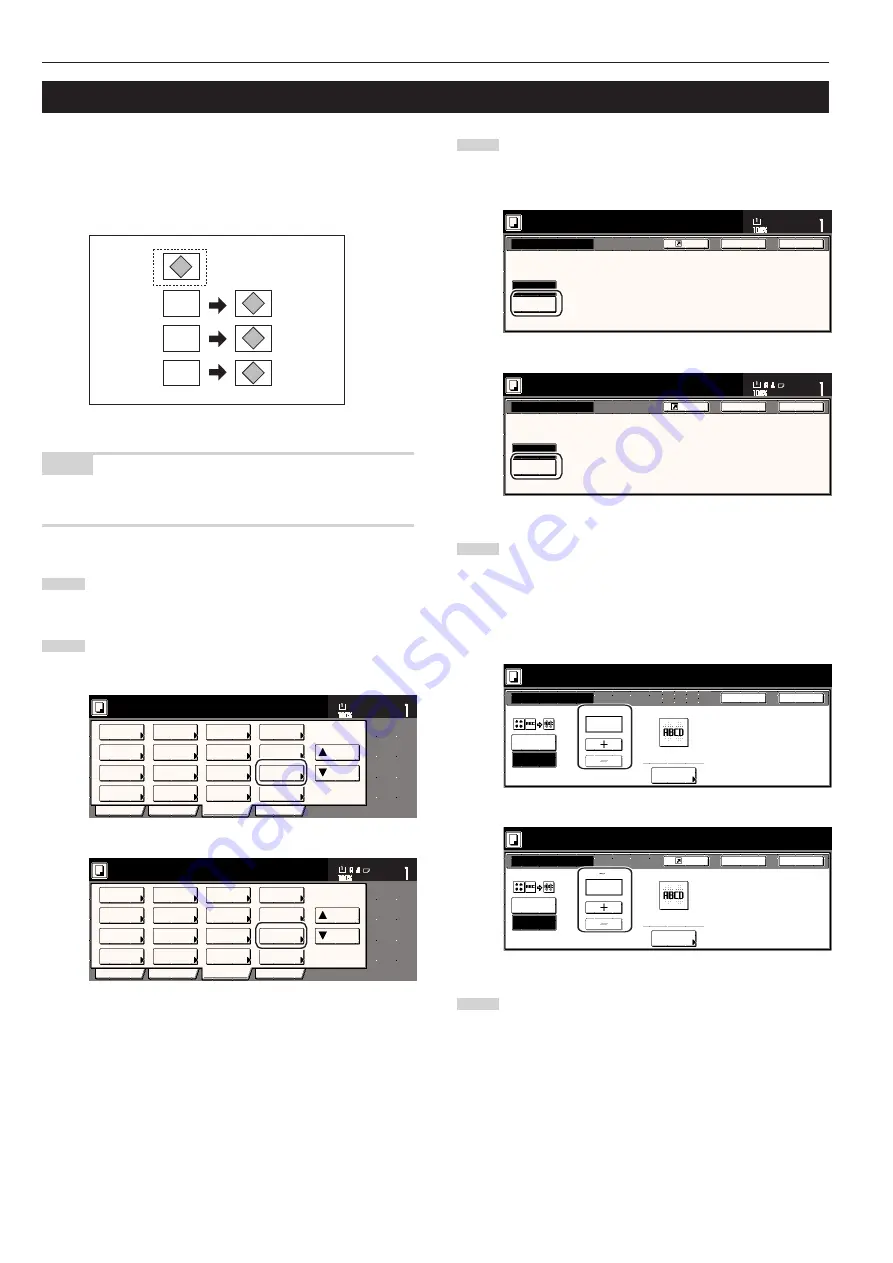
Section 5 OTHER CONVENIENT FUNCTIONS
5-20
9. Overlaying one image over another [Form overlay mode]
This mode can be used to scan the first original (the “form”) into
memory and have its image overlaid onto copies made from
subsequent originals. It is also possible to register and store in
memory, in advance, the images that you want to use as original
forms.
NOTE
Refer to “(2) Form registration” on page 6-1 for the procedure to
register images as forms.
1
Touch the “Function” tab. The content of the “Function” tab
will be displayed.
2
Touch the “Form Overlay” key. The “Form Overlay” screen
will be displayed.
Inch specifications
2 sided/
Separation
Select
paper
Combine
Reduce
/Enlarge
Margin
Centering
Form
Overlay
Page #
Function
Basic
User choice
Program
Cover
Booklet
/Stitching
Sort/
Finished
Border
Erase
Exposure
Orig.image
quality
Ready to copy.
Select
original size
Auto
Selection
Batch
scanning
Up
Down
Set
Paper size
11x8
1
/
2
"
Metric specifications
Select
paper
2-sided/
Split
Merge copy
Reduce/
Enlarge
Margin/
Image shift
Page
numbering
Function
Basic
User choice
Program
Cover
Mode
Booklet/
Stitching
Erase
Mode
Exposure
Mode
Image
quality
Sort/
Finished
Ready to copy.
Select
size orig.
Auto
selection
Large # of
originals
Form
overlay
Up
Down
Set
Paper size
3
Touch the “On” key.
The screen to set the shading level of the form image will be
displayed.
Inch specifications
On
Off
Form Overlay
Register
Use the first scanned image as a form
for copy after second original image.
Ready to copy.
Set
Paper size
Back
Close
11x8
1
/
2
"
Metric specifications
On
Form overlay
1 s t s c a n n e d i m a g e c a n b e u s e d a s a fo r m
fo r c o py a f t e r s e c o n d o r i g i n a l i m a g e.
Of
Back
Close
Ready to copy.
Register
Set
Paper size
4
Touch the “+” key or the “-” key to select the level of shading
that you want to use for the original form.
The desired shading level can be set to any 10% increment
between 10% and 100%.
* A sample of the effect that the selected shading level will
produce will be displayed to the right of the entry field.
Inch specifications
Place from first then press start.
Form Overlay
%
(10~100)
Scan form once
On
Off
Register
Back
Close
Exposure
50
From
Selected
Metric specifications
Set form.
Press Start Key.
Form overlay
Off
50 %
On
Register
Back
Close
Scan form once
From
selection
Exposure
(10 100)
5
If you want to use a previously registered image as the form,
touch the “Form Selected” [“Form selection”] key and go to
the next step.
If you want to scan in a new image, go directly to step 9.
A
B
C
B
C
A
Summary of Contents for DC 2045
Page 1: ...INSTRUCTION HANDBOOK DC 2045 DC 2055...
Page 30: ...Section 3 PREPARATIONS 3 10...
Page 42: ...Section 4 BASIC OPERATION 4 12...
Page 208: ...Section 7 COPIER MANAGEMENT FUNCTIONS 7 74...
Page 243: ......





































