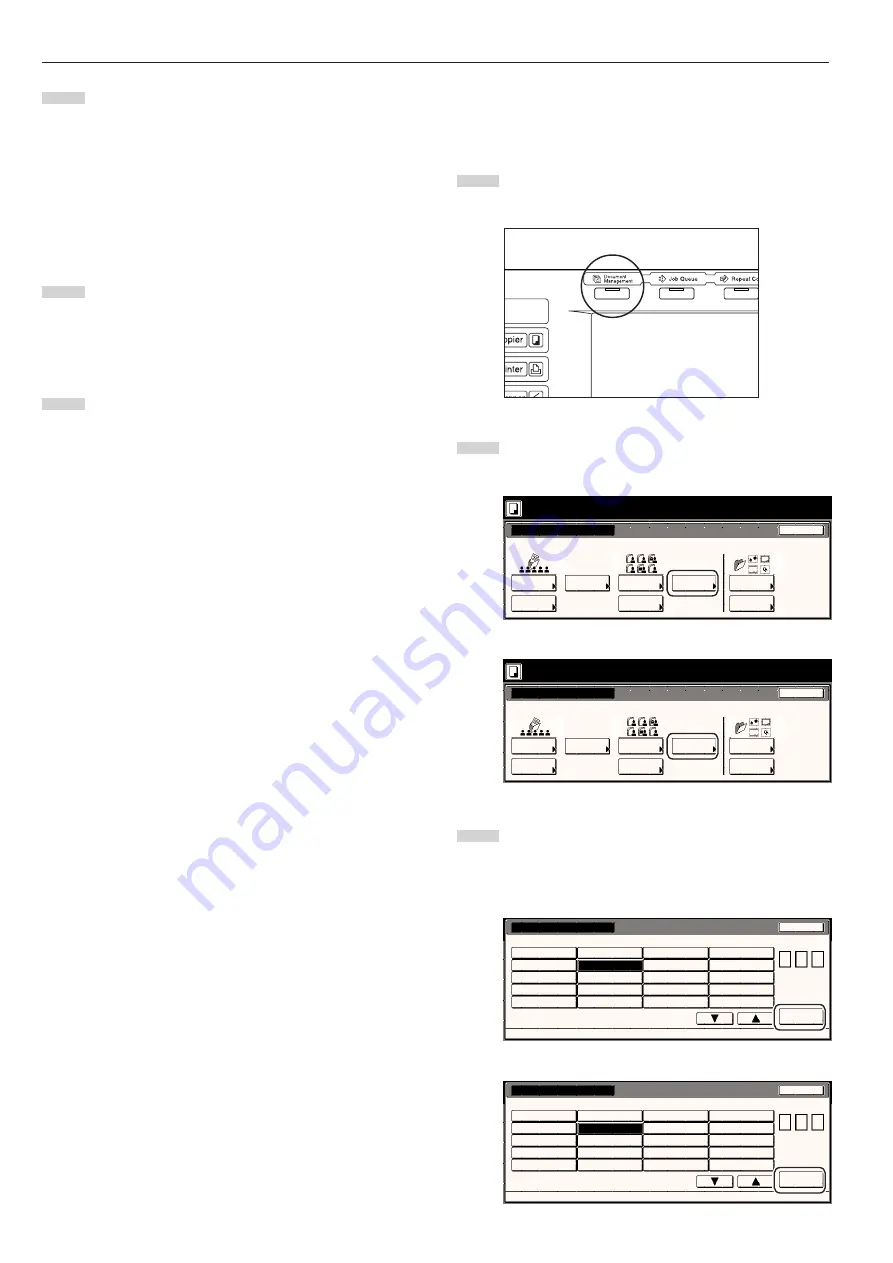
Section 6 DOCUMENT AND OUTPUT MANAGEMENT FUNCTIONS
6-10
2
Combining and printing out stored documents
Perform the following procedure when you want to combine and print
out documents that are stored in a synergy print box.
1
Press the [Document Management] key. The “Document
Management” screen will be displayed.
2
Touch the “Document printing” key under “Synergy Print Box”.
The screen to select the synergy print box will be displayed.
Inch specifications
Select function.
Document Management
End
Shared Data Box
Synergy Print Box
Form box
Document
reg.
Document
printing
Document
reg.
Document
printing
Form
reg.
Box
Edittig
Box
Edittig
Box
Edittig
25/10/'01 19:20
Metric specifications
Select function.
Document Management
25/10/'01 19:20
End
Shared Data Box
Synergy Print Box
Form box
Document
registr.
Document
printing
Document
printing
Document
registr.
Form
registr.
Box
Editting
Box
Editting
Box
Editting
3
Either touch the synergy print box that contains the
documents to be printed out, or enter its number using the
keypad. Then touch the “Enter” key. The “Document printing”
screen will be displayed.
Inch specifications
001
ABCD_0000001 006 UVWX_0000006 011 QRST_0000105 016 MNOP_0200104
002
EFGH_0000002
007
ABCD_0000101
012 UVWX_0000106 017 QRST_0200105
003
IJKL_0200003 008 EFGH_0000102 013 ABCD_0200101 018 UVWX_0200106
004
MNOP_0000004 009 IJKL_0000103 014 EFGH_0200102 019 ABCD_0500101
005
QRST_0000005 010 MNOP_0000104 015 IJKL_0200103 020 EFGH_0500102
Document printing
Select box No.
Cancel
Box No.
(with #key)
Enter
1/ 5
Document Management - Synergy Print Box
0 0 7
Metric specifications
001
ABCD_0000001 006 UVWX_0000006 011 QRST_0000105 016 MNOP_0200104
002
EFGH_0000002
007
ABCD_0000101
012 UVWX_0000106 017 QRST_0200105
003
IJKL_0200003 008 EFGH_0000102 013 ABCD_0200101 018 UVWX_0200106
004
MNOP_0000004 009 IJKL_0000103 014 EFGH_0200102 019 ABCD_0500101
005
QRST_0000005 010 MNOP_0000104 015 IJKL_0200103 020 EFGH_0500102
Document Printineg
Select box No.
Job cancel
BOX NR.
(with #-key)
Enter
1/ 5
Document Management - Synergy Print Box
0 0 7
6
Touch the “Select orig. size” [“Select size orig.”] key, the
“Select regi. size” key, the “Original type” key, the “Reduce/
Enlarge” key and/or the “Orig.set direction” key, if you want to
perform the corresponding settings.
If you want to access the “Scanning density” key and/or the
“Orig.image quality” [“Image quality”] key to make those
settings, touch the “Quality” key.
If you want to set access the “Border Erase” [“Erase Mode”]
key and/or the “Continuous scanning” [“Multiple scanning”]
key to make those settings, touch the “Edit” key.
7
Press the [Start] key. Scanning of the documents will start.
Once all of the documents have been completely scanned,
the touch panel will return to the screen in step 3.
If you want to register another form, repeat steps 3 through
7.
8
Touch the “End” key. The touch panel will return to the
contents of the “Basic” tab.
→ →
Summary of Contents for DC 2045
Page 1: ...INSTRUCTION HANDBOOK DC 2045 DC 2055...
Page 30: ...Section 3 PREPARATIONS 3 10...
Page 42: ...Section 4 BASIC OPERATION 4 12...
Page 208: ...Section 7 COPIER MANAGEMENT FUNCTIONS 7 74...
Page 243: ......





































