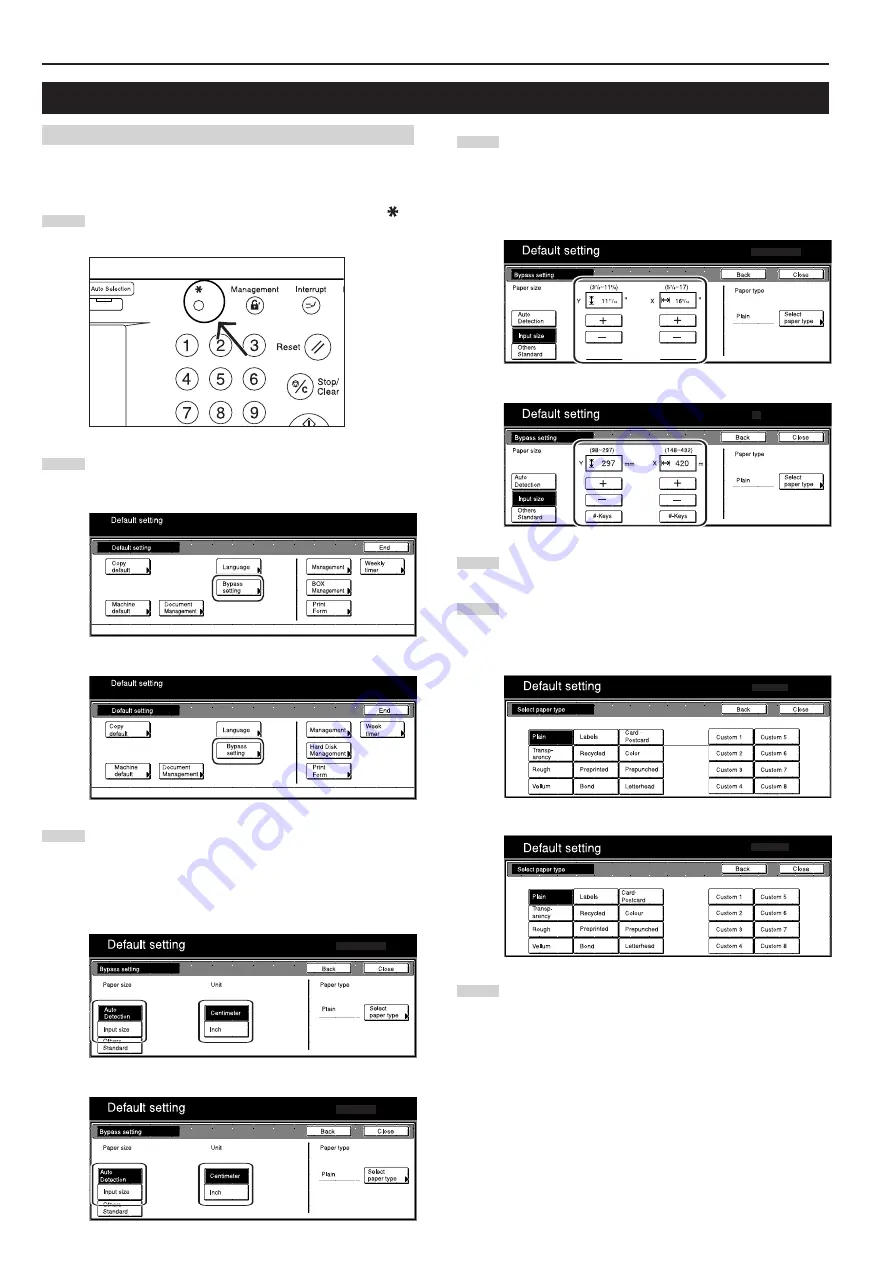
Section 7 COPIER MANAGEMENT FUNCTIONS
7-60
4. Multi-bypass tray paper settings
(1) Paper size and type
Perform the following procedure in order to use the multi-bypass tray
to feed copy paper.
1
With the content of the “Basic” tab displayed, press the [
]
key. The “Default setting” screen will be displayed.
2
Touch the “Bypass setting” key.
The “Bypass setting” screen will be displayed.
Inch specifications
Metric specifications
3
Specify the desired method of selecting the paper size.
If you select “Auto Detection” here, select the desired unit of
measure (“Centimeter” or “Inch”) as well, and then go directly
to step 5. If you want to select a custom paper size, touch the
“Input size” and then go to the next step.
Inch specifications
Metric specifications
4
Touch the “+” key or the “-” key to change each of the
displayed sizes (length and width) to the desired settings.
* In metric specification copiers, the desired sizes can also
be entered directly by touching the corresponding “#keys”
key and then using the keypad.
Inch specifications
Metric specifications
5
Touch the “Select paper type” key.
The “Select paper type” screen will be displayed.
6
Touch the key that corresponds to the type of paper to be
used, and then touch the “Close” key. The touch panel will
return to the screen in step 4.
Inch specifications
Metric specifications
7
Touch the “Close” key once again. The touch panel will return
to the screen in step 2. Touch the “End” key. The touch panel
will return to the contents of the “Basic” tab.
Summary of Contents for DC 2045
Page 1: ...INSTRUCTION HANDBOOK DC 2045 DC 2055...
Page 30: ...Section 3 PREPARATIONS 3 10...
Page 42: ...Section 4 BASIC OPERATION 4 12...
Page 208: ...Section 7 COPIER MANAGEMENT FUNCTIONS 7 74...
Page 243: ......






























