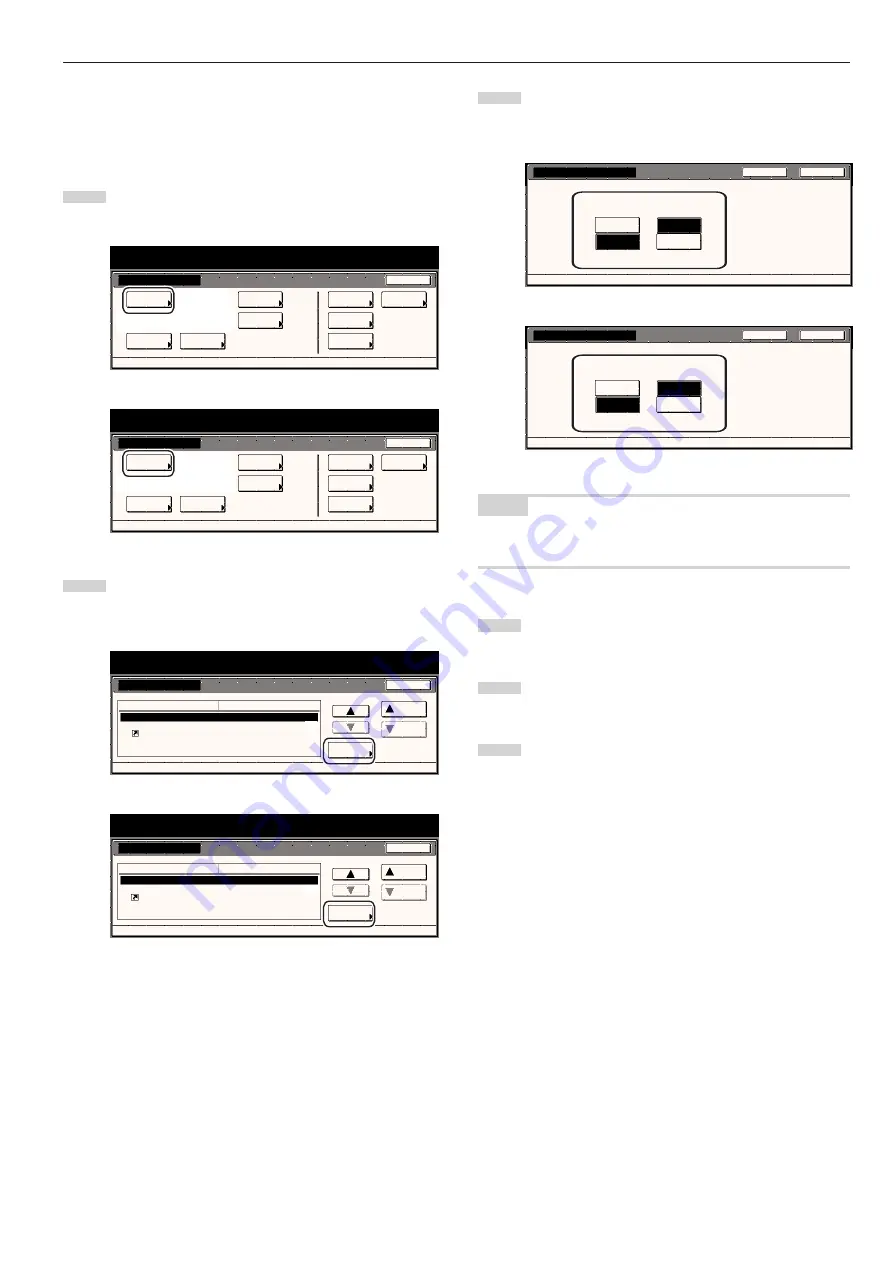
Section 7 COPIER MANAGEMENT FUNCTIONS
7-55
●
Repeat copying ON/OFF
Perform the following procedure to set whether or not to prohibit
repeat copying, as well as whether or not to make repeat copying the
default setting in the initial mode.
1
Display the “Copy default” screen.
(See “(5) Accessing the copy default settings” on page 7-36.)
Inch specifications
Default setting
Default setting
Copy
default
Weekly
timer
Machine
default
Language
Management
End
BOX
Management
Bypass
setting
Document
Management
Print
Form
Metric specifications
Default setting
Default setting
Copy
default
Machine
default
Language
Bypass
setting
Management
Week
timer
End
Hard Disk
Management
Document
Management
Print
Form
2
Select “Modify Copy” in the settings list on the left side of the
touch panel and then touch the “Change #” key.
The “Modify Copy” screen will be displayed.
Inch specifications
Default setting
Copy default
Change #
Default setting
Modify Copy
Job Queue Report
Display register key
Customize(Main function)
Customize(Add function)
On / Off
On(All copy job)
On
Default menu
Down
Setting mode
Up
Close
Metric specifications
Default setting
Copy default
Modify copy
Job Queue Report
Display"Register"key
Customize(Main function)
Customize(Add function)
On / Off
On(All copy jobs)
On
Up
Down
Change #
Close
Default setting
Default menu
Setting mode
3
If you want to prohibit repeat copying, touch the “Off” key. If
you want to make repeat copying the default setting in the
initial mode, touch the “On” key.
Inch specifications
Modify Copy
S e l e c t O N t o a c t i va t e M o d i f y C o py o r O F F
t o i n a c t i va t e i t .
D e fa u l t s e t t i n g - C o py d e fa u l t
Close
Back
D e fa u l t
F u n c t i o n
O f f
O n
O f f
O n
Metric specifications
Modify copy
Back
Close
Select ON to activate Modify Copy or OFF
to inactivate it.
Off
Off
Default setting - Copy default
Function
Default
On
On
NOTE
If you want to quit the displayed setting without changing it, touch the
“Back” key. The touch panel will return to the screen in step 2.
4
Touch the “Close” key. The touch panel will return to the
screen in step 2.
5
Touch the “Close” key once again. The touch panel will return
to the “Default setting” screen.
6
Touch the “End” key. The touch panel will return to the
contents of the “Basic” tab.
Summary of Contents for DC 2045
Page 1: ...INSTRUCTION HANDBOOK DC 2045 DC 2055...
Page 30: ...Section 3 PREPARATIONS 3 10...
Page 42: ...Section 4 BASIC OPERATION 4 12...
Page 208: ...Section 7 COPIER MANAGEMENT FUNCTIONS 7 74...
Page 243: ......






























