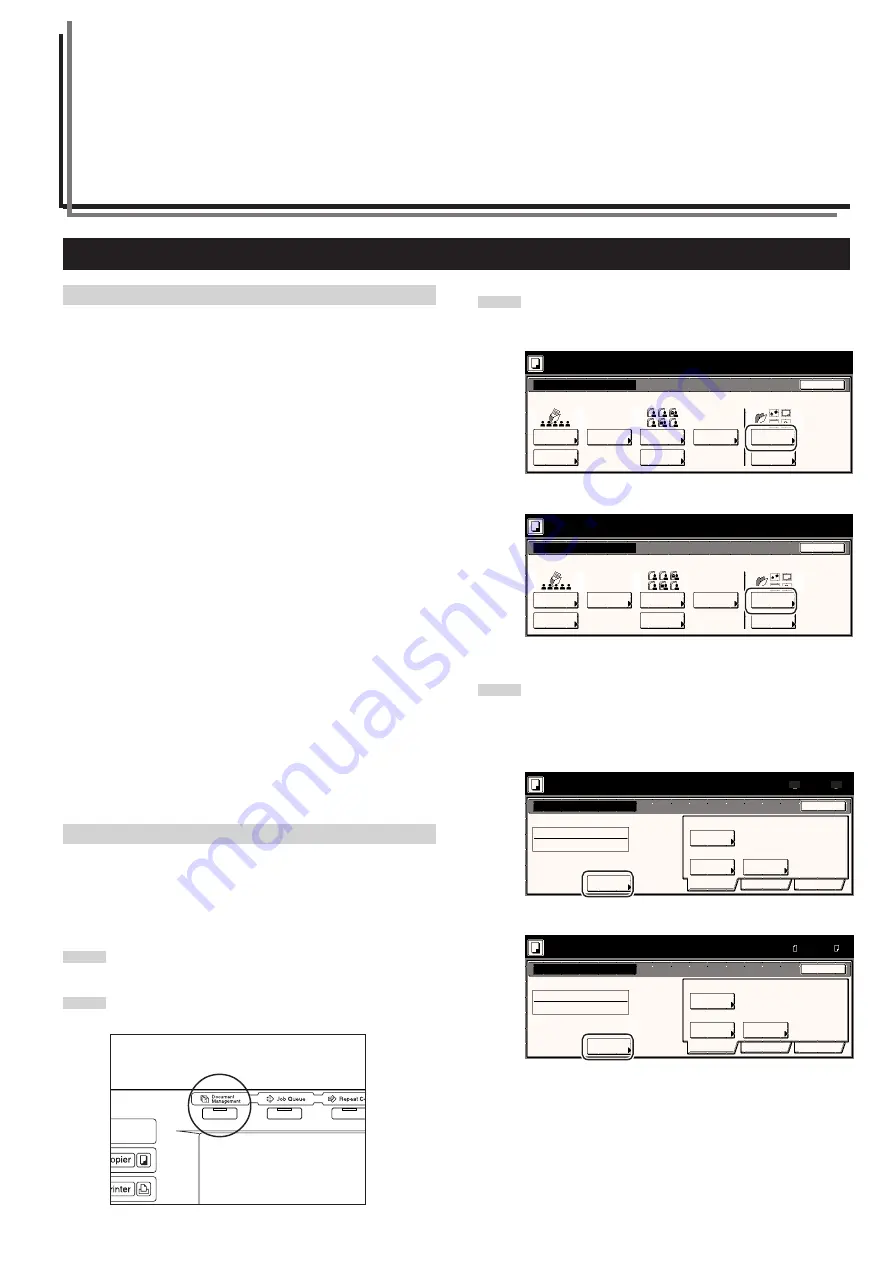
6-1
Section 6
DOCUMENT AND OUTPUT MANAGEMENT
FUNCTIONS
1. Document management functions
(1) What are the “document management” functions?
“Document management” functions refer to those functions that
enable you to scan and save documents onto the copier’s hard disk,
and then use that data for copying purposes.
Each function has it’s own separate “box” (the area where document
data is saved) on the hard disk and all data for that particular function
is saved into that specific box.
The following “document management” functions are available with
this copier:
●
Form registration (pages 6-1 through 6-4)
You can store in a box on the copier’s hard disk, and you can then
manage the use of, those images that will be used as the “form” in the
form overlay mode.
●
Shared data box (pages 6-4 through 6-8)
If you register data that will be shared by all users in the shared data
box, it will be possible for each user to print out that data at their own
convenience. This is useful, for example, for registering business
forms and the like that are frequently used my many people. The data
that you register here will be stored permanently until the procedure
to delete it is performed.
●
Synergy print boxes (pages 6-9 through 6-19)
If you store multiple sets of documents in a synergy print box, you can
print out up to 10 of these sets at one time. If the optional Printer Kit
or Scanner Kit is installed in your copier, you can also store print and
scan data in synergy print boxes and add them to the copy jobs.
(2) Form registration
1
Registering a form
Perform the following procedure when you want to register an images
as a “form” for use in the form overlay mode.
1
Set the document that you want to register as a form.
2
Press the [Document Management] key. The “Document
Management” screen will be displayed.
3
Touch the “Form register” key. The “Form reg.” [“Form
registr.”] screen will be displayed.
Inch specifications
Select function.
Document Management
End
Shared Data Box
Synergy Print Box
Form box
Document
reg.
Document
printing
Document
reg.
Document
printing
Form
reg.
Box
Edittig
Box
Edittig
Box
Edittig
25/10/'01 19:20
Metric specifications
Select function.
Document Management
25/10/'01 19:20
End
Shared Data Box
Synergy Print Box
Form box
Document
registr.
Document
printing
Document
printing
Document
registr.
Form
registr.
Box
Editting
Box
Editting
Box
Editting
4
Touch the “Change name” key and then enter a name for the
form data.
If you do not want to register a name for the form data,
go directly to the next step.
Inch specifications
Ready to register form(s).
Form registration
25/10/'01 19:20
Cancel
Job
Auto
Auto size
100%
Form box
Form006
Basic
Change
name
Quality
Edit
Reduce
/Enlarge
Select
orig. size
Select
regi. size
Place originals then press Start key.
Original
Register
11x8
1
/
2
"
8
1
/
2
x11"
Metric specifications
Ready to register form(s).
Form registration
25/10/'01 19:20
Job Cancel
Job
Auto
Auto size
100%
Form box
FORM006
Basic
Change
name
Quality
Reduce/
Enlarge
Select
size orig.
Select
regi. size
Set original. Press Start key.
Original
Register
A4
A4
Edit
→ →
Summary of Contents for DC 2045
Page 1: ...INSTRUCTION HANDBOOK DC 2045 DC 2055...
Page 30: ...Section 3 PREPARATIONS 3 10...
Page 42: ...Section 4 BASIC OPERATION 4 12...
Page 208: ...Section 7 COPIER MANAGEMENT FUNCTIONS 7 74...
Page 243: ......






























