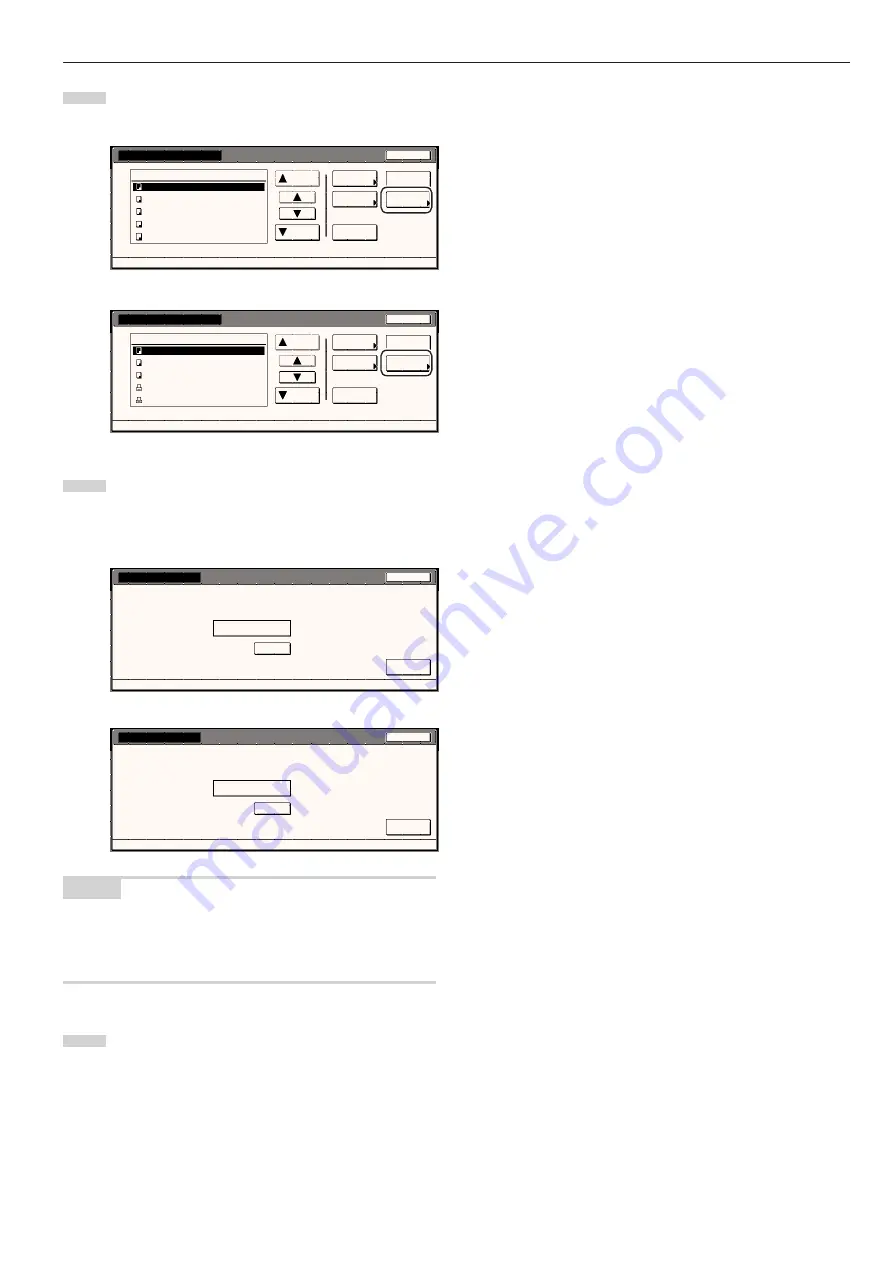
Section 6 DOCUMENT AND OUTPUT MANAGEMENT FUNCTIONS
6-19
4
Touch the “Box Password” key. A verification screen will be
displayed.
Inch specifications
Box editting
JOB005
JOB004
JOB003
JOB002
JOB001
Up
Delete
End
Document Management - Synergy Print Box
Down
Order of
indication
Delete all
data / box
Conf/Crrt
details
Box
Password
1
1
1
1
1
WED 15:32
WED 15:33
WED 15:34
WED 15:35
WED 15:37
001/005
007 Select : 0
Metric specifications
Box editting
End
Delete all
box data
Box
Password
JOB005
JOB004
JOB003
JOB002
JOB001
Up
Delete
Document Management - Synergy Print Box
Down
Order of
indication
Check/ Rev.
details
1
1
1
1
1
WED 15:32
WED 15:33
WED 15:34
WED 15:35
WED 15:37
001/005
007 Box ABCDEFGHIJK Select :
5
Use the keypad to enter the new password for that box and
then touch the “Enter” key. The new password will be
registered and the touch panel will return to the screen in
step 4.
Inch specifications
Enter
Clear
(Enter by #key)
007
New password
Enter password.
Box Password
Stop
Metric specifications
Stop
Enter
Clear
(Enter #-key)
007 Box Name ABCDEFG
New password
Enter password
********
Box Password
NOTES
• The password can be between 1 and 8 digits long.
• If you decide not to register a password for that box, touch the
“Clear” key and then, with nothing entered in the password field,
touch the “Enter” key.
6
Touch the “Cancel”[Job cancel]” key. The touch panel will
return to the screen in step 2.
Touch the “End” key. The touch panel will return to the
contents of the “Basic” tab.
Summary of Contents for DC 2045
Page 1: ...INSTRUCTION HANDBOOK DC 2045 DC 2055...
Page 30: ...Section 3 PREPARATIONS 3 10...
Page 42: ...Section 4 BASIC OPERATION 4 12...
Page 208: ...Section 7 COPIER MANAGEMENT FUNCTIONS 7 74...
Page 243: ......


































