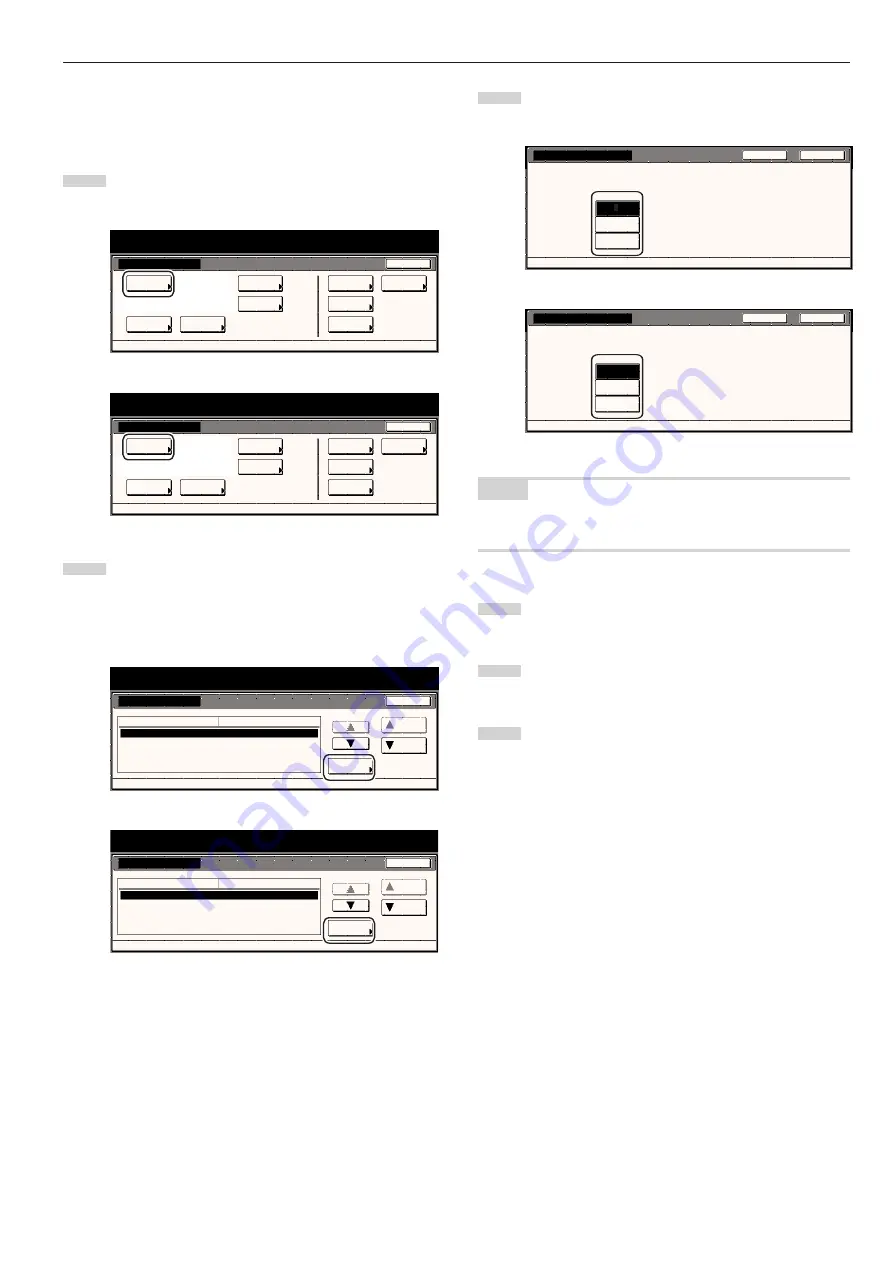
Section 7 COPIER MANAGEMENT FUNCTIONS
7-39
●
Original quality
Perform the following procedure to determine the default setting that
will be used for the image quality in the initial mode.
1
Display the “Copy default” screen.
(See “(5) Accessing the copy default settings” on page 7-36.)
Inch specifications
Default setting
Default setting
Copy
default
Weekly
timer
Machine
default
Language
Management
End
BOX
Management
Bypass
setting
Document
Management
Print
Form
Metric specifications
Default setting
Default setting
Copy
default
Machine
default
Language
Bypass
setting
Management
Week
timer
End
Hard Disk
Management
Document
Management
Print
Form
2
Select “Original image quality” [“Image quality Original”] in
the settings list on the left side of the touch panel and then
touch the “Change #” key.
The “Original image quality” [“Image quality Original”] screen
will be displayed.
Inch specifications
Default setting
Copy default
Default setting
Exposure mode
Exposure steps
Original image quality
Original size (custom1)
Original size (custom2)
Manual
1 step
Text + Photo
Off
Off
Default menu
Down
Change #
Setting mode
Up
Close
Metric specifications
Default setting
Copy default
Exposure mode
Exposure steps
Image quality original
Original size (custom1)
Original size (custom2)
Manual
1 step
Text + Photo
Off
Off
Default menu
Setting mode
Up
Down
Change #
Close
Default setting
3
Touch the “Text+Photo” key, the “Photo” key or the “Text” key,
as appropriate.
Inch specifications
S e l e c t d e fa u l t m o d e o f o r i g i n a l i m a g e q u a l i t y.
Text
Photo
D e fa u l t s e t t i n g - C o py d e fa u l t
Original image quality
Close
Back
Text + Photo
Metric specifications
S e l e c t d e fa u l t m o d e o f o r i g i n a l q u a l i t y.
Back
Close
Text+Photo
Photo
Text
Image quality original.
Default setting - Copy default
NOTE
If you want to quit the displayed setting without changing it, touch the
“Back” key. The touch panel will return to the screen in step 2.
4
Touch the “Close” key. The touch panel will return to the
screen in step 2.
5
Touch the “Close” key once again. The touch panel will return
to the “Default setting” screen.
6
Touch the “End” key. The touch panel will return to the
contents of the “Basic” tab.
Summary of Contents for DC 2045
Page 1: ...INSTRUCTION HANDBOOK DC 2045 DC 2055...
Page 30: ...Section 3 PREPARATIONS 3 10...
Page 42: ...Section 4 BASIC OPERATION 4 12...
Page 208: ...Section 7 COPIER MANAGEMENT FUNCTIONS 7 74...
Page 243: ......






































