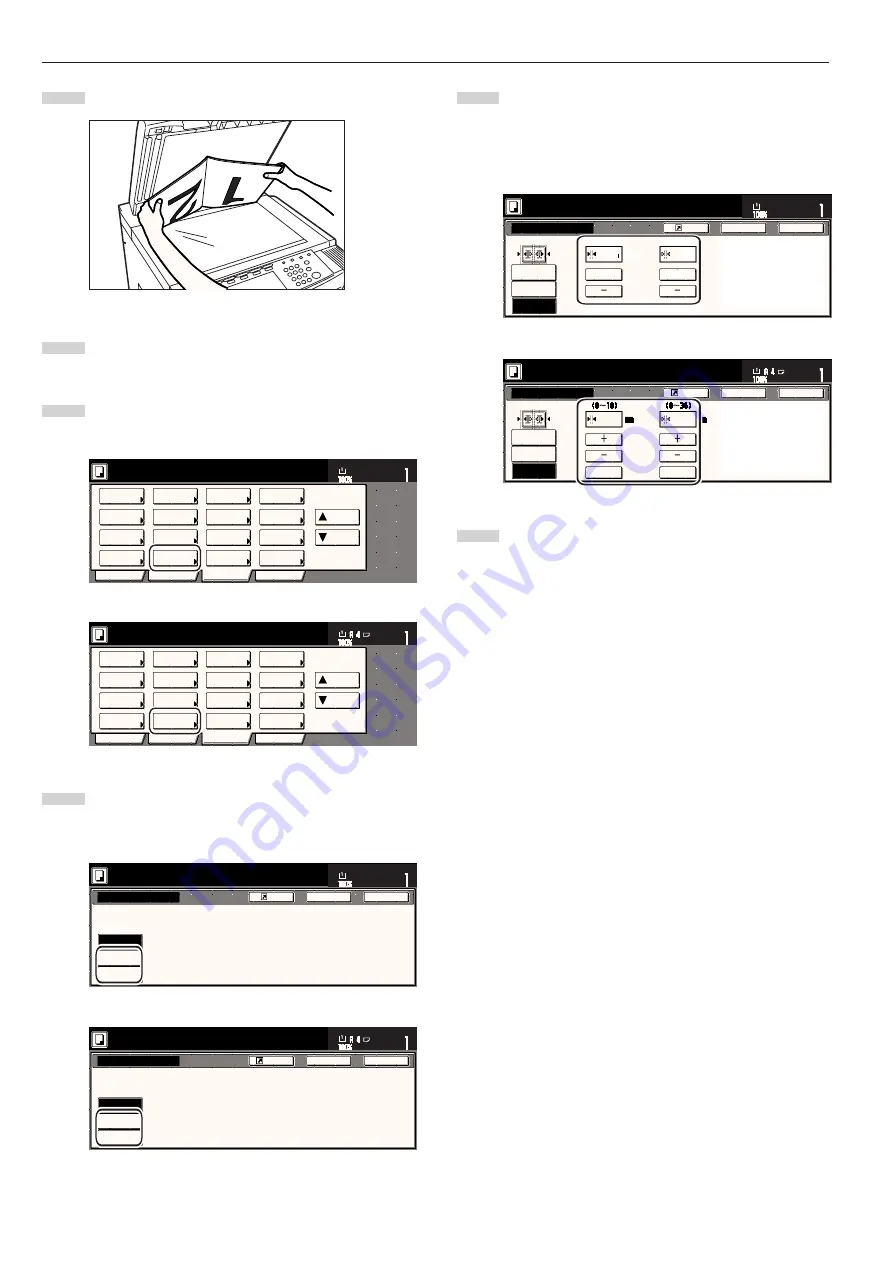
Section 5 OTHER CONVENIENT FUNCTIONS
5-12
1
Set the original to be copied.
2
Touch the “Function” tab. The content of the “Function” tab
will be displayed.
3
Touch the “Border Erase” [“Erase Mode”] key. The “Border
Erase” [“Erase Mode”] screen will be displayed.
Inch specifications
2 sided/
Separation
Select
paper
Combine
Reduce
/Enlarge
Margin
Centering
Form
Overlay
Page #
Function
Basic
User choice
Program
Cover
Booklet
/Stitching
Sort/
Finished
Border
Erase
Exposure
Orig.image
quality
Ready to copy.
Select
original size
Auto
Selection
Batch
scanning
Up
Down
Set
Paper size
11x8
1
/
2
"
Metric specifications
Select
paper
2-sided/
Split
Merge copy
Reduce/
Enlarge
Margin/
Image shift
Page
numbering
Function
Basic
User choice
Program
Cover
Mode
Booklet/
Stitching
Erase
Mode
Exposure
Mode
Image
quality
Sort/
Finished
Ready to copy.
Select
size orig.
Auto
selection
Large # of
originals
Form
overlay
Up
Down
Set
Paper size
4
Touch the “Sheet Erase” [“Border erase”] key or the “Book
Erase” key, as appropriate. The screen to set the outside
border and the center area will be displayed.
Inch specifications
Border Erase
Erase the border shadow of original
or shadow from centor of book.
None
Sheet
Erase
Book
Erase
Set
Paper size
Ready to copy.
Register
Back
Close
11x8
1
/
2
"
Metric specifications
Erase Mode
Border
erase
Book
erase
E ra s e e d g e o f o r i g i n a l o r c e n t e r o f b o o k
a n d c o py.
None
Back
Close
Ready to copy.
Register
Set
Paper size
5
Touch the “+” key or the “-” key to change the displayed
border width to that desired.
* In metric specification copiers, the desired border width can
also be entered directly by touching the “#keys” key and
then using the keypad.
Inch specifications
None
Border
Center
Sheet
Erase
Book
Erase
Border Erase
Ready to copy.
Register
Back
Close
11x8
1
/
2
"
Set
Paper size
1
/
4 "
1
/
2 "
(0~1
3
/
4
)
(0~1
1
/
2
)
+
+
Metric specifications
None
B o r d e r
#-Keys
C e n t e r
Border
erase
Book
erase
Erase Mode
6
12
Back
Close
Ready to copy.
Register
Set
Paper size
#-Keys
6
Press the [Start] key.
Copying will start.
Summary of Contents for DC 2045
Page 1: ...INSTRUCTION HANDBOOK DC 2045 DC 2055...
Page 30: ...Section 3 PREPARATIONS 3 10...
Page 42: ...Section 4 BASIC OPERATION 4 12...
Page 208: ...Section 7 COPIER MANAGEMENT FUNCTIONS 7 74...
Page 243: ......






























