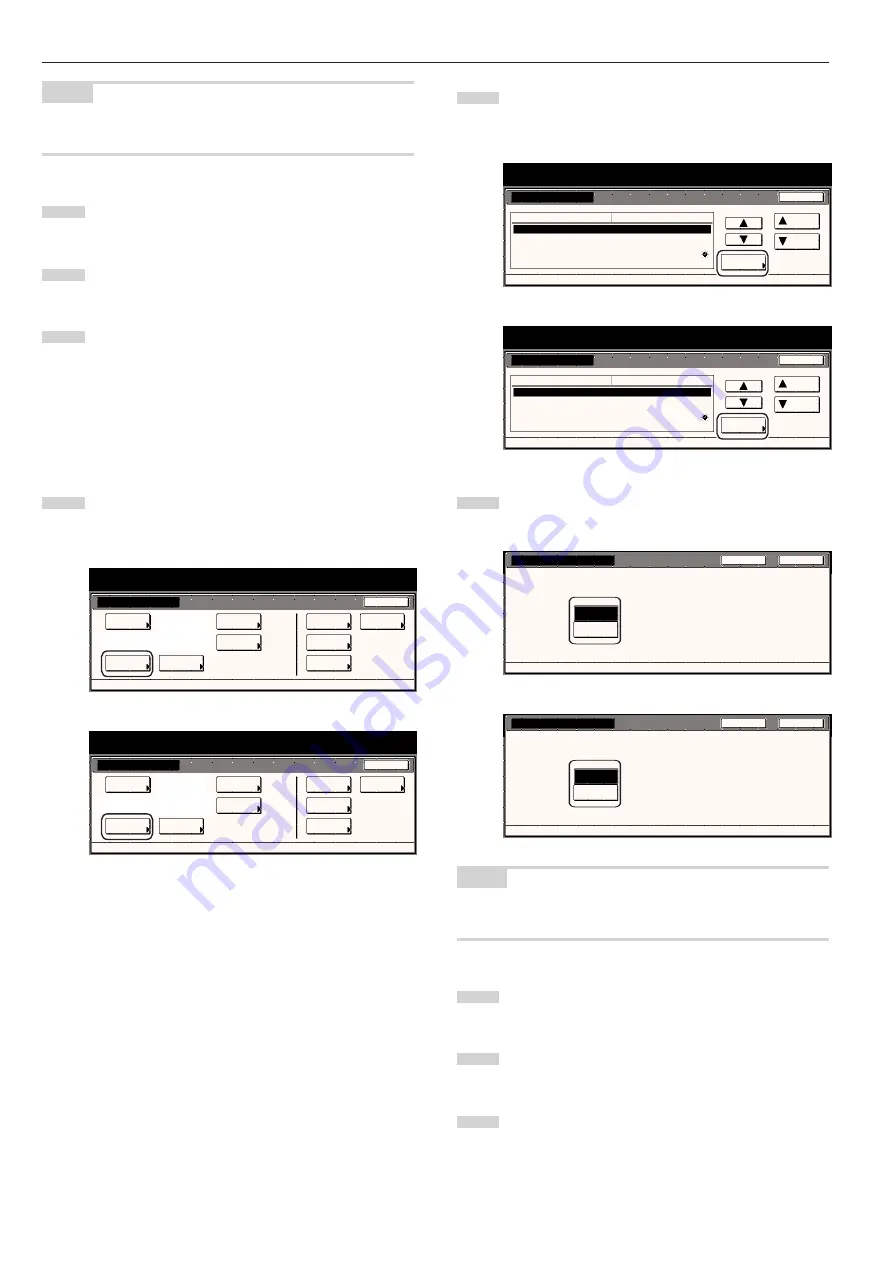
Section 7 COPIER MANAGEMENT FUNCTIONS
7-28
NOTE
If you want to quit the displayed setting without changing it, touch the
“Back” key. The touch panel will return to the screen in step 2.
4
Touch the “Close” key. The touch panel will return to the
screen in step 2.
5
Touch the “Close” key once again. The touch panel will return
to the “Default setting” screen.
6
Touch the “End” key. The touch panel will return to the
contents of the “Basic” tab.
●
Touch panel sound ON/OFF
Perform the following procedure to set whether or not the touch panel
will emit a “beep” sound each time a key is touched. Select “Off” if you
want to turn the sound OFF.
1
Display the “Machine default” screen.
(See “(2) Accessing the machine default settings” on
page 7-21.)
Inch specifications
Default setting
Default setting
Copy
default
Weekly
timer
Machine
default
Language
Management
End
BOX
Management
Bypass
setting
Document
Management
Print
Form
Metric specifications
Default setting
Default setting
Copy
default
Machine
default
Language
Bypass
setting
Management
Week
timer
End
Hard Disk
Management
Document
Management
Print
Form
2
Select “Key sound ON/OFF” in the settings list on the left
side of the touch panel and then touch the “Change #” key.
The “Key sound ON/OFF” screen will be displayed.
Inch specifications
Default setting
Machine default
Close
Default setting
Auto preheat time
Key sound ON/OFF
Silent mode
Date/Time
Time difference
15 Minute
On
Off
30/10/'01 14:02
GMT+08:00
Default menu
Down
Change #
Setting mode
Up
Metric specifications
Default setting
Machine default
Auto preheat time
Key sound ON/OFF
Silent mode
Date/Time
Time difference
15Minute
On
Off
25 / 10 / '01 14:02
GMT+00:00
Up
Down
Change #
Close
Default setting
Default menu
Setting mode
3
Touch the “On” key or the “Off” key to turn the sound on the
touch panel ON or OFF, as desired.
Inch specifications
Key sound ON/OFF
Select panel key sound mode off/on.
On
Off
Back
Close
Default setting - Machine default
Metric specifications
Key sound ON/OFF
Select panel key sound mode off/on.
Default setting - Machine default
On
Off
Back
Close
NOTE
If you want to quit the displayed setting without changing it, touch the
“Back” key. The touch panel will return to the screen in step 2.
4
Touch the “Close” key. The touch panel will return to the
screen in step 2.
5
Touch the “Close” key once again. The touch panel will return
to the “Default setting” screen.
6
Touch the “End” key. The touch panel will return to the
contents of the “Basic” tab.
Summary of Contents for DC 2045
Page 1: ...INSTRUCTION HANDBOOK DC 2045 DC 2055...
Page 30: ...Section 3 PREPARATIONS 3 10...
Page 42: ...Section 4 BASIC OPERATION 4 12...
Page 208: ...Section 7 COPIER MANAGEMENT FUNCTIONS 7 74...
Page 243: ......



































