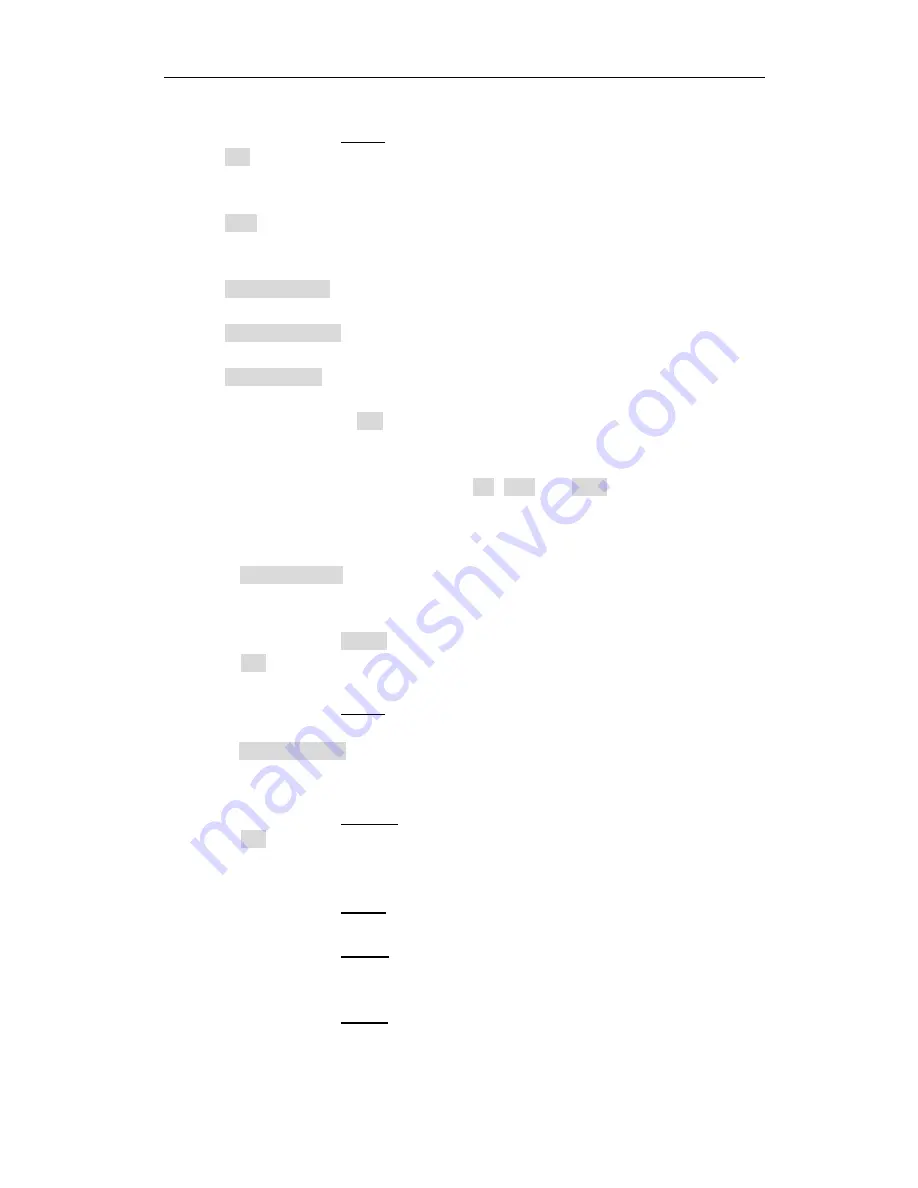
TX6000 Series Operation Manual Ver1.4
33
preset frequencies.
1)
Move the cursor to FREQ, the following soft keys will be displayed:
ON
Press this soft key to make the open/short/load correction data be
available.
OFF
Press the soft key to make the open/short/load correction data be
unavailable.
MEAS OPEN
Press this soft key to execute open correction at FREQ.
MEAS SHORT
Press this soft key to execute short correction at FREQ.
MEAS LOAD
Press this soft key to execute the load correction at FREQ.
2)
Press the soft key ON, the original preset open/short/load correction
frequency is displayed on the frequency setting zone.
3)
Use numeric keys to input the correction frequency. After pressing any
numeric key, the available unit keys (Hz, kHz and MHz) will be displayed on
the soft key zone and press these soft keys to input correction frequency.
4)
Connect the test fixture to the test terminal.
5)
Make the test fixture be open.
6)
Press MEAS OPEN to perform open correction at the current set frequency.
The test result (G, B) of the open correction test will be displayed in the help
line (the bottom line).
7)
Move the cursor to OPEN.
8)
Press ON to perform the open correction calculation at preset frequency in
latter measurements.
9)
Move the cursor to FREQ to set the required correction frequency.
10)
Make the test fixture be short.
11)
Press MEAS SHORT to perform short correction at preset frequency. The test
result (R, X) of the short correction will be displayed in the help line (the
bottom line).
12)
Move the cursor to SHORT.
13)
Press ON to perform the short correction calculation at preset frequency in
latter measurements.
14)
Prepare a standard test component.
15)
Move the cursor to FUNC.
16)
Set the function parameters required to be set.
17)
Move the cursor to REF A.
18)
Use numeric keys and unit keys to input the primary reference values of the
standard component.
19)
Move the cursor to REF B.
20)
Use numeric keys and unit keys to input the secondary reference value of the
standard component.






























