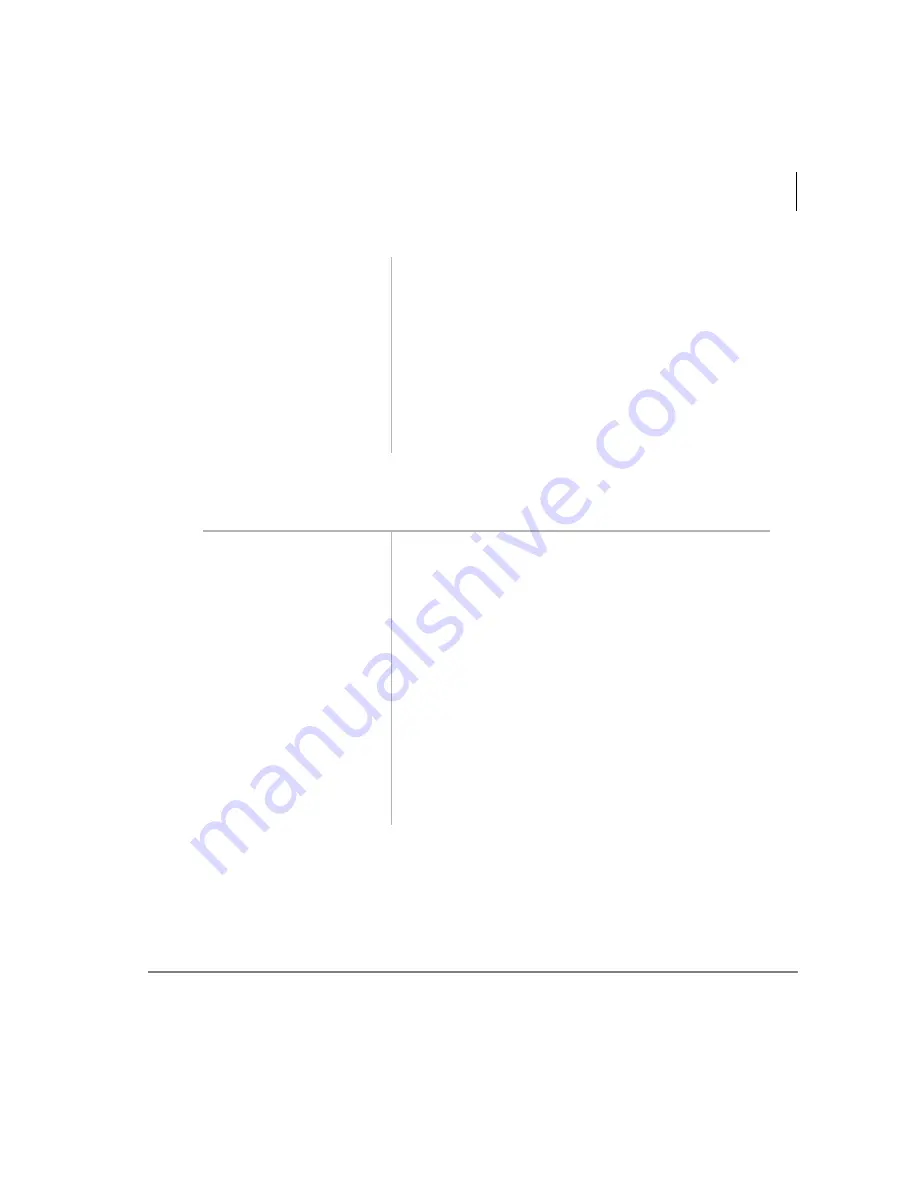
Basic Calling
Conference Calls
Strata DK PC Attendant Console 5/00
51
Adding a Station to Create a Conference Call
You can add another station to the current call connection to create a conference call.
3. Upon answering the
call, select the held
party in the Loop box
...or highlight the
held party name, and
then select the
Join
button.
You are now connected to the source and destination
parties in a three-way conference. The Active Call
Window displays XXX + YYY, the source and
destination party’s station numbers.
4. Select the Exit
button.
The console exits the conference. The source and
destination parties remain joined.
1. Select the
Conf/
Trns
button.
The current call is placed on hold. You hear internal
dial tone. If connected to two CO Lines, both will
display in the Loop box.
2. Enter the number to
dial or dial by name
using the directory.
The Conference/Transfer dialog box provides an entry
for dialing.
3. Select the
Dial
button. If you do not
receive an answer,
select the
Return
button.
Listen for a busy or no answer so that you can return
to the original connection.
4. Select the
Join
button after the party
answers.
All parties are conferenced.
Summary of Contents for Strata DK PC Attendant Console
Page 8: ...Contents Chapter 8 Administration vi Strata DK PC Attendant Console 5 00 ...
Page 14: ...Introduction Related Documents and Media xii Strata DK PC Attendant Console 5 00 ...
Page 42: ...Console Controls Volume Control 28 Strata DK PC Attendant Console 5 00 ...
Page 88: ...Advanced Calling Alarm Reset 74 Strata DK PC Attendant Console 5 00 ...
Page 94: ...Directory Directory Settings 80 Strata DK PC Attendant Console 5 00 ...
Page 108: ...Message Center Creating LCD Messages 94 Strata DK PC Attendant Console 5 00 ...
Page 140: ...Appendix Windows Controls 126 Strata DK PC Attendant Console 5 00 ...
Page 144: ...Index W W 130 Strata DK PC Attendant Console 5 00 ...






























