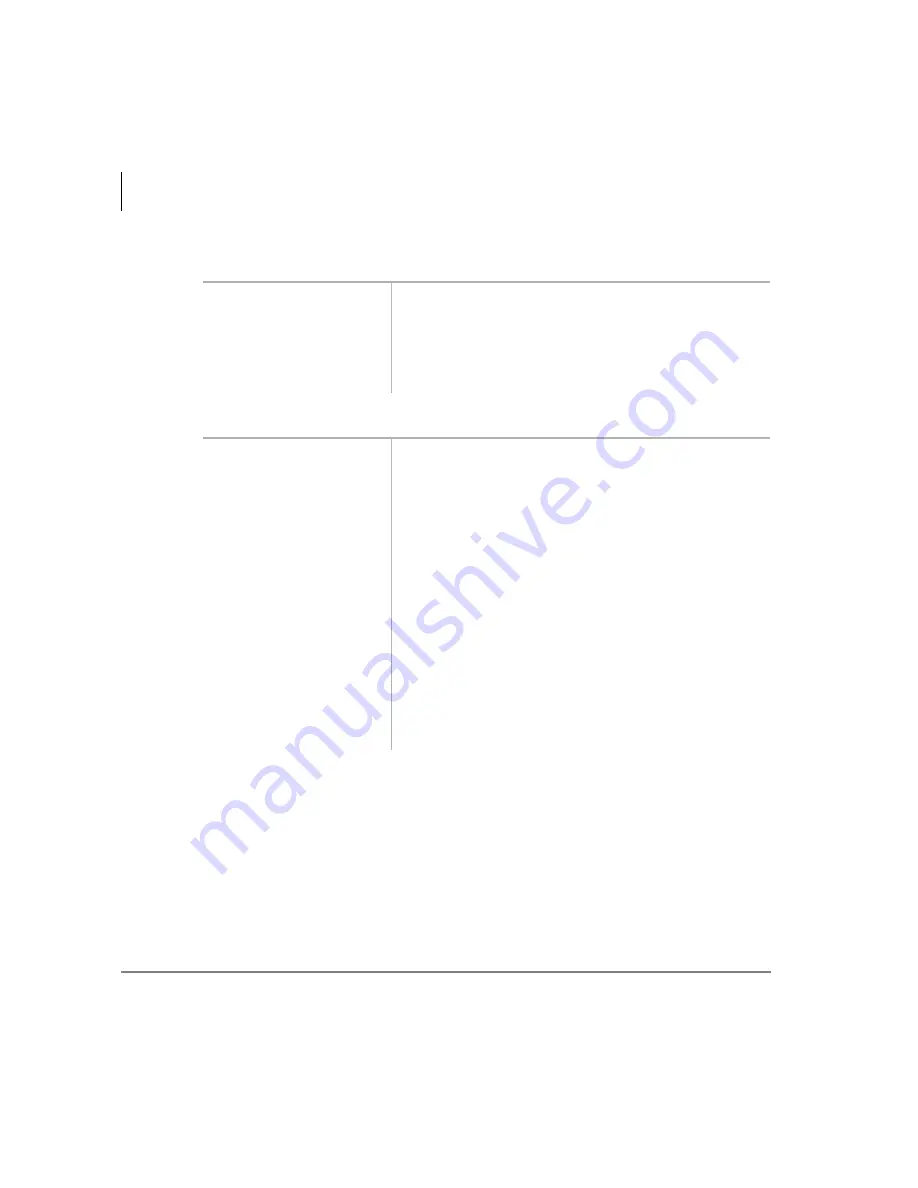
Message Center
Creating LCD Messages
92
Strata DK PC Attendant Console 5/00
➤
To send an LCD Message to a single station
➤
To send an LCD Message with an alert signal (station must be busy)
1. Select the Message
button.
A dialog box showing LCD messages opens.
2. Select the message to
be sent, and then
choose the station.
The MW light on the phone will turn ON, the user will
get the message when they press their telephone’s
Msg.
1. Select the Message
button.
The LCD Message dialog box opens showing a list of
messages.
2. From the LCD
Message dialog box,
select the message to
be sent.
Select the message to be sent and choose the type of
message for the situation.
3. Select Alert Station
or Station.
There are two types of LCD messages: one sends the
message directly to the busy phone alerting the user of
a message. The second sends a silent message which
can be viewed later.
4. If you selected Alert
Station, wait for a
reply message before
selecting the Release
button.
Station alerting only works if the called station has the
soft keys turned OFF (Mode 70).
Summary of Contents for Strata DK PC Attendant Console
Page 8: ...Contents Chapter 8 Administration vi Strata DK PC Attendant Console 5 00 ...
Page 14: ...Introduction Related Documents and Media xii Strata DK PC Attendant Console 5 00 ...
Page 42: ...Console Controls Volume Control 28 Strata DK PC Attendant Console 5 00 ...
Page 88: ...Advanced Calling Alarm Reset 74 Strata DK PC Attendant Console 5 00 ...
Page 94: ...Directory Directory Settings 80 Strata DK PC Attendant Console 5 00 ...
Page 108: ...Message Center Creating LCD Messages 94 Strata DK PC Attendant Console 5 00 ...
Page 140: ...Appendix Windows Controls 126 Strata DK PC Attendant Console 5 00 ...
Page 144: ...Index W W 130 Strata DK PC Attendant Console 5 00 ...






























