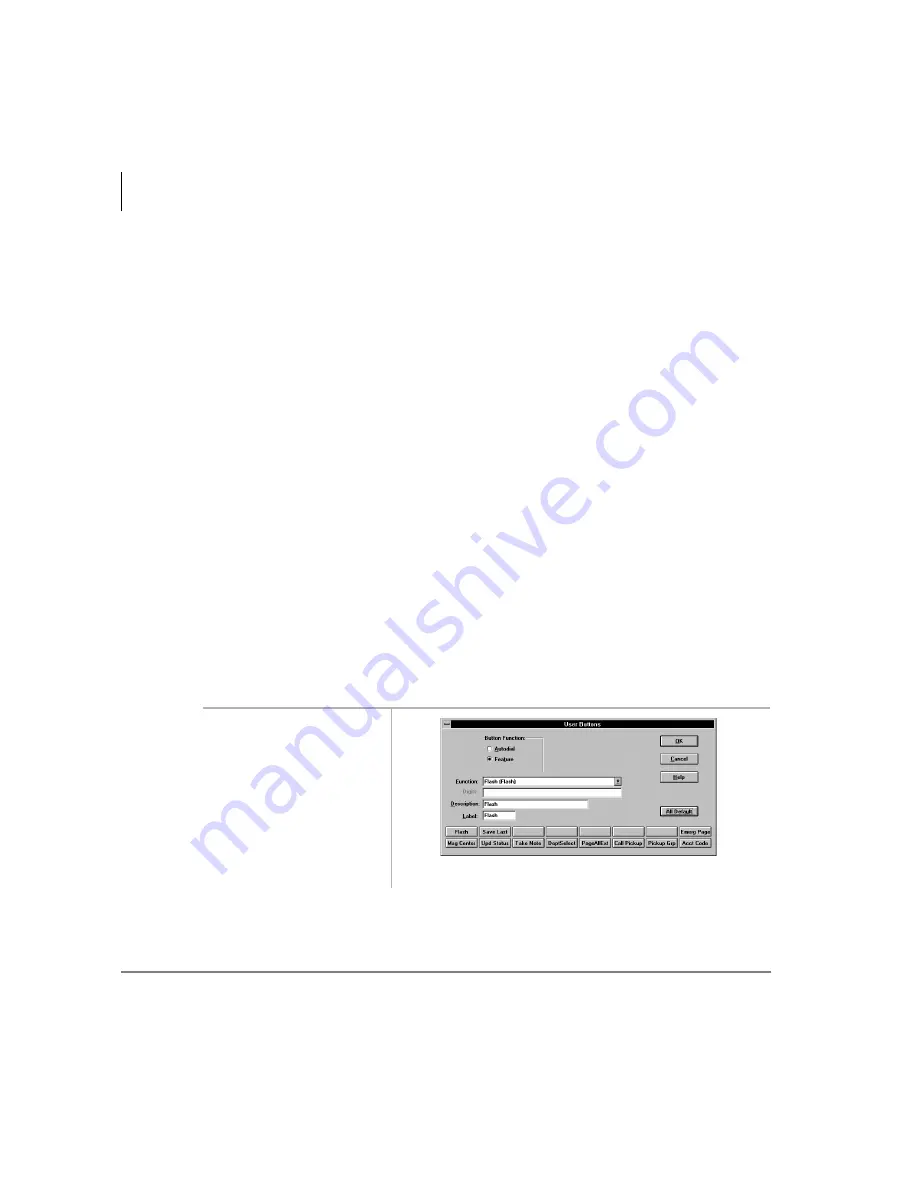
Administration
User Buttons
106
Strata DK PC Attendant Console 5/00
Setting a Default Line or Line Group
One line and one line group can be set as the default for a transfer or outgoing call
attempt. This allows quick selection of a line when making calls. For example, if a tie
line group is the default selection, then whenever a Directory entry with a “G” prefix
is found, then a trunk-to-trunk connection is initiated using the default trunk group
unless the attendant chooses another group or specific line.
➤
To Set a Default Line or Line Group
1. From the System Settings dialog box, select Default Line Settings.
2. From the Lines dialog box, highlight the Line or Line Group to be changed.
3. Select the corresponding Use by Default to mark the setting.
User Buttons
This section discusses the procedures to name and assign user buttons. You can
program the 16 user buttons that display on the Main Screen with a variety of feature
assignments, trunk access, or as Incoming Call keys.
A default set of button definitions are available to make the selection of User Buttons
easier. These include many of the commonly used features.
➤
To change user buttons
1. From the System
Settings dialog box,
select User Buttons.
Summary of Contents for Strata DK PC Attendant Console
Page 8: ...Contents Chapter 8 Administration vi Strata DK PC Attendant Console 5 00 ...
Page 14: ...Introduction Related Documents and Media xii Strata DK PC Attendant Console 5 00 ...
Page 42: ...Console Controls Volume Control 28 Strata DK PC Attendant Console 5 00 ...
Page 88: ...Advanced Calling Alarm Reset 74 Strata DK PC Attendant Console 5 00 ...
Page 94: ...Directory Directory Settings 80 Strata DK PC Attendant Console 5 00 ...
Page 108: ...Message Center Creating LCD Messages 94 Strata DK PC Attendant Console 5 00 ...
Page 140: ...Appendix Windows Controls 126 Strata DK PC Attendant Console 5 00 ...
Page 144: ...Index W W 130 Strata DK PC Attendant Console 5 00 ...






























