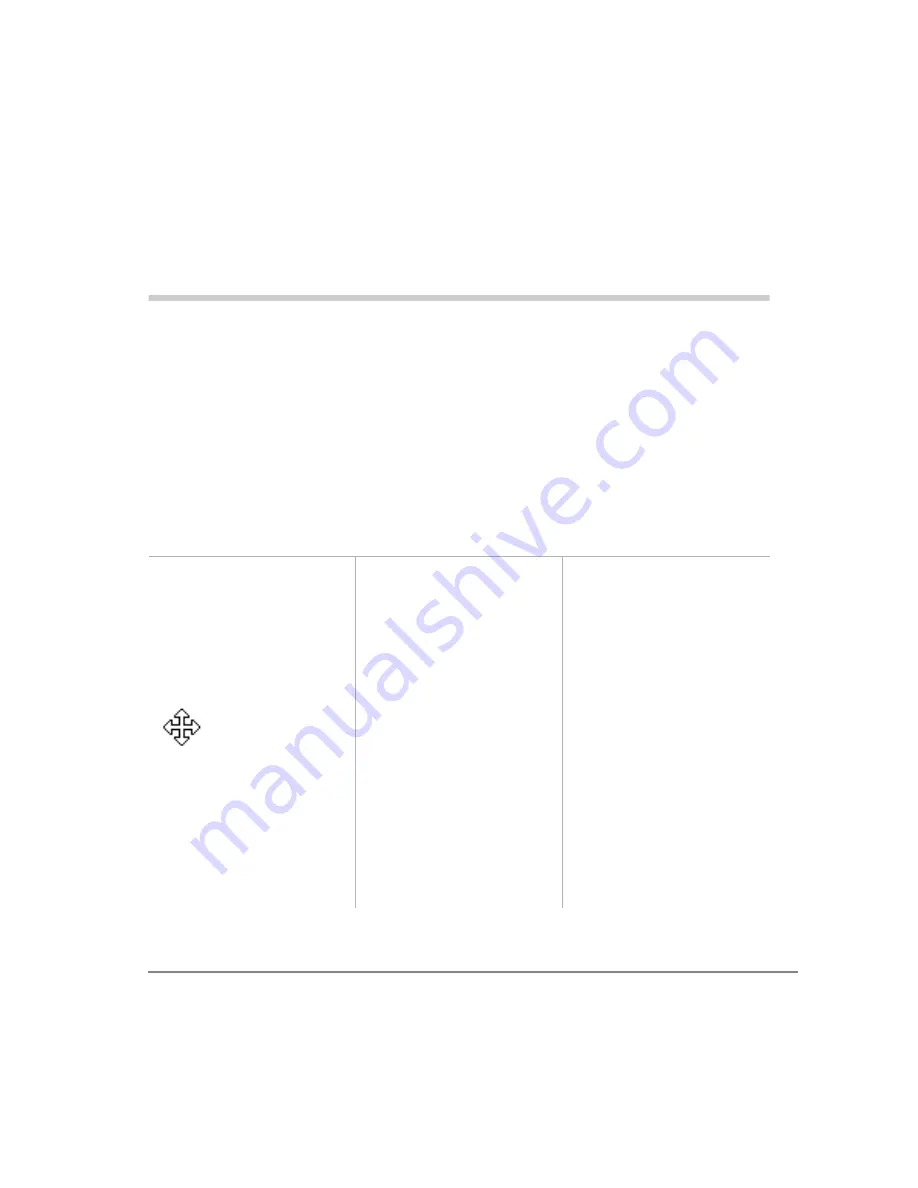
Strata DK PC Attendant Console 5/00
121
Appendix
Windows Operations
The following table shows you how to perform various Windows operations using
your mouse or keyboard.
Windows Feature
Mouse
Keyboard
Context Help displays Help
screens for the PC
Attendant item that you
selected.
Use the Help button in the
Dialog box.
Press
F1
.
Fast Switch to... displays a
list of all open applications.
Press
Alt+Tab
.
Size Command
displays a four-
headed arrow so
you can size the
active window with
the arrow keys. After the
pointer changes to the four-
headed arrow:
This command is
unavailable if you maximize
the window.
Drag the size bars at the
corners or edges of the
window.
Press an
Arrow
key to
move the pointer to the
border you want to move.
Press an
Arrow
key to
move the border.
Press
Enter
when the
window is the size you
want.
Summary of Contents for Strata DK PC Attendant Console
Page 8: ...Contents Chapter 8 Administration vi Strata DK PC Attendant Console 5 00 ...
Page 14: ...Introduction Related Documents and Media xii Strata DK PC Attendant Console 5 00 ...
Page 42: ...Console Controls Volume Control 28 Strata DK PC Attendant Console 5 00 ...
Page 88: ...Advanced Calling Alarm Reset 74 Strata DK PC Attendant Console 5 00 ...
Page 94: ...Directory Directory Settings 80 Strata DK PC Attendant Console 5 00 ...
Page 108: ...Message Center Creating LCD Messages 94 Strata DK PC Attendant Console 5 00 ...
Page 140: ...Appendix Windows Controls 126 Strata DK PC Attendant Console 5 00 ...
Page 144: ...Index W W 130 Strata DK PC Attendant Console 5 00 ...
























