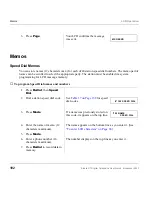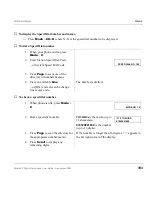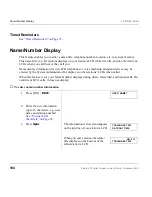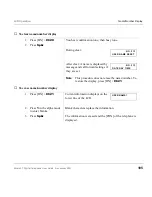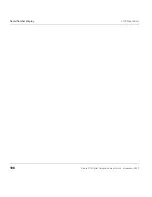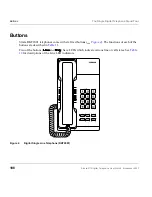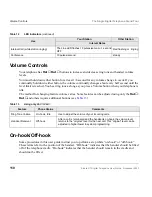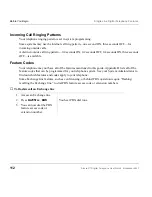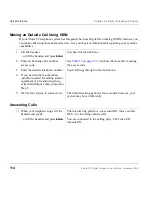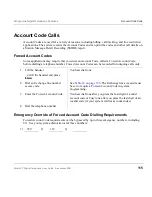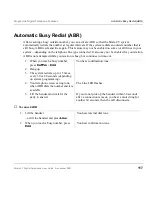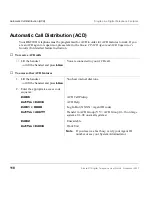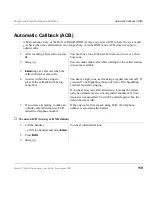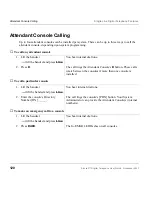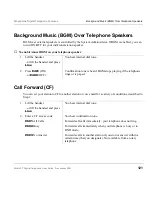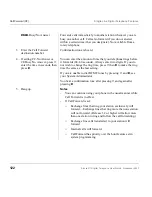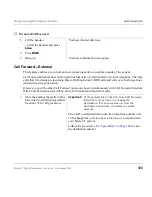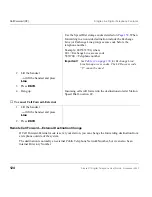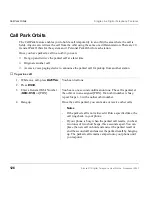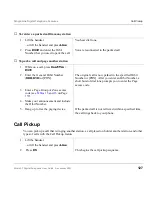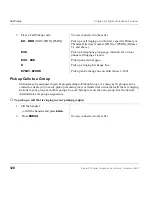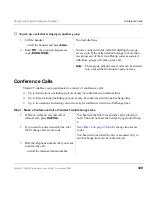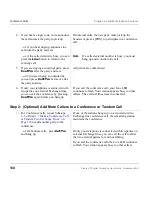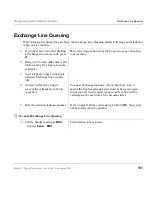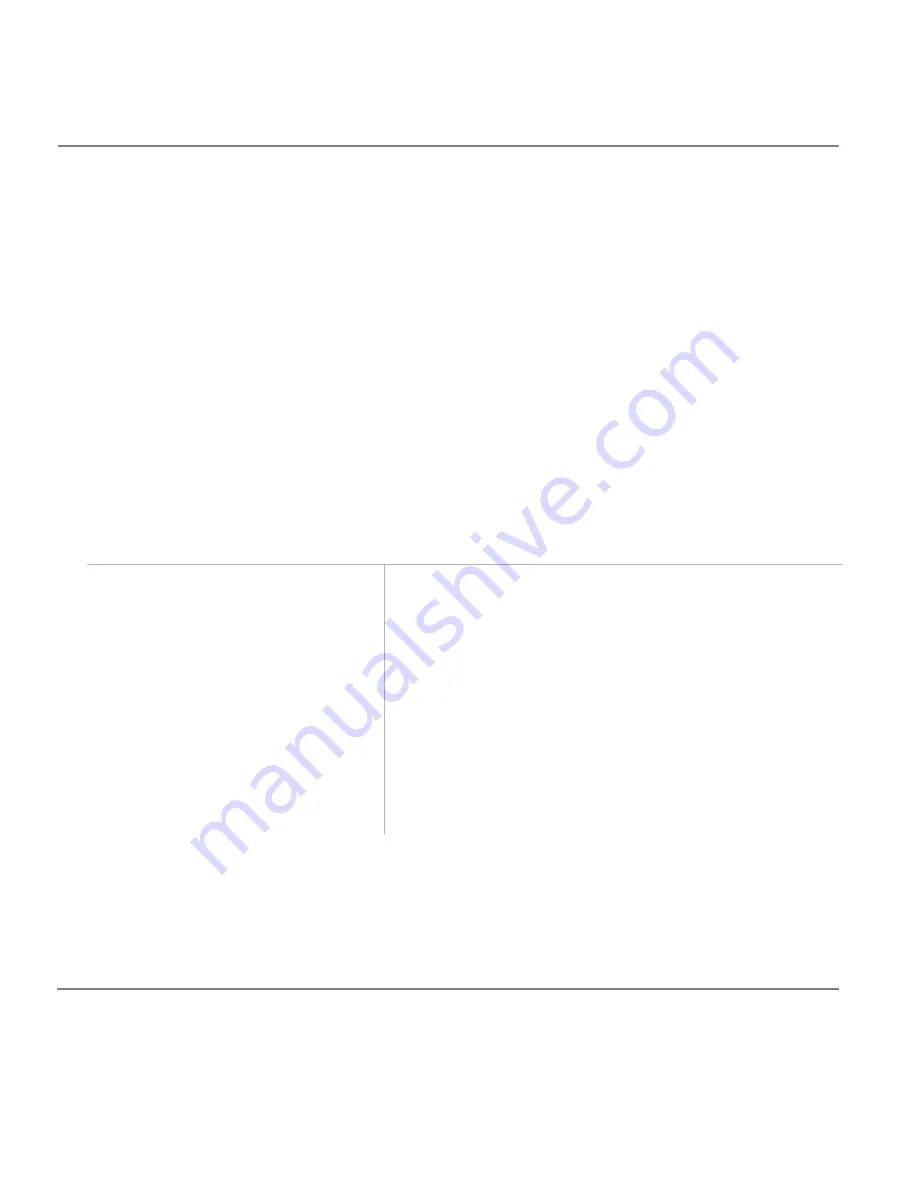
116
Strata CT Digital Telephone User Guide November 2001
Account Code Calls
Single Line Digital Telephone Features
Verified Account Codes
Some Strata CT systems verify the numbers entered when you enter Forced or Voluntary Account
Codes. These are called Verified Account Codes.
Voluntary Account Codes
Voluntary Account Codes are optional and can be entered anytime after accessing an Exchange line or
during a call.
An exception is a Voluntary Account Code which is required to change the Toll Restriction
classification of your station. The code gives you access to telephone numbers outside your usual
dialling area and must be entered prior to dialling the telephone number. As an example, if your
station is restricted to local area calls, you can make out-of-state calls by using a Voluntary Account
Code set in system programming.
If the system is set for Verified Account Codes, you must enter specific codes when entering the
Voluntary Account Code(s) or the code is not validated for the SMDR call report.
➤
To record a voluntary account code
1. After accessing an Exchange line
or talking on a line, press
Cnf/Trn
.
You hear dial tone and the Exchange line is on Hold.
2. Dial
#46
.
3. Enter the Voluntary Account Code.
Voluntary Account Codes must be entered during the call.
Dial tone stops after the first telephone number digit is
dialled.
4. Dial a telephone number if you
entered the code after accessing the
Exchange line
...or resume talking or hang up if
you entered the code after the call.
Summary of Contents for Strata CT 2000 Series
Page 16: ...xiv Strata CT Digital Telephone User Guide November 2001 Related Documents Media Introduction ...
Page 98: ...82 Strata CT Digital Telephone User Guide November 2001 Voice Mail Integration Features ...
Page 122: ...106 Strata CT Digital Telephone User Guide November 2001 Name Number Display LCD Operation ...
Page 170: ...154 Strata CT Digital Telephone User Guide November 2001 Features Add on Module DSS Console ...
Page 196: ...180 Strata CT Digital Telephone User Guide November 2001 Index ...