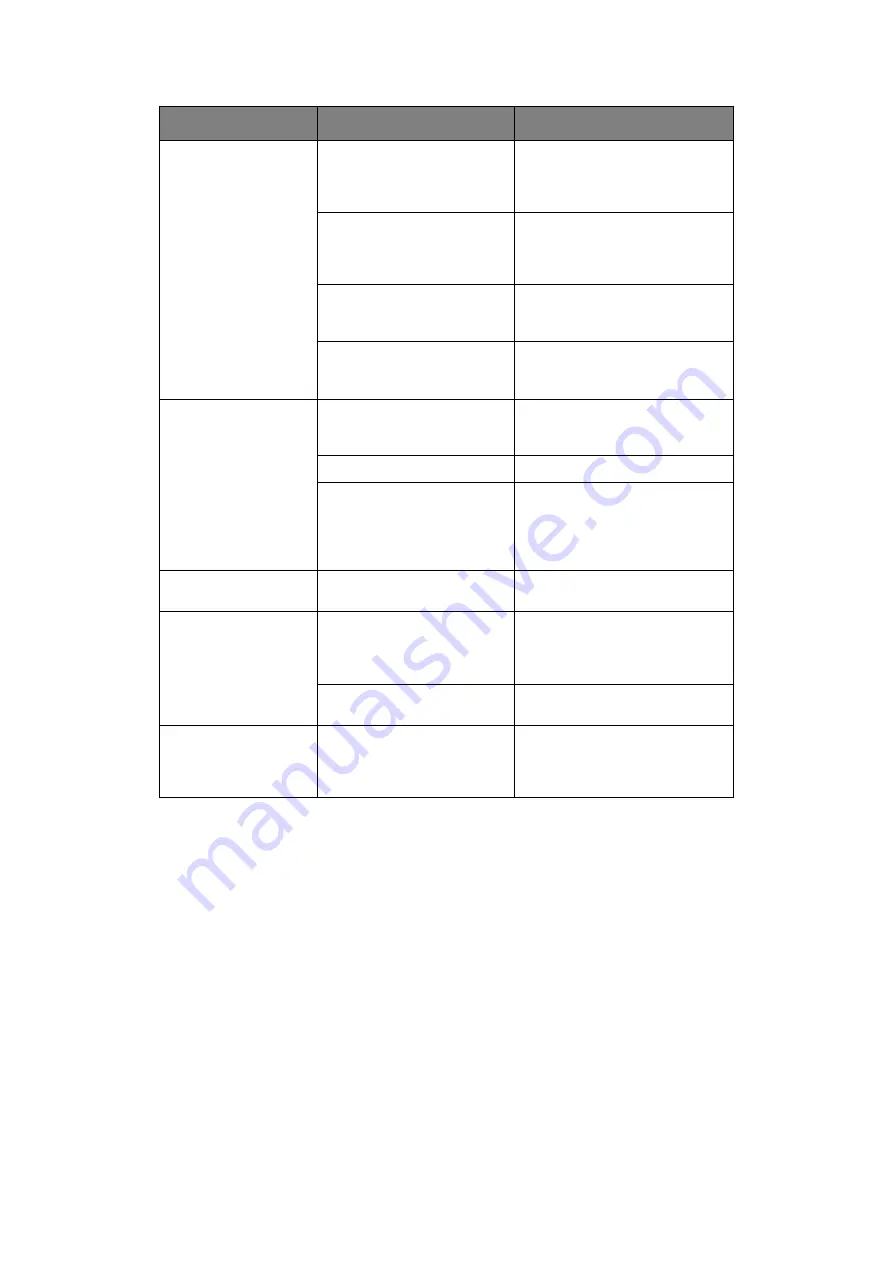
Troubleshooting > 130
D
EALING
WITH
UNSATISFACTORY
COPYING
As well as the suggestions provided in
“Dealing with unsatisfactory printing” on page 129
,
ensure that the scanner unit glass is clean at all times. Refer to
.
Horizontal Lines and
spots appear
periodically.
When the interval is about
94mm (4in), the image drum
(the green tube) is damaged
or dirty.
Wipe it lightly with a soft cloth.
Replace the image drum
cartridge when it is damaged.
When the interval is about
30mm (1.2in), there may be
foreign particles in the image
drum cartridge.
Open/close the top cover, and
print again.
When the interval is about
86mm (3.4in), the fuser unit
is damaged.
Replace the fuser unit.
The image drum cartridge
has been exposed to light.
Replace the image drum
cartridge if the problem is not
resolved.
White area of paper is
lightly stained.
Paper contains static.
Use paper stored in proper
temperature and humidity
conditions.
Too thick paper is used.
Use thinner paper.
The toner is low.
Open the top cover and tap the
cartridge a few times to evenly
distribute any remaining toner. If
symptoms persist, replace the
toner cartridge.
Periphery of the letters
is smudged.
The LED head is dirty.
Wipe the LED head with a soft,
lint-free cloth.
Toner comes off when
it is rubbed.
The thickness and type of the
paper are incorrectly set.
Set the correct value of media
type and media weight in the
Media menu or set one value
lighter for media weight.
Recycled paper is used.
Set one value thicker for media
weight in the Media menu.
Glossiness is not
uniform.
The thickness and type of the
paper are incorrectly set.
Set the correct value of media
type and media weight in the
Media menu or set one value
lighter for media weight.
SYMPTOMS
POSSIBLE CAUSES
STEPS TO TAKE
Summary of Contents for e-studio222cs
Page 1: ......
Page 166: ...R101120J7100 TTEC 07113601 iss1 ...
















































