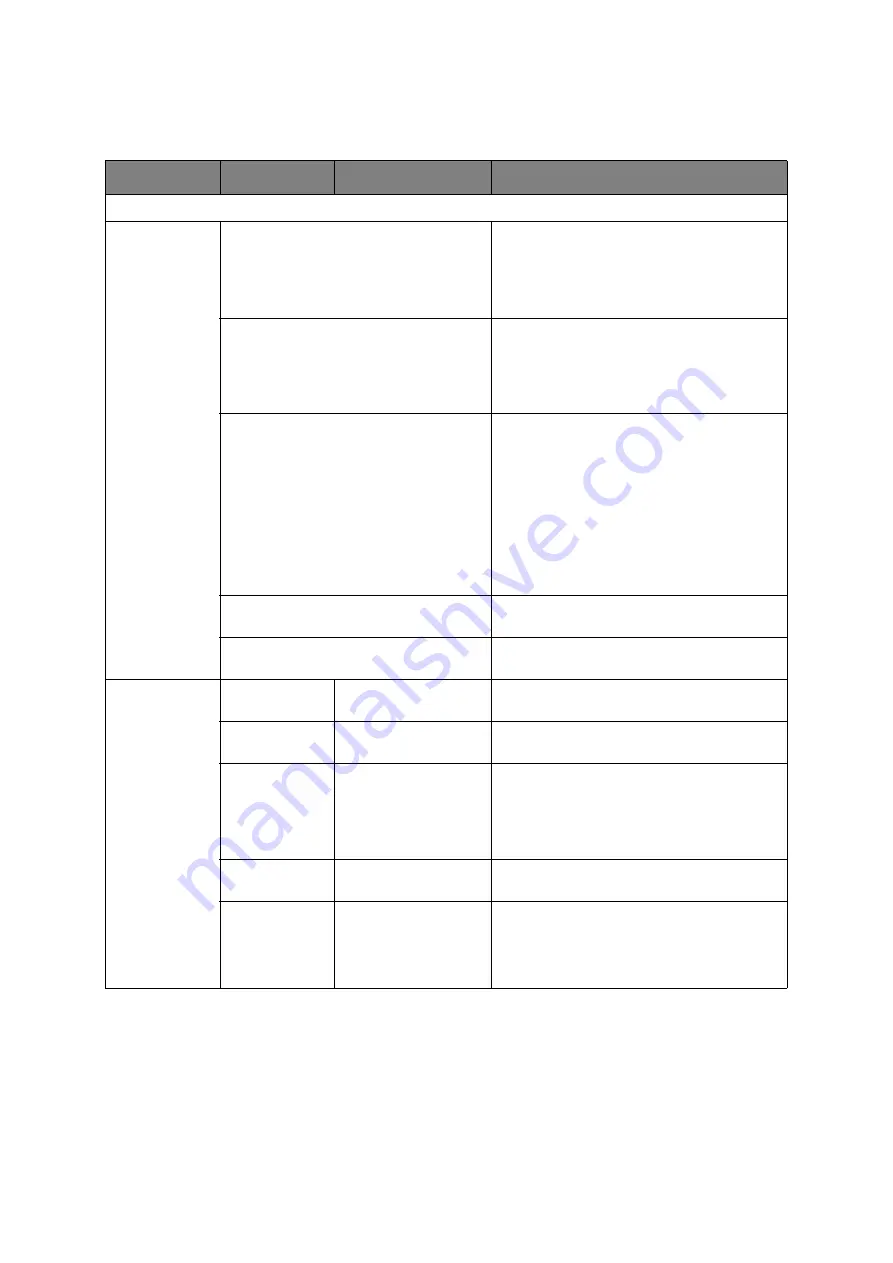
Faxing - e-STUDIO223CS and e-STUDIO263CS only > 74
A
DVANCED
OPERATION
Using the options available, you can alter the fax output to suit your needs:
FEATURE
OPTION
DESCRIPTION
Fax
Add Destination
Speed Dial List
Select the required speed dial number.
You can select multiple entries.
Entries must be registered in advance, refer
to
“Adding a speed dial entry to the phone
Group List
Select the required group dial number.
You can select multiple entries.
Entries must be registered in advance, refer
to
“Adding a group entry to the phone book”
Direct Input
Enter the destination fax number using the
keypad. Use the arrow keys and
OK
button to
select dialling function from the on-screen
options:
>
-
(Hyphen) Inserts a hyphen to the entered fax
number.
>
Pause
Pauses two seconds when dialling. You
can use multiple pauses.
>
Tone
Switches to tone dialling if pulse dialling
is set.
>
PreFix
Inserts a prefix number registered in
advance.
Tx History
Select a destination from the ten most recent
transmissions.
Rx History
Select a destination from the ten most recent
receptions.
Fax Functions
Scan Size
A4
, Letter, Legal 13,
Legal 13.5, Legal 14
Allows you to select the paper size to match
the document size.
Resolution
Normal
, Fine, Extra-
Fine, Photo
Allows you to specify the type of images on
the document.
Density
-3, -2, -1,
0
, +1, +2,
+3
Adjust density
Darker: Keep colour intensity and darker
image.
Lighter: Reduce colour intensity and gives
lighter image.
Duplex Scan
OFF
, Long Edge Bind,
Short Edge Bind
Select the bound originals binding position.
Continue Scan
ON,
OFF
Allows you to continue scanning more
documents. Allows you to construct a single
fax job from multiple individual sheets or
originals. Refer to
for details.
Summary of Contents for e-studio222cs
Page 1: ......
Page 166: ...R101120J7100 TTEC 07113601 iss1 ...
















































