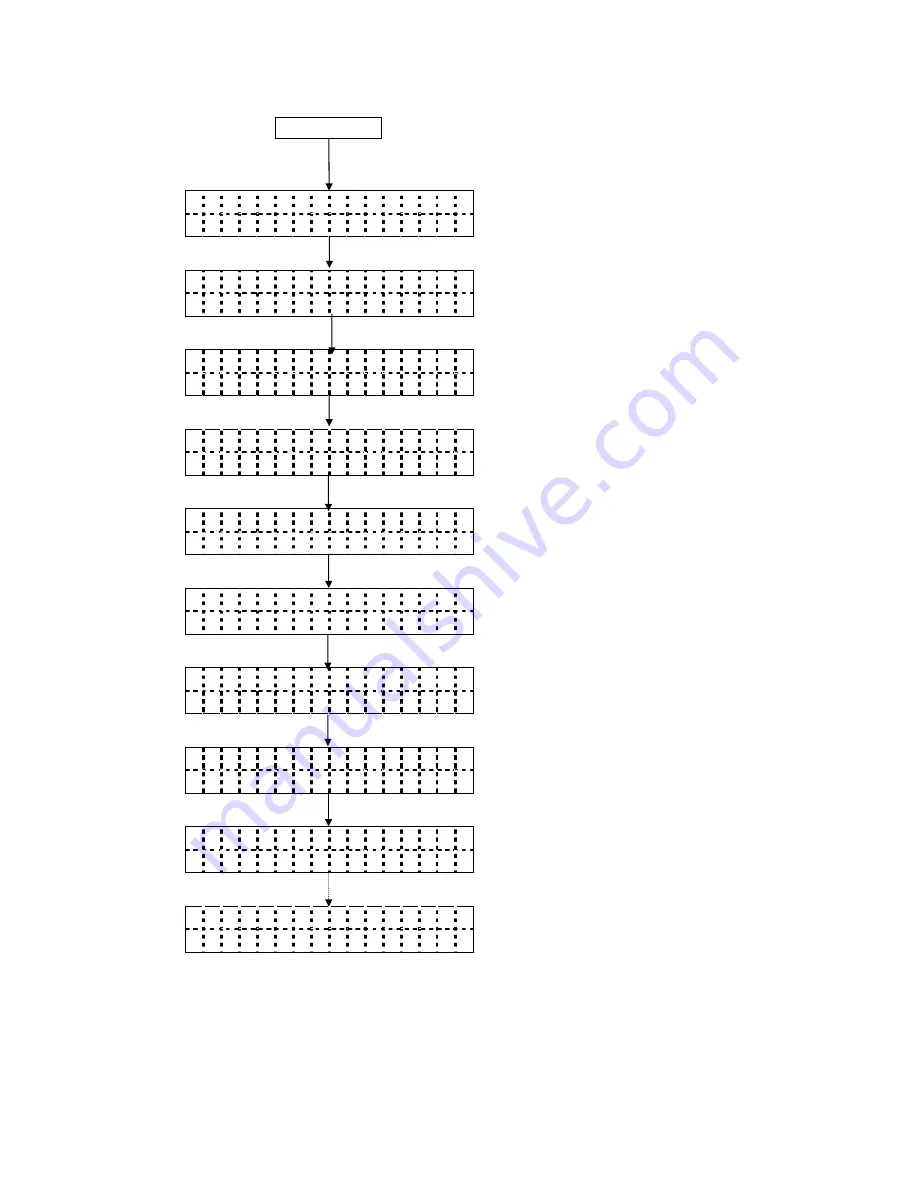
- 131 -
7. DOWNLOAD MODE
D O W N L O A D M O D E
D O W N L O A D M O D E
2
D O W N L O A D M O D E
D O W N L O A D M O D E
R E C E I V I N G . . .
D O W N L O A D M O D E
E R A S I N G . . .
D O W N L O A D M O D E
P R O G R A M M I N G . . .
D O W N L O A D M O D E
R E C E I V I N G . . .
D O W N L O A D M O D E
P R O G R A M M I N G . . .
D O W N L O A D M O D E
* * * C O M P L E T E
* * *
O N L I N E
B - S X 4 T
V 1 . 0 A
[FEED]+[R[PAUSE]
[FEED]
(3) Download mode display
(4) Press the [FEED] key.
(5) Download mode 2 display
(1) Power off state
(2) Turn the power on by pressing the
[FEED], [RESTART] and [PAUSE] keys
at the same time.
Power OFF
[PAUSE]
(6) Press the [PAUSE] key.
Start of downloading
(7) The download mode display
(10) The message indicating data in flash
ROM is being erased, is displayed.
(11) The message indicating the
downloaded data is being written, is
displayed.
(12) The message indicating the data is
being received, is displayed.
(13) The message indicating the downloaded
data is being written, is displayed.
(14) Downloading is completed.
(8) The download command is sent.
(9) The message indicating the data is
being received, is displayed.
(15) After downloading is completed, the
printer will be automatically rebooted, and
then it will enter the online state.
*: If the printer is not rebooted but keeps
displaying the message of
“*** COMPLETE ***”, different model’s
firmware (B-SX4
↔
B-SX5) may be
downloaded.
















