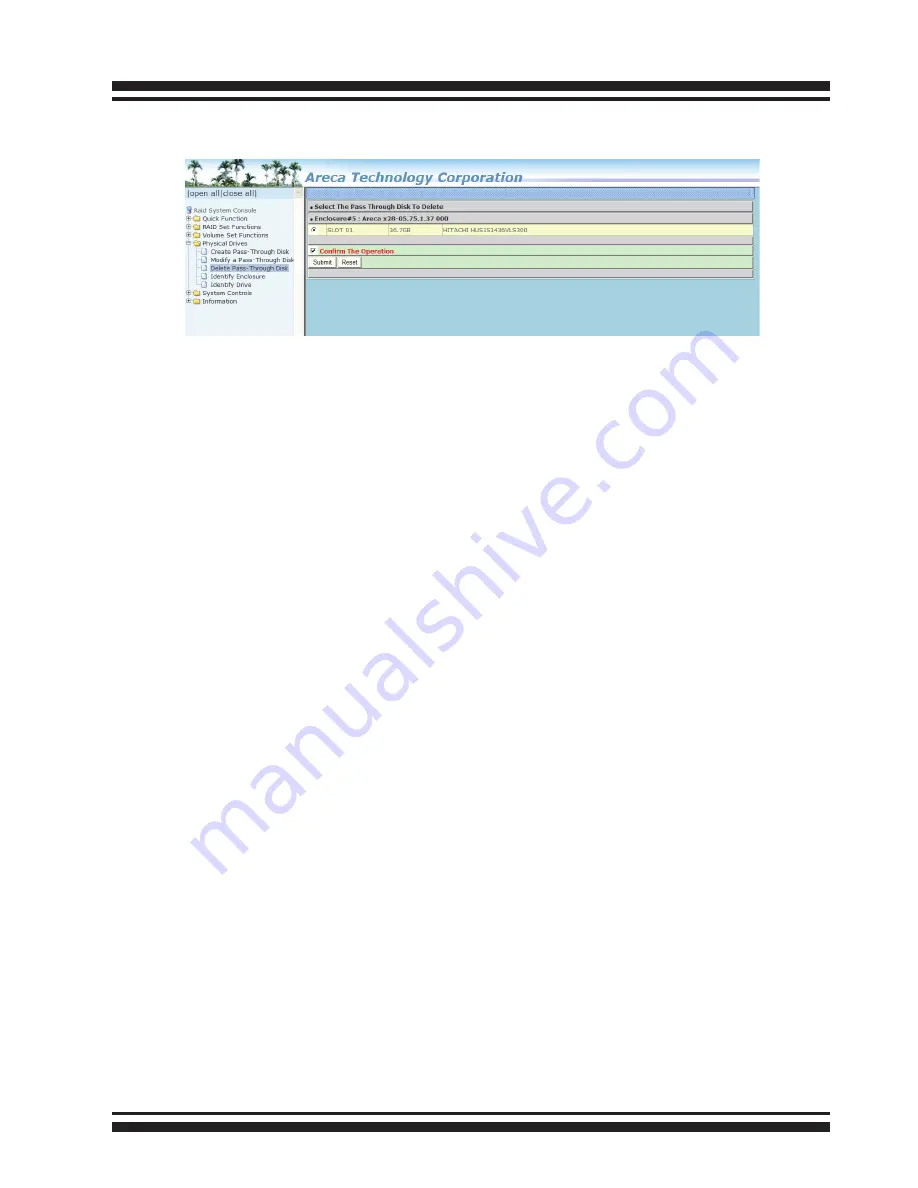
WEB BROWSER-BASED CONFIGURATION
58
the check box for “Confirm The Operation” and click the “Submit”
button to complete the delete action.
6.7.4 Clone Disk
Instead of deleting a RAID set and recreating it with larger disk
drives, the “Clone Disk” function allows the users to replace larger
disk drives to the RAID set that have already been created. Click
the “Clone Disk” option on the “Physical Drives” link to enable the
clone function. If there is an available disk, then the “Select The
Drives For Cloning” screen appears. There are two “Clone Disk”
function options: ”Clone And Replace ” and “Clone Only.”
Clone Disk Procedure
(a) Select one of the members as the “Clone Source” (status indi
cated as Raid Set # ) by clicking on the appropriate check
box.
(b) Select a “Clone Target” (status indicated as Free or Hot Spare)
by clicking on the appropriate check box.
(c) If you have available disk member, you can repeat above pro
cedures to define another clone pair.
(d) Select Clone Type.
The pair number for both the “Clone Source” and the “Clone
Target” will be indicated in the screen. Click the “Confirm The
Operation” check box and click on the “Submit” button on the
screen; the controller will automatically start the cloning process
using the existing “stand-by” (Free or Hot Spare drive) to clone
the source drive (the Raid Set member drive). The cloning pro-
cess percentage will be indicated in the “Volume State” area of
the “Volume Set Information” screen. Completion of the Clone
function process will be indicated by a notification message on the
event log.






























