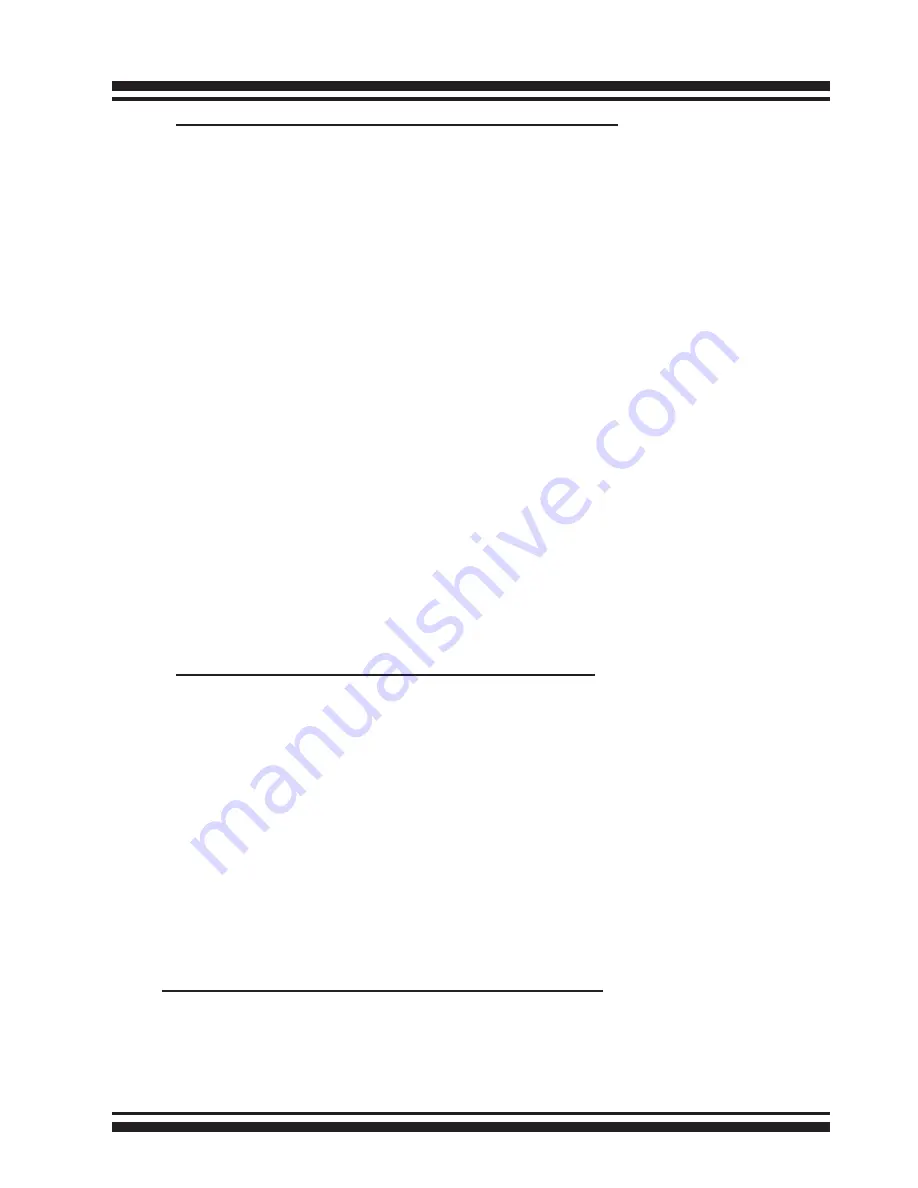
INSTALLATION
27
For PC Thunderbolt compatible system:
The following steps show how to make any new disk arrays or
independent disks accessible to Windows system. This procedure
assumes that the ARC-8050 RAID storage hardware, driver, and
Windows are installed and operational in your system.
1. Partition and format the new arrays or disks using “Disk Ad-
ministrator”:
a. Choose “Administrative Tools” from the “Start” menu.
b. Choose “Computer Management” from the “Administrative
Tools” menu.
c. Select “Storage”.
d. Select “Disk Management”.
2. Follow the on-screen prompts to write a signature to the
drive.
3. Right click on the drive and select “Create Volume” from the
menu.
4. Follow the on-screen prompts to create a volume set and to
assign a disk drive letter.
For Mac Thunderbolt capable system:
When you create a volume through McRAID storage manager,
the Mac OS X recognizes that a new disk is avail, and displays a
message asking what you next want to do. If the message does
not show up, start the “Macintosh Disk Utility” manually from
the “Finder”, use the “Go” menu and open the “Utilities” folder.
Double-click on the “Macintosh Disk Utility” program. Follow the
on-screen prompts to create a volume set and to assign a disk
drive letter.
2.4.4 Unmounting the Storage Volume
For PC Thunderbolt compatible system:
Thunderbolt technology devices are plug and play, allowing you to
connect and disconnect them while the host computer is running.
In some cases, disconnect the volume without properly






























