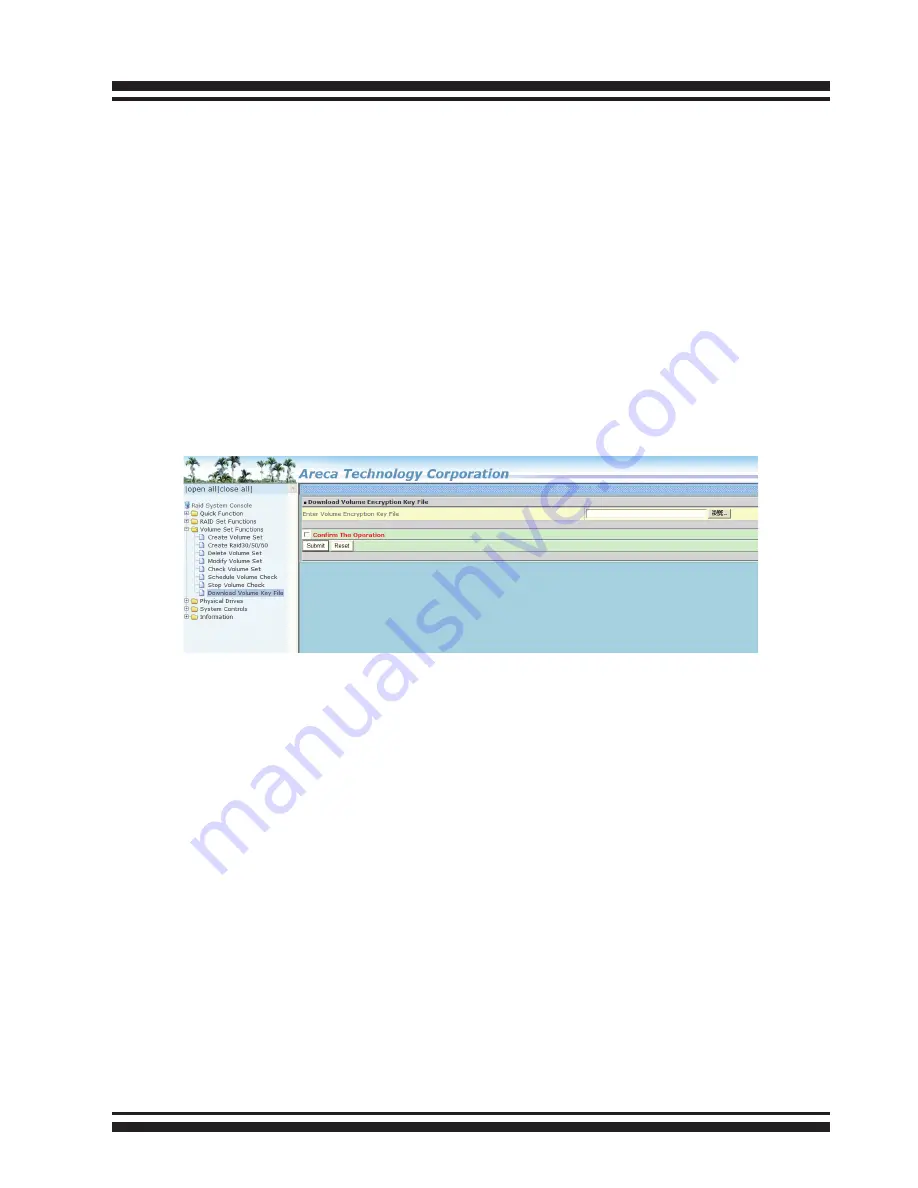
WEB BROWSER-BASED CONFIGURATION
56
6.6.8 Download Volume Key File
Get the key file which was generated by CLI “vsf genkey” com-
mand or API code for your ARC-8050. You can follow below steps
to download volume key file.
1. To download volume key file into the firmware, move the
mouse cursor to “Download Volume Key file” link and click it. The
“Download Volume Encryption Key File” screen appears.
2. Click “Browse”. Look in the location to which the key file was
generated. Select the file name and click “Open”.
3. Click “Confirm The Operation” and press the “Submit” button.
4. After the key file download is completed, a bar indicator will
show “Key File Has Been Downloaded Successfully”.
4.7 Physical Drive
Choose this option to select a physical disk from the main menu
and then perform the operations listed below.
4.7.1 Create Pass-Through Disk
To create pass-through disk, move the mouse cursor to the main
menu and click on the “Create Pass-Through” link. The rela-
tive setting function screen appears. A pass-through disk is not
controlled by the RAID storage firmware; it can’t be a part of a
volume set. The disk is available to the operating system as an
individual disk. It is typically used on a system where the operat-
ing system is on a disk not controlled by the RAID firmware. The
user can also select the Cache Mode, Tagged Command Queuing,
and SCSI Channel/SCSI_ID/SCSI_LUN for this pass-through disk.






























