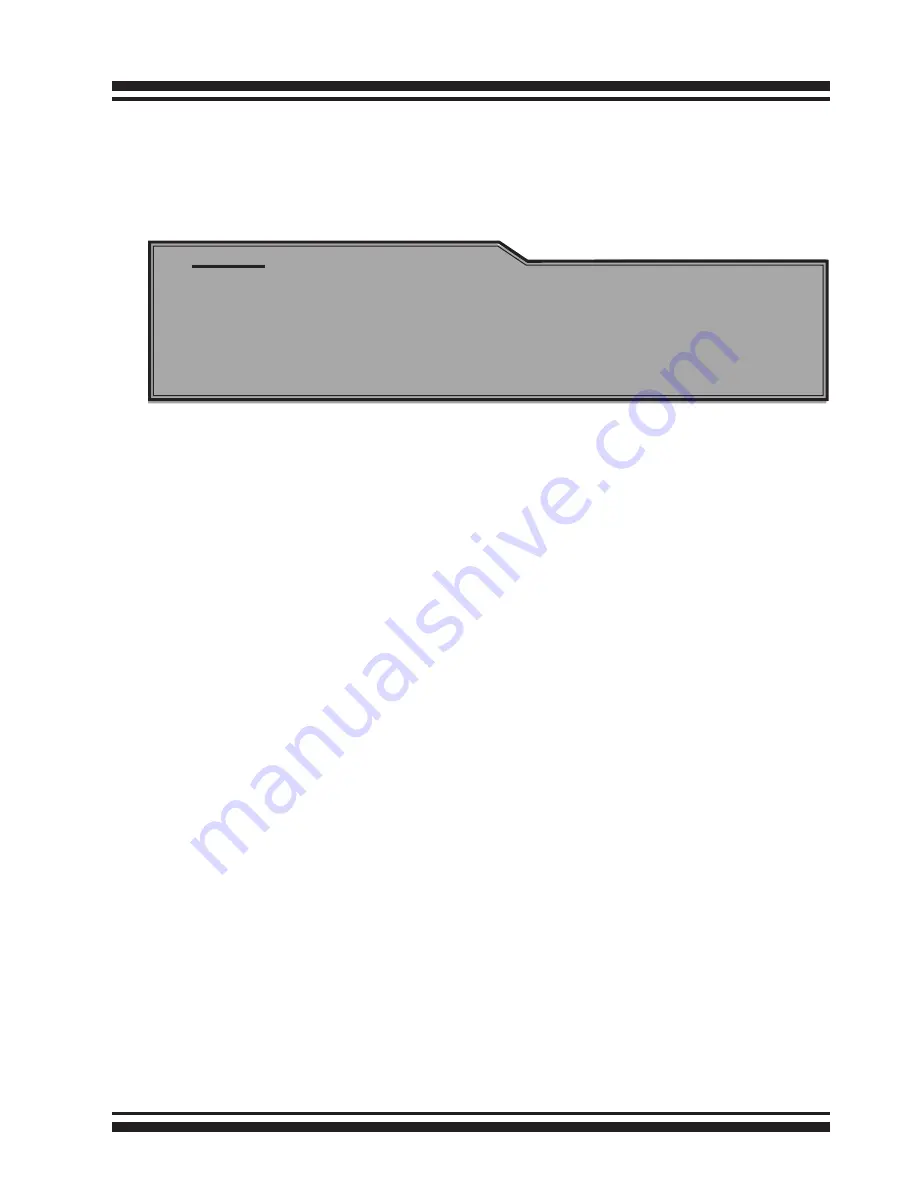
41
WEB BROWSER-BASED CONFIGURATION
can change the Raid Level, Capacity, Initialization Mode, and Stripe
Size. A hot spare option is also created, depending on the exist
configuration. Click the “Confirm The Operation” check box and
click on the “Submit” button in the “Quick Create” screen, the RAID
set and volume set will start to initialize.
4.5 Raid Set Functions
Use the “Raid Set Function” and “Volume Set Function” if you pre-
fer to customize your volume set. Manual configuration can provide
full control of the RAID set settings, but it will take longer to com-
plete than the “Quick Volume/Raid Setup” configuration. Select the
“Raid Set Function” to manually configure the RAID set for the first
time or delete and reconfigure existing RAID sets. (A RAID set is a
group of disks containing one or more volume sets.)
4.5.1 Create Raid Set
To create a RAID set, click on the “Create Raid Set” link. A “Select
The Drive For Raid Set” screen is displayed showing the drive(s)
connected to the current controller and enclosures. Click on the
selected physical drives within the current RAID set. Enter 1 to 15
alphanumeric characters to define a unique identifier for a RAID
set. The default RAID set name will always appear as “Raid Set
#”.
Click the “Confirm The Operation” check box and click on the
“Submit” button on the screen; the RAID set will start to initialize.
If you have available disk member, you can repeat above proce-
dures to define another RAID sets. The “Max 128 volumes” is the
default mode for SAS RAID storage. The “Max 16 volumes” mode
is used for support roaming this raidset to Areca SATA RAID con-
trollers. The SATA RAID controller is designed to support up to 16
volumes only. You have to use “Max 16 volumes” on the raidset
Note:
In “Quick Create”, your volume set is automatically configured
based on the number of disks in your system. Use the “Raid
Set Functions” and “Volume Set Functions” if you prefer to
customize your volume set, or RAID 30/50/60 volume set.






























