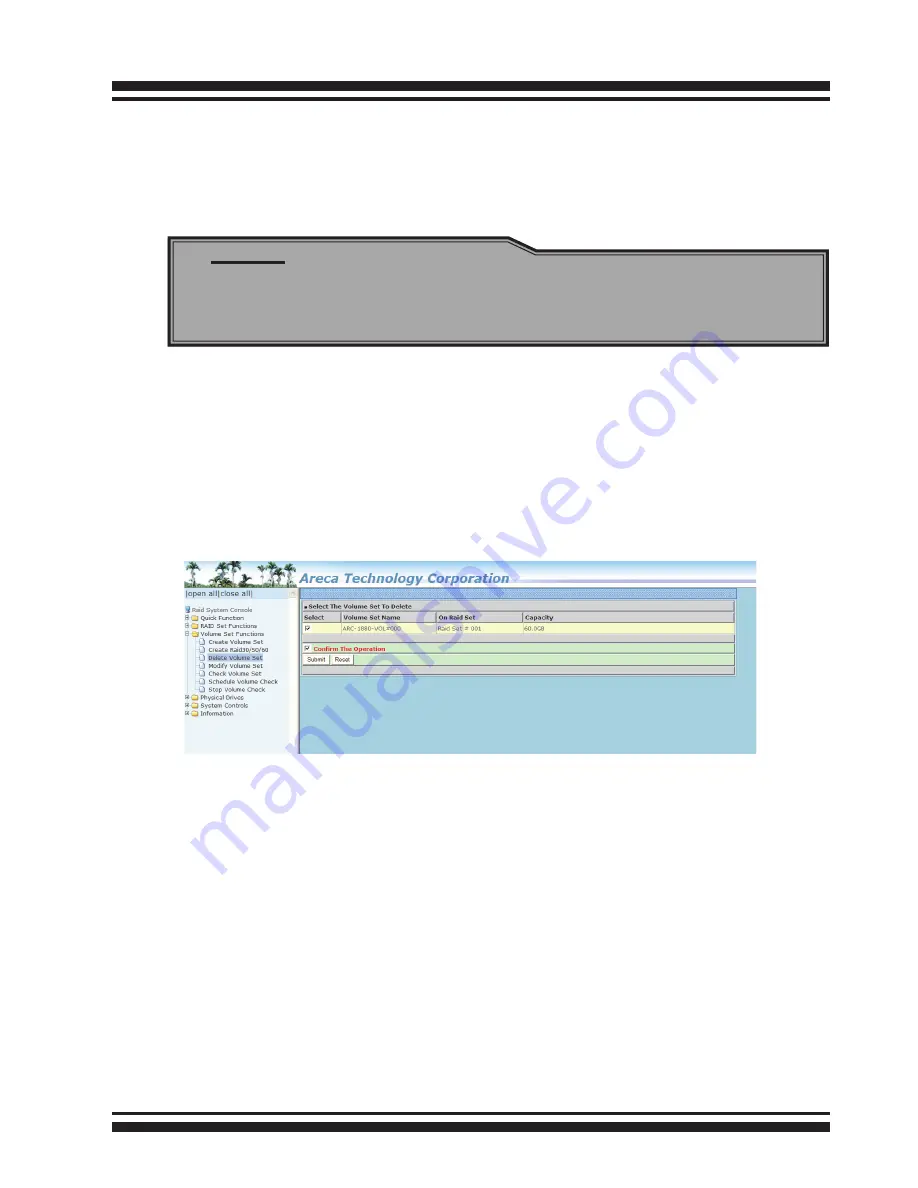
WEB BROWSER-BASED CONFIGURATION
52
The new create volume set attribute allows user to select the Vol-
ume Name, Raid Level, Capacity, Greater Two TB Volume Support,
Initialization Mode, Stripe Size, Cache Mode, Tagged Command
Queuing, and SCSI Channel/SCSI ID/SCSI Lun. Please refer to
above section for details description of each item.
4.6.3 Delete Volume Set
To delete a volume from RAID set, move the cursor bar to the
main menu and click on the “Delete Volume Set” link. The “Select
The Raid Set To Delete” screen will show all RAID set numbers.
Click a RAID set number and the “Confirm The Operation” check
box and then click the “Submit” button to show all volume set
items in the selected RAID set.
Note:
RAID level 30 50 and 60 can support up to two RAID set (two
pairs), but it can not support expansion and migration.
Click a volume set number and the “Confirm The Operation” check
box and then click the “Submit” button to delete the volume set.
4.6.4 Modify Volume Set
To modify a volume set from a RAID set:
(1). Click on the “Modify Volume Set” link.
(2). Click the volume set check box from the list that you wish to
modify. Click the “Submit” button. The following screen appears.
Use this option to modify the volume set configuration. To modify
volume set attributes, move the cursor bar to the volume set at-
tribute menu and click it. The “Enter The Volume Attribute” screen
appears. Move the cursor to an attribute item and then click the
attribute to modify the value. After you complete the modification,






























