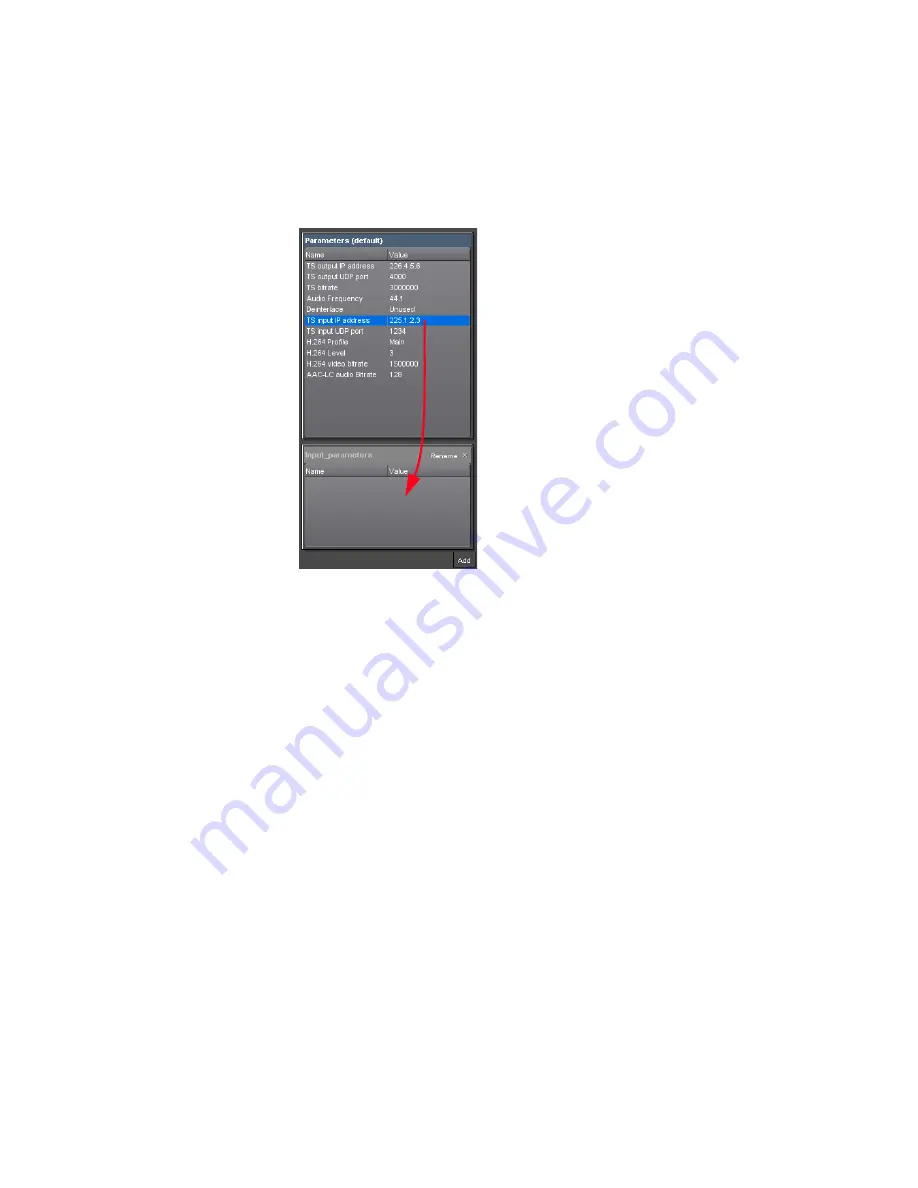
Chapter 3 ’Web Browser Interface’ — Interface Description
ViBE VS7000
89
User Manual
5.
From the default
Parameters
tab, select a parameter and drag it to
your new tab. Repeat this step as many times as needed to sort all
your parameters.
Figure 3-60. Moving a parameter from a group to another
You can create other groups, at your convenience.
Parameters Name Conflict
If a parameter you are meaning to publish (paramB) has the same name
as a parameter already published (paramA), a message is displayed to
warn you and it offers you the following options:
Unpublish
: unpublishes paramB, which consequently remains
private.
Cancel
: cancels the action and lets you go back to the edition dialog to
modify the parameters and avoid the name conflict.
Auto rename
: automatically renames paramB by adding a digit at the
end of the name.
Properties of the Workflow
When creating a workflow, the
Properties
dialog opens automatically. In
other cases, click the
Properties
button in the toolbar or double-click the
box of a workflow, located on the top-left corner of the right area.
This dialog contains two tabs.
Summary of Contents for ViBE VS7000
Page 1: ...User Manual Release 02 11 ViBE VS7000 Convergent Video System...
Page 9: ...Contents ViBE VS7000 9 User Manual Glossary 267 Index 273...
Page 10: ...Contents 10 ViBE VS7000 User Manual BLANK PAGE...
Page 16: ...Preface Copyrights 16 ViBE VS7000 User Manual BLANK PAGE...
Page 24: ...Chapter 1 Overview Product Description 24 ViBE VS7000 User Manual BLANK PAGE...
Page 170: ...Chapter 5 Troubleshooting Frequently Asked Questions 170 ViBE VS7000 User Manual BLANK PAGE...
Page 228: ...Appendix A Technical Specifications Ordering Guide 228 ViBE VS7000 User Manual BLANK PAGE...
Page 238: ...Appendix C Safety Instructions 238 ViBE VS7000 UserManual BLANK PAGE...
Page 240: ...Appendix D Regulatory Notices 240 ViBE VS7000 User Manual BLANK PAGE...
Page 272: ...Glossary 272 ViBE VS7000 User Manual BLANK PAGE...
















































