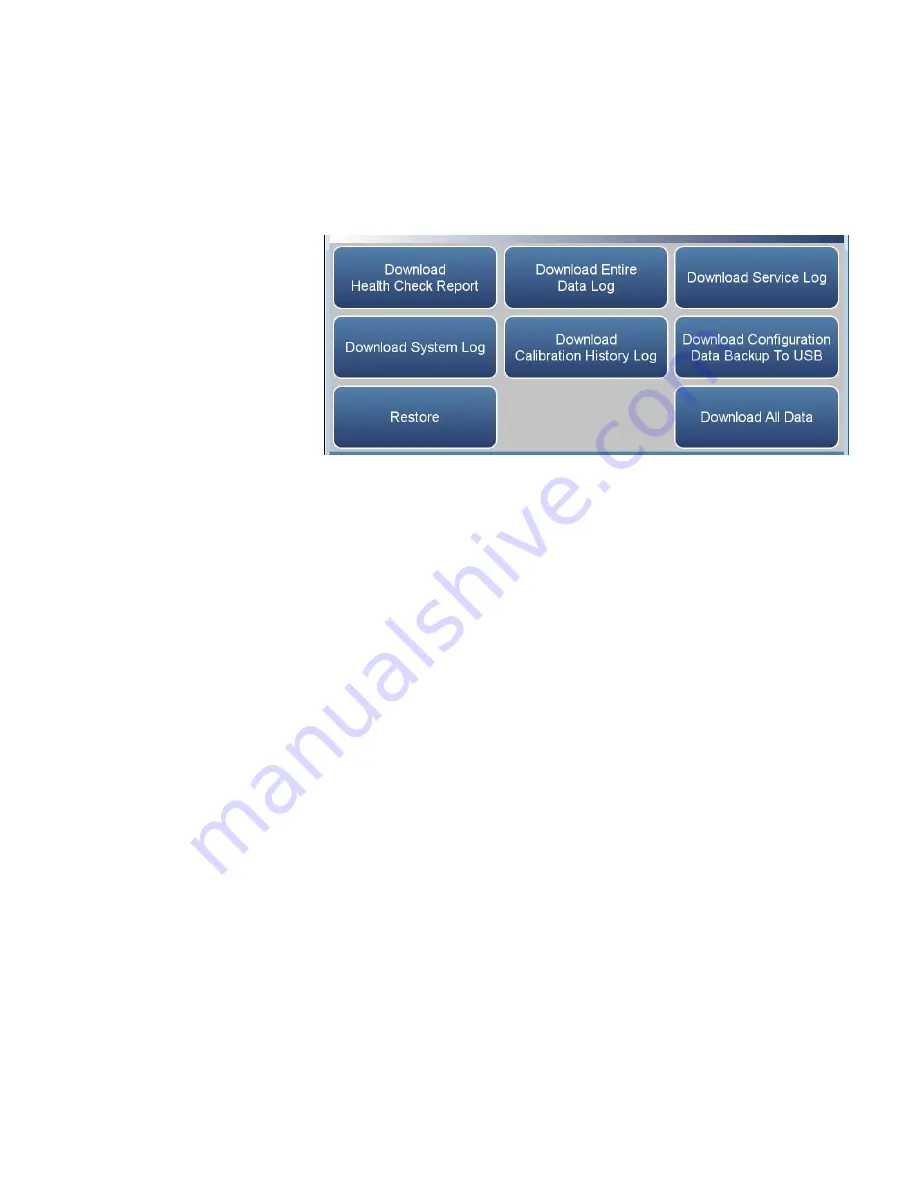
Operation
Settings
3-114
49iQ Instruction Manual
Thermo Scientific
The Download Data To USB Drive screen allows the user to
download/upload data to/from the USB drive.
Home Screen>Settings>USB Drive>Download Data To USB Drive
The Download Data to USB Drive screen contains the following
information:
●
Download Health Check Report:
Includes status and alarms, preventive
maintenance, and maintenance history.
●
Download Entire Data Log:
Includes the entire data log (from data
logging).
●
Download Service Log:
Includes a complete listing of data for all
variables. This is set at the factory.
●
Download System Log:
Consists of system log text files, which include a
listing of system errors.
●
Download Calibration History:
Includes the data in the calibration
history screen.
●
Download Configuration Data Backup to USB:
Allows the user to
download the configuration file from the instrument to the USB.
●
Upload Configuration Data Restore from USB:
Allows the user to upload
the configuration files from the USB to the instrument.
●
Restore:
Allows the user to upload the configuration files from the USB
to the instrument.
●
Download All Data:
Downloads all reports, logs, histories, and backup
information.
Download Data To USB
Drive
Summary of Contents for 49iQ
Page 1: ...49iQ Instruction Manual Ozone Analyzer 117433 00 1Sep2019 ...
Page 2: ......
Page 8: ......
Page 20: ......
Page 36: ...Operation Instrument Display 3 8 49iQ Instruction Manual Thermo Scientific ...
Page 168: ......
Page 242: ......
Page 260: ......
Page 268: ......
Page 280: ......
Page 281: ......
















































