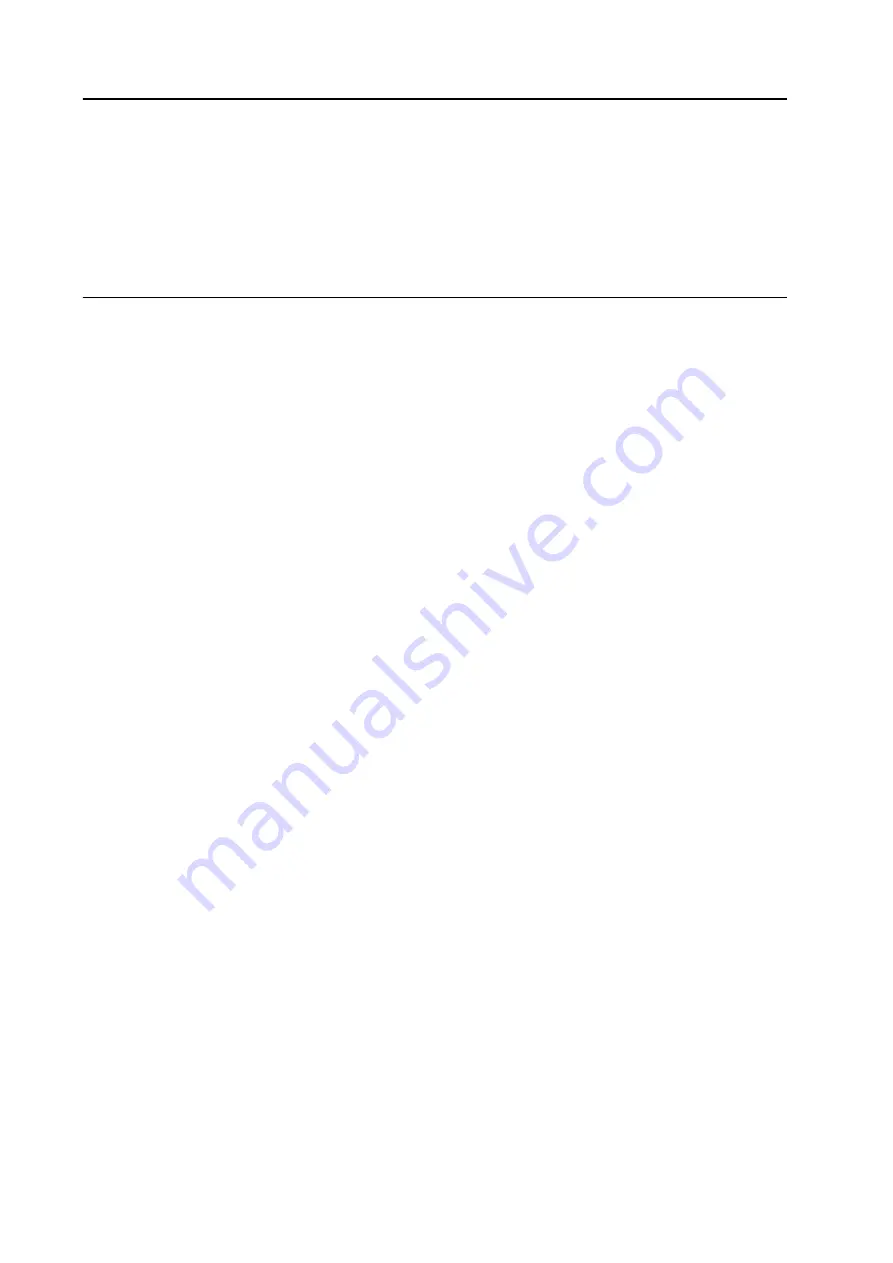
Controller Operation
7-22
Viewing Sensor Readings
Use the following steps to view miscellaneous sensor readings.
1. Press the Sensor soft key from the Standard Display.
2. Press the Back or Next soft keys to scroll through the following sensor screens: Control Return Air Temperature, Display
Return Air Temperature, Control Discharge Air Temperature, Display Discharge Air Temperature, Temperature Differential,
Evaporator Coil Temperature, Ambient Air Temperature, Spare 1 Temperature, optional Datalogger Temperature Sensors 1-6
and Board Temperature Sensor. If no keys are pressed within 30 seconds, the screen will return to the Standard Display.
3. Press the Lock soft key to display any sensor screen for an indefinite period. Press the key again to unlock the screen.
4. Press the Exit soft key to return to the Standard Display.
Navigating the Operator Menu
The Operator Menu contains nine individual menu areas that allow the operator to view information and modify unit operation.
Use the following steps to access these menu areas:
1. Press the Menu soft key from the Standard Display.
2. Press Next and Back soft keys to scroll up or down through the nine main menu areas.
3. Press the Select soft key to access a specific menu area when shown on the display screen.
4. Press the Exit soft key to return to the Standard Display.
Operator Menu Choices
Language Menu.
To select an alternate language:
1. Press the Menu soft key on the Standard Display.
2. The Language Menu Screen appears. Press the Select soft key to choose the Language Menu Screen.
3. The “NEW LANGUAGE WILL BE” Screen will appear.
4. Press the + or - soft keys to select the desired language.
5. When the desired language is shown, press the Yes soft key to confirm the choice.
6. The “PROGRAMMING LANGUAGE-PLEASE WAIT” Screen briefly appears.
7. The “LANGUAGE SELECTED IS XXX” Screen briefly appears.
8. Press the Exit soft key to return to the Standard Display.
Alarms Menu.
Alarms are viewed and cleared using the Alarm Menu as follows:
1. Start at the Standard Display.
1. Press the Menu soft key on the Standard Display.
2. Press the Next soft key until the Alarm Menu appears.
3. Press the Select soft key. The Alarm Display will appear.
4. If no alarms are present, the “No Alarm” Screen is shown. Press the Exit soft key to return to the Standard Display.
5. If alarms are present, the quantity of alarms and the most recent alarm code number will be shown. If there is more than one
alarm, press the Next soft key to view each alarm.
6. If a serious alarm occurs, the unit will be shut down to prevent damage to the unit or the load. If this occurs, the display will
show that the unit is shut down and display the alarm code that caused the shutdown.
7. To clear an alarm press the Clear soft key.
Datalogger Menu.
Allows the operator to view the datalogger displays. A “Start Of Trip” places a marker in the datalogger
memory. A Start Of Trip can be initiated through the use of WinTrac datalogging software, or manually in the field.
1. Press the Menu soft key on the Standard Display.
2. Press the Back and Next soft keys as required to show the Datalogger Menu.
3. Press the Select soft key on the Datalogger Menu. The “Start Trip” Screen will appear.
4. Press the Select soft key. The “Start Of Trip” Screen will appear.
5. Press the Select soft key to initiate a start of trip.
6. A Start Of Trip Marker has been inserted into the datalogger memory.
Hourmeters Menu.
Hourmeters can be viewed in the Hourmeters Menu as follows:
1. Press the Menu soft key on the Standard Display.
2. Press the Next and Back soft keys as required to show the the Hourmeters Menu.
3. Press the Select soft key to enter the Hourmeters Menu.
4. Press the Next and Back soft keys to view the hourmeter displays.
Summary of Contents for SLXi Spectrum
Page 17: ...Safety Precautions 2 5 Warning Decals...
Page 18: ...Safety Precautions 2 6 Warning Decals Information Decals...
Page 74: ...Unit Description 5 30...
Page 128: ...Controller Operation 7 28...
Page 156: ...Electrical Maintenance 8 28...
Page 234: ...Refrigeration Maintenance 10 22...
Page 309: ...13 Mechanical Diagnosis TK 482 TK 486 and TK 486V Engines 13 2...
Page 316: ...Mechanical Diagnosis 13 8...
Page 322: ...Refrigeration System Diagnosis 14 6...
Page 332: ...Single Temperature Refrigeration System Diagrams 15 10...
Page 339: ...Multi Temperature Refrigeration System Diagrams 16 7...
Page 340: ...Multi Temperature Refrigeration System Diagrams 16 8...






























