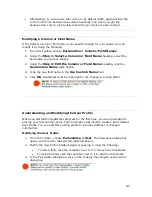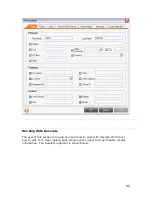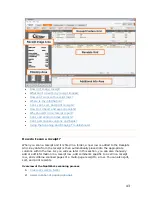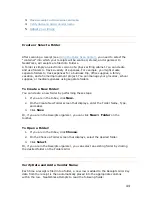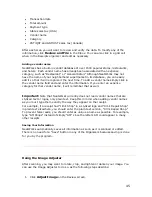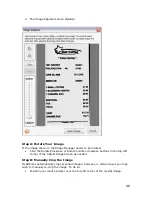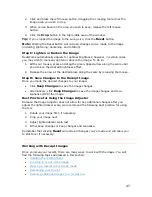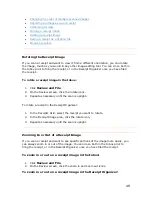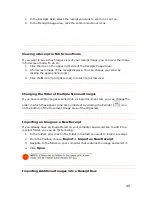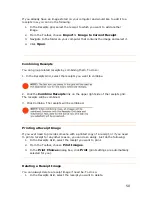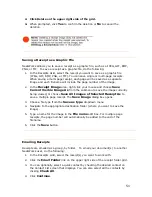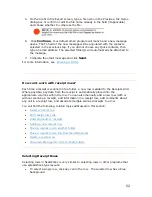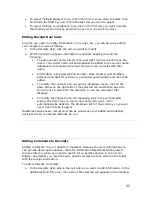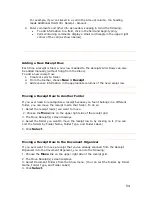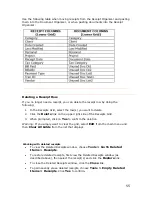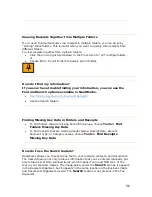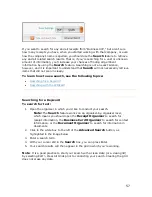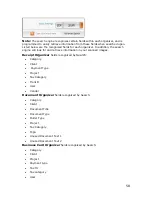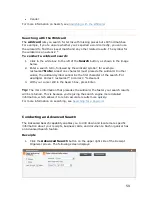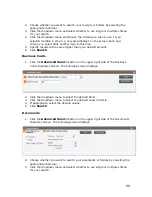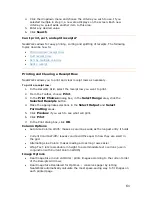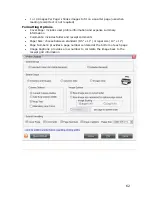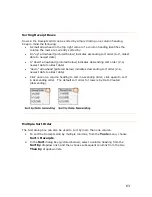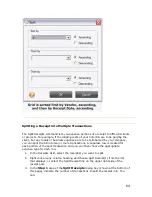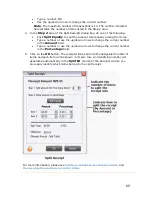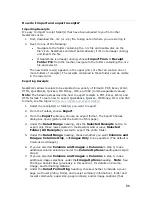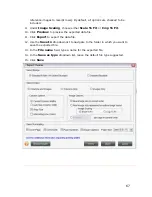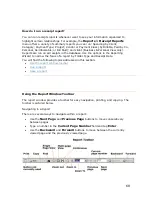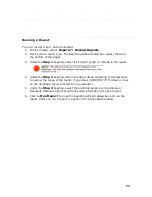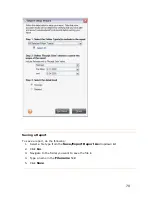Use the following table when moving receipts from the Receipt Organizer and pasting
them into the Document Organizer, or when pasting documents into the Receipt
Organizer:
Deleting a Receipt Row
If you no longer need a receipt, you can delete the receipt row by doing the
following:
1.
In the Receipts Grid, select the row(s) you want to delete.
2.
Click the
Delete
link on the upper right side of the Receipts Grid.
3.
When prompted, click on
Yes
to confirm the deletion.
Warning: If you simply want to clear the grid, select
Edit
from the main menu and
then
Clear All Grids
from the list that displays.
Working with deleted receipts
•
To view the Deleted Receipts window, choose
Tools > Go To Deleted
Items > Receipts
.
•
To restore deleted receipts, first view the Deleted Receipts window (as
described above), then select the receipt(s) and click the
Restore
link.
•
To close the Deleted Receipts window, click the
Close
link.
•
To permanently erase deleted receipts, choose
Tools > Empty Deleted
Items > Receipts
. Click
Yes
to confirm
.
55