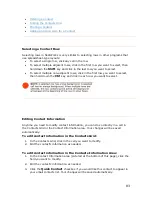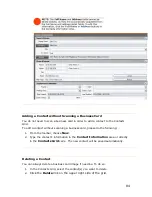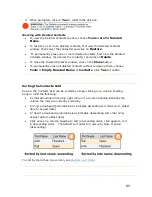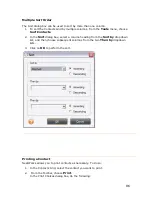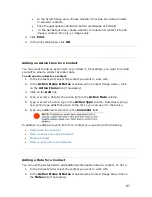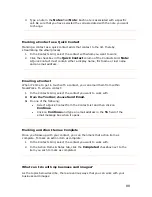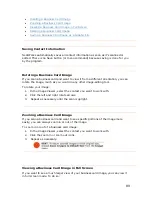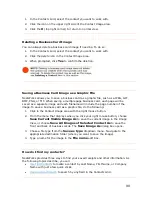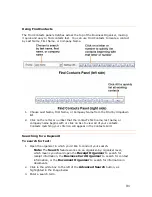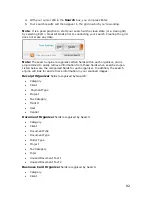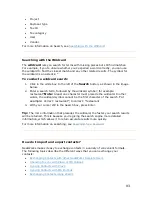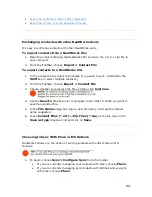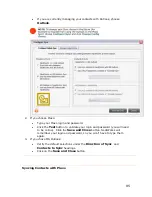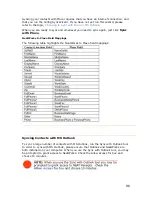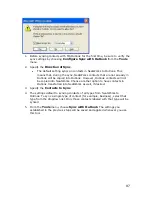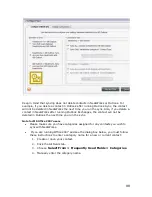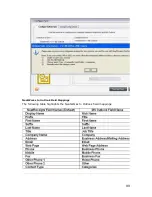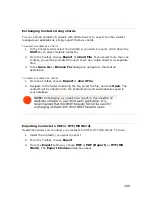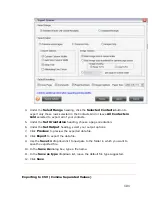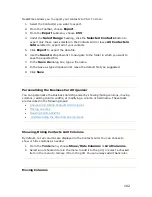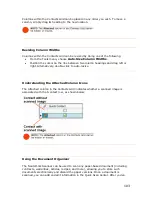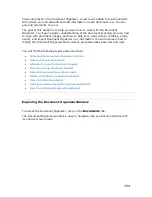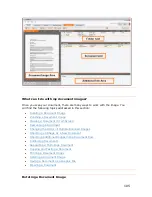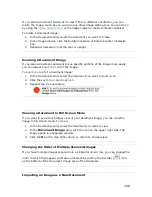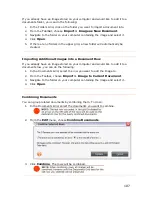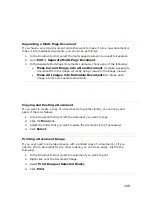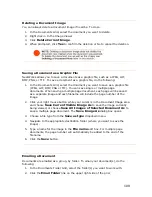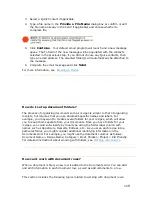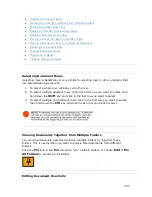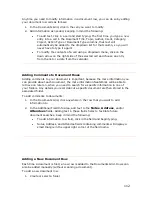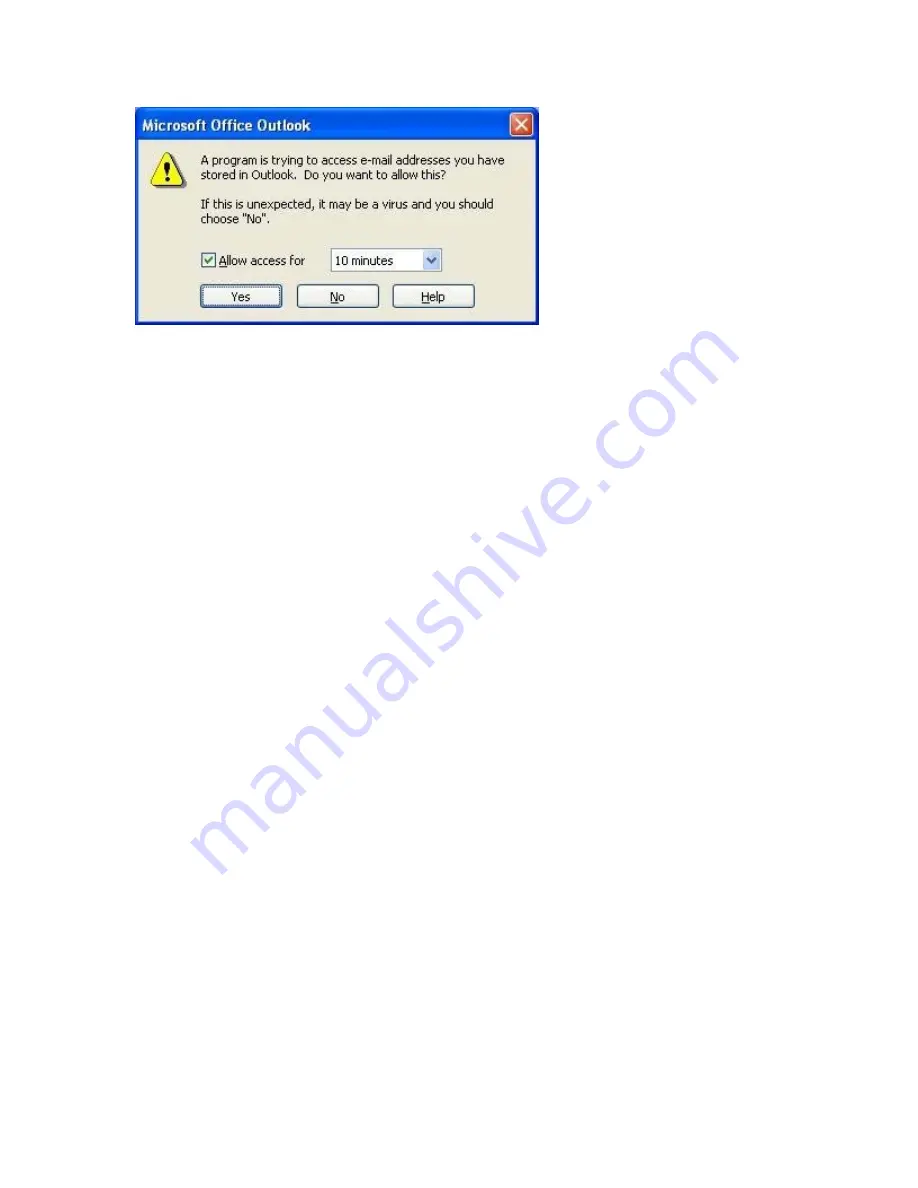
1.
Before syncing contacts with MS Outlook for the first time, be sure to verify the
sync settings by choosing
Configure Sync with Outlook
from the
Tools
menu.
2.
Specify the
Direction of Sync
.
•
The default setting syncs all contacts in NeatWorks to Outlook. This
means that, during the sync, NeatWorks contacts that are not already in
Outlook will be copied into Outlook. However, Outlook contacts will not
be copied into NeatWorks. Choose another option to have contacts in
Outlook transferred into NeatWorks as well, if desired.
3.
Specify the
Contacts to Sync
.
4.
The settings default to syncing contacts of all types from NeatWorks to
Outlook. To sync a single type of contact (for example, Business), select that
type from the dropdown list. Only those contacts labeled with that type will be
synced.
5.
From the
Tools
menu, choose
Sync with Outlook
. The settings you
established in the previous steps will be saved and applied whenever you use
this tool.
97