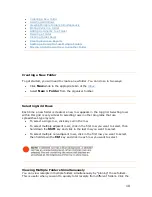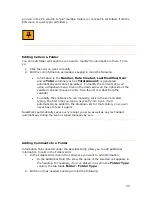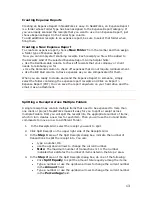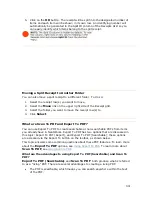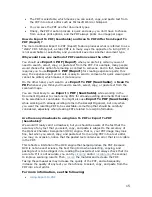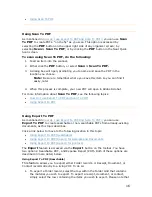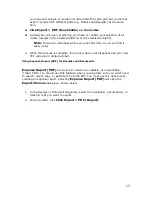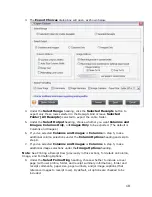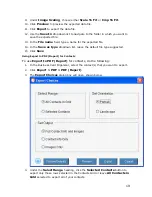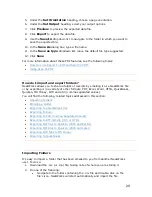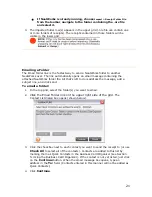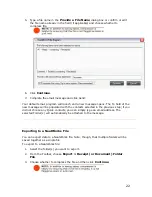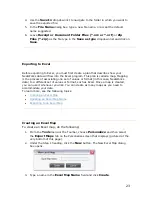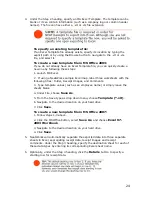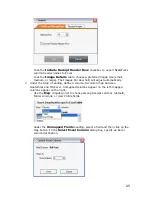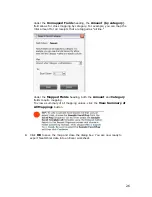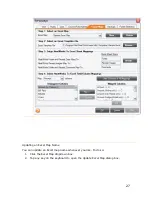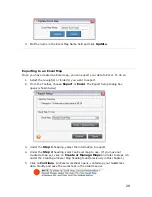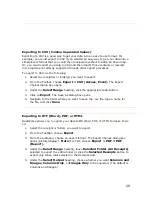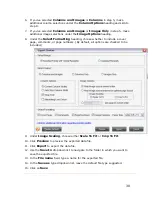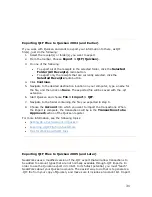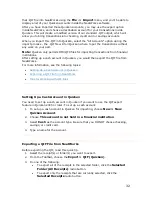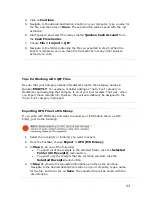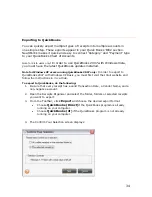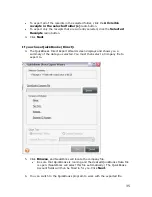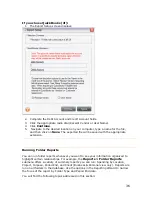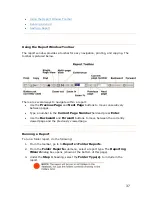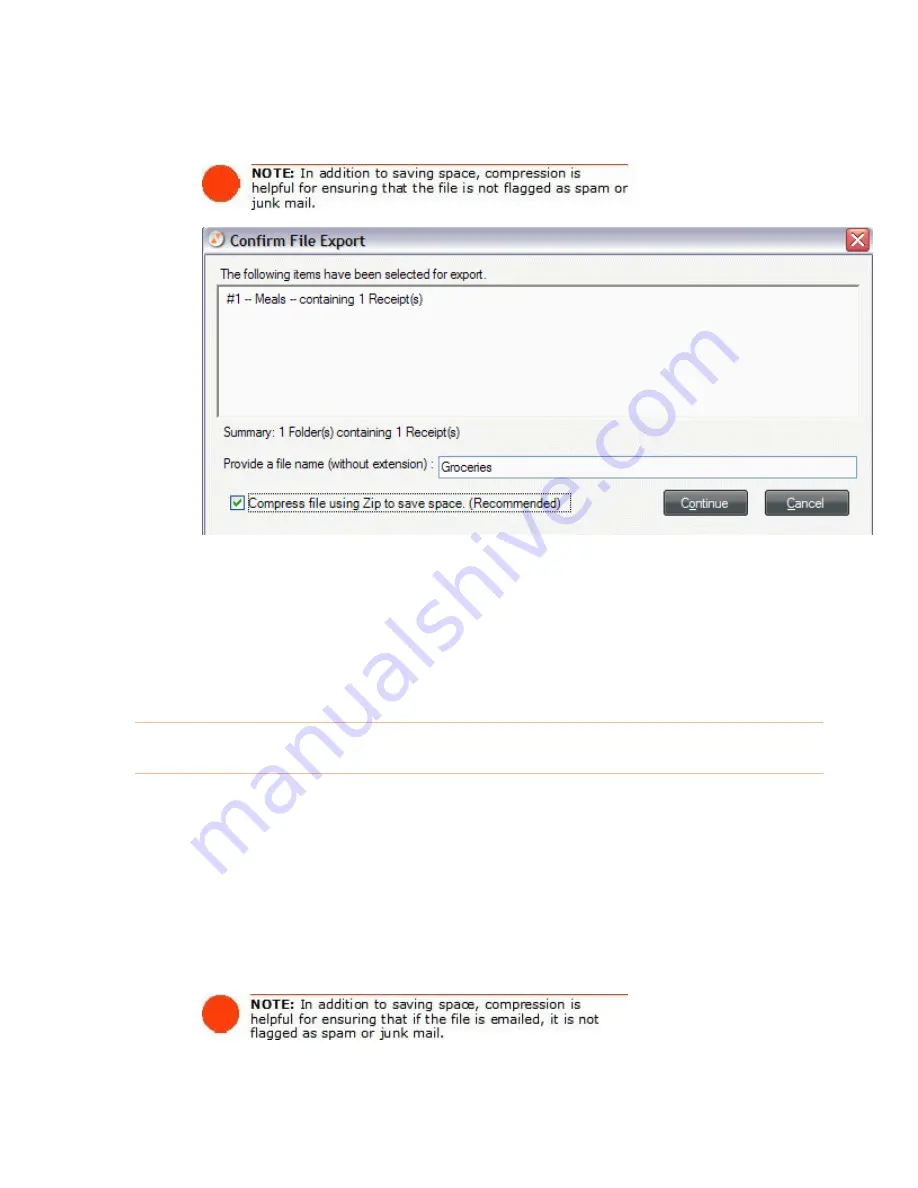
5.
Type a file name in the
Provide a File Name
dialog box or confirm or edit
the file name already in the field (if applicable) and choose whether to
compress file.
6.
Click
Continue
.
7.
Complete the email message and click Send.
Your default email program will launch and a new message opens. The To field of the
new message will be populated with the contacts selected in the previous step; if you
did not choose any Quick contacts, you can simply type an email address. The
selected Folder(s) will automatically be attached to the message.
Exporting to a NeatWorks File
You can export data to a NeatWorks file. Note, though, that multiple folders will be
saved together as a single file.
To export to a NeatWorks file:
1.
Select the folder(s) you want to export.
2.
From the Toolbar, choose
Export > Receipt (or Document) Folder
File
.
3.
Choose whether to compress the file and then click
Continue
.
22