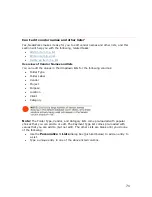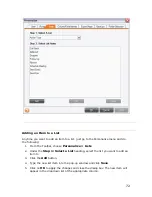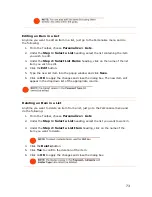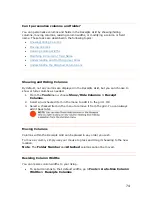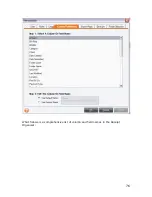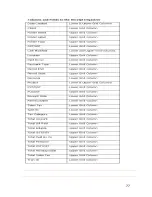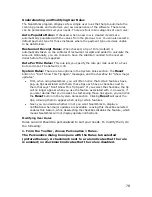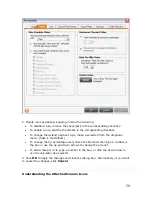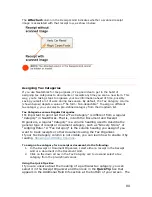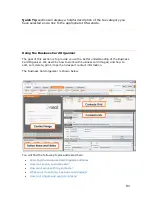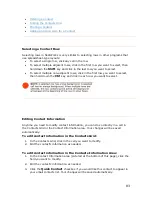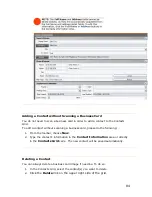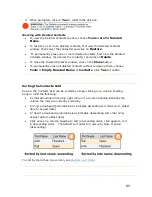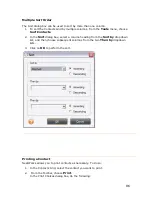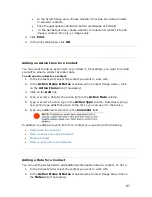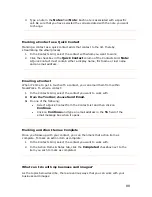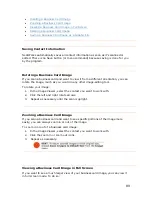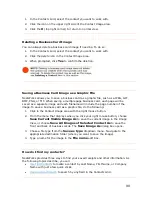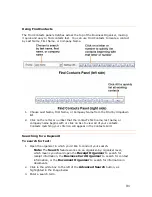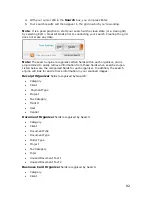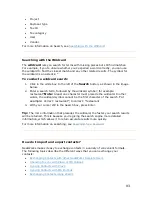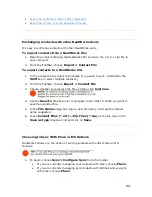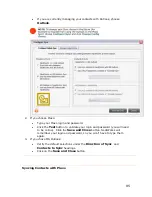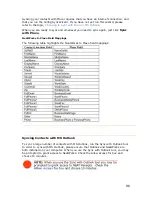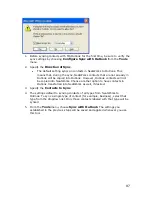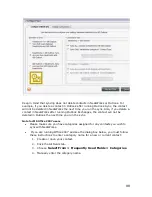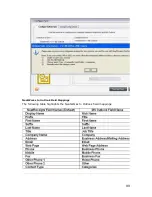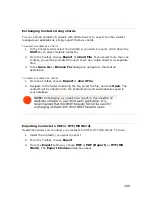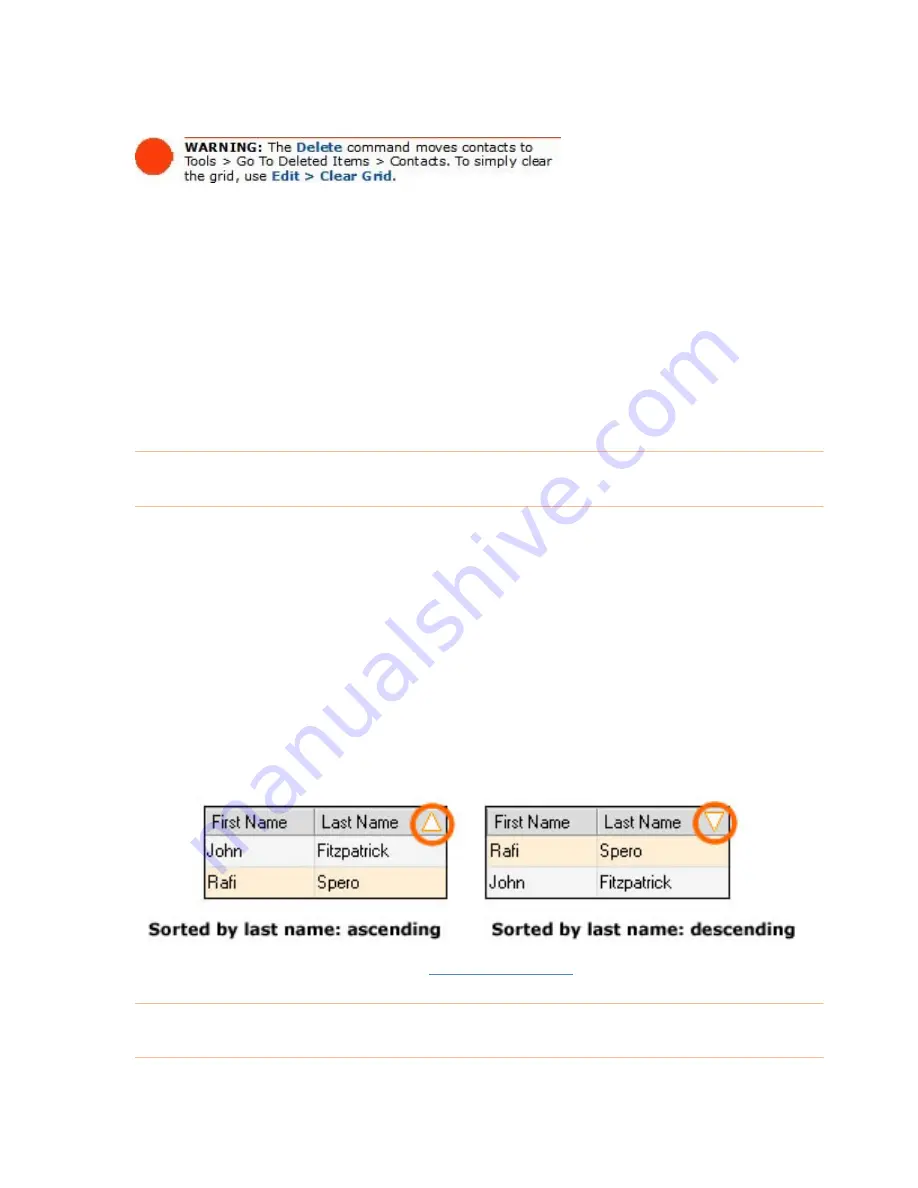
3.
When prompted, click on
Yes
to confirm the deletion.
W k
To view the Deleted Contacts window, choose
Tools > Go To Deleted
Items
.
•
To restore one or more deleted contacts, first view the Deleted Contacts
window, then select the contact(s) and click on
Restore
.
To permanently erase one or more deleted contacts, first view the Deleted
Contacts window, then select the contact(s) and click on
Delete
.
•
To close the Deleted Contacts window, click on the
Close
button.
viewing them, choose
or ing with Deleted Contacts
•
•
•
To permanently erase all deleted contacts without re
Tools > Empty Deleted Items > Contacts
. Click
Yes
to confirm.
Sorting the Contacts Grid
Rows
Keep
•
•
A "down" arrowhead (pictured below) indicates descending sort order (Z-A,
newest date to oldest date).
•
Click once on a column heading to sort in ascending order; click again to sort
efault sort order for rows is by Date Created
(descending).
in the Contacts Grid can be sorted by simply clicking on a column heading.
in mind the following:
A small arrowhead in the top right corner of a column heading identifies the
column the rows are currently sorted by.
An "up" arrowhead (pictured below) indicates ascending sort order (A-Z, oldest
date to newest date).
•
in descending order. The d
column, see
Multiple Sort Order
.
To sort by more than one
85