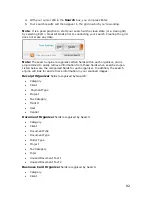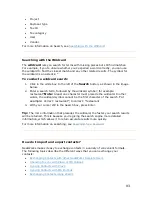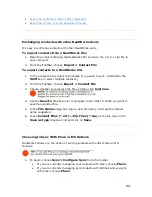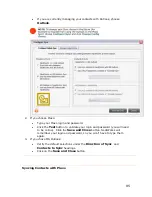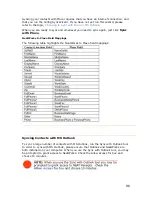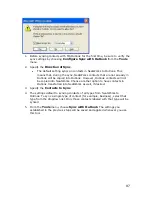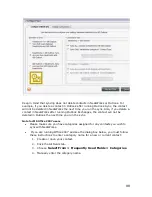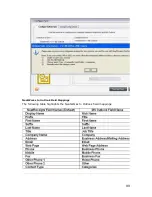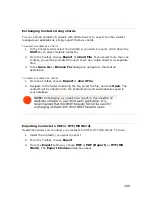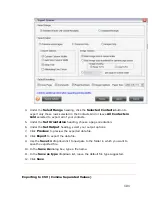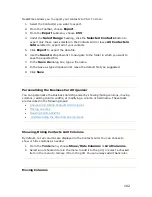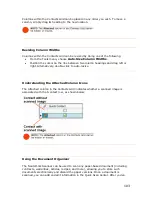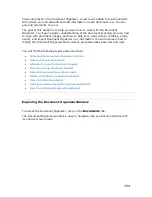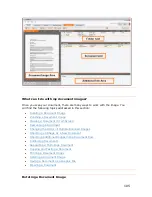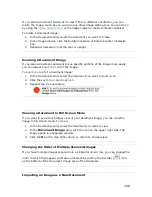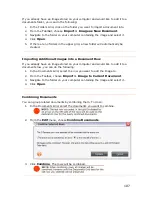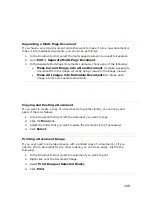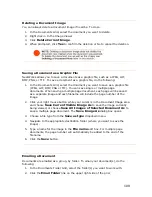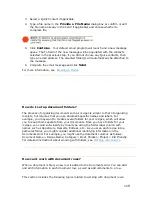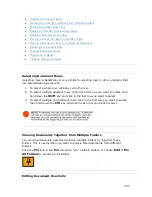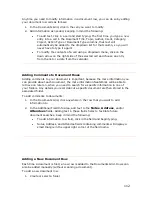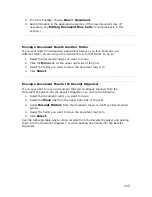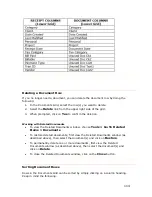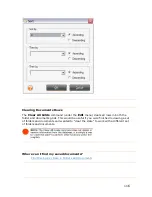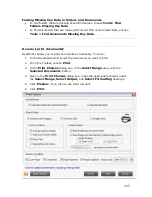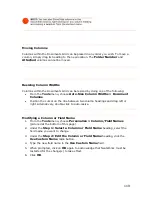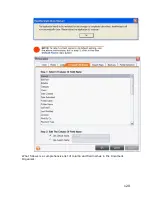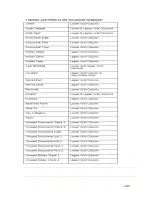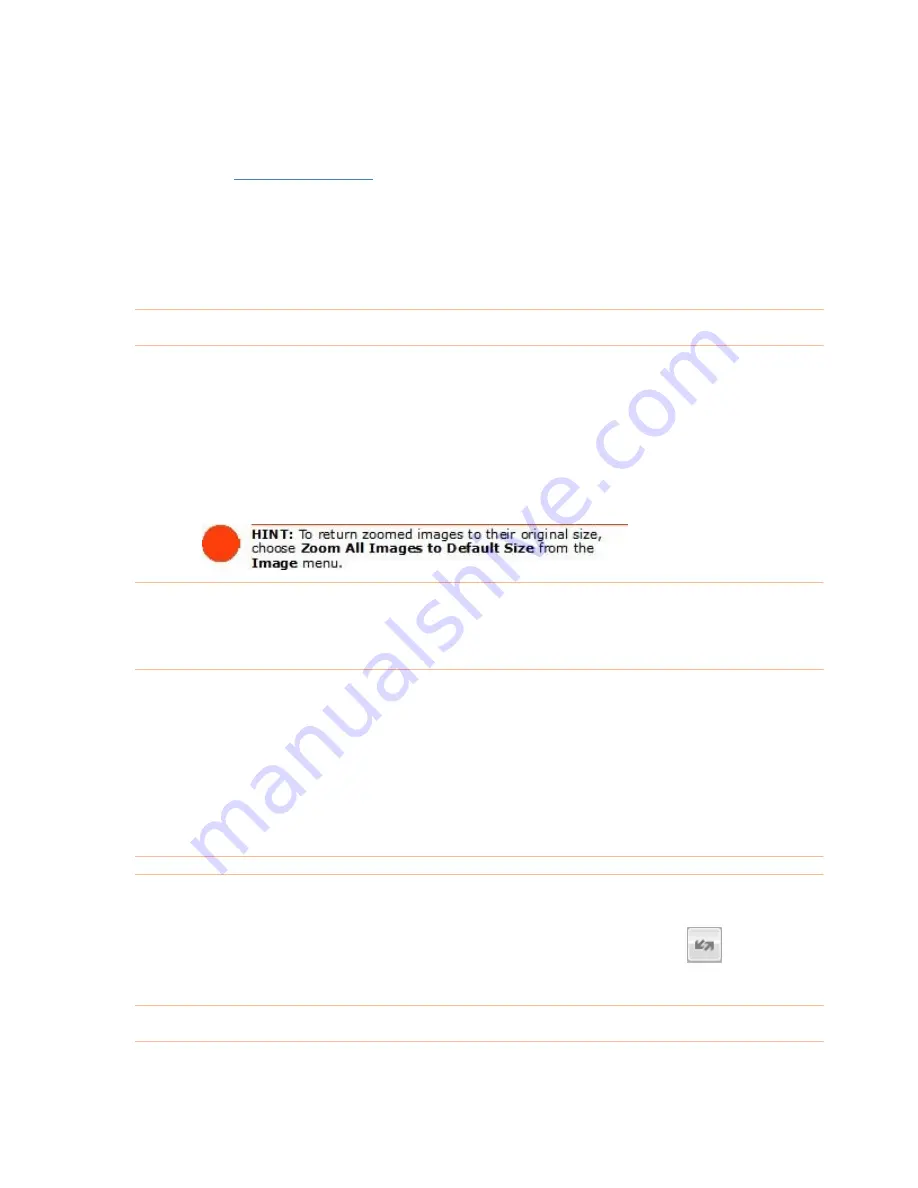
If you scan a document and want to view it from a different orientation, you can
rotate the image, much as you would in any other image-editing tool. You can do so
by using the
Quick Scan Center
, or the image viewer in the Documents organizer.
To rotate a document image:
1.
In the Documents Grid, select the document you want to rotate.
2.
In the Image Viewer, click the Rotate Clockwise or Rotate Counter Clockwise
icon.
3.
Repeat as necessary until the scan is upright.
Zooming a Document Image
If you scan a document and want to see specific portions of the image more easily,
you can always zoom in or out of the image.
To zoom in or out of a document image:
1.
In the Documents Grid, select the document you want to zoom in on.
2.
Click the zoom in or zoom out icon.
.
Repeat step 2 as necessary.
3
Viewing a Document in Full Screen Mode
If
u
can view the
image in
view.
In the
Document Image
area, click the icon on the upper right side. The
indow.
yo want to see a much larger view of your document image, you
full screen mode. To do so:
1.
In the Documents Grid, select the document you want to
2.
image opens in a separate w
3. Click the
X
button (top right corner) to return to normal view.
Chan
If
u
ange the
order
ar (and are numbered) by clicking the Reorder (
ging the Order of Multiple Scanned Images
yo have multiple images scanned into a single document row, you can ch
in which they appe
) icon
on the bottom of the Document Image area of the Organizer.
Importing an Image as a New Document
106