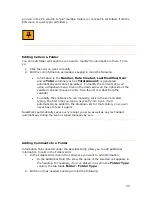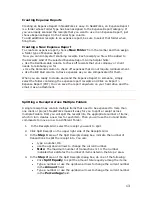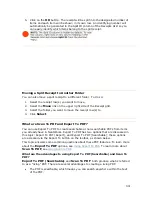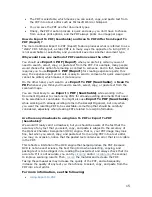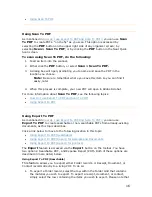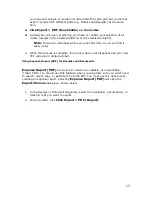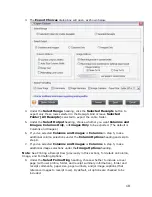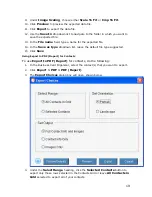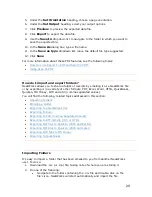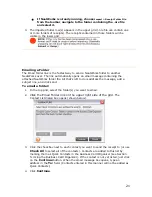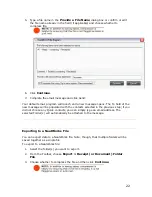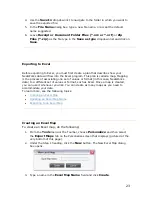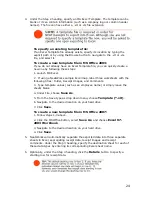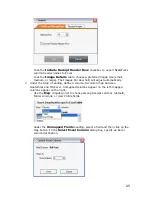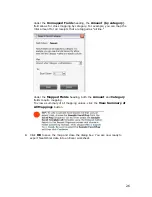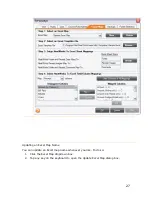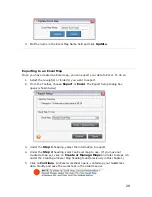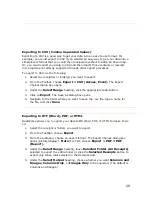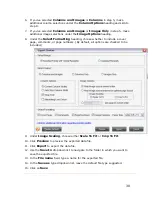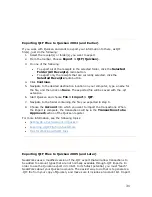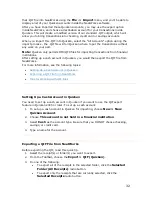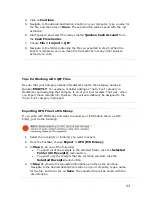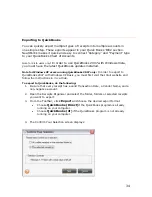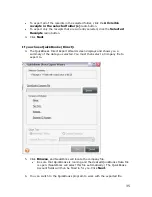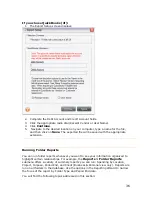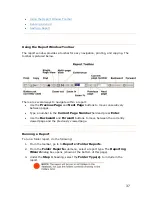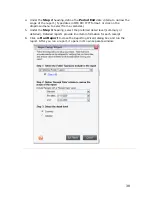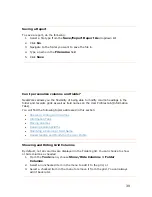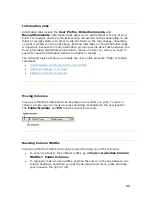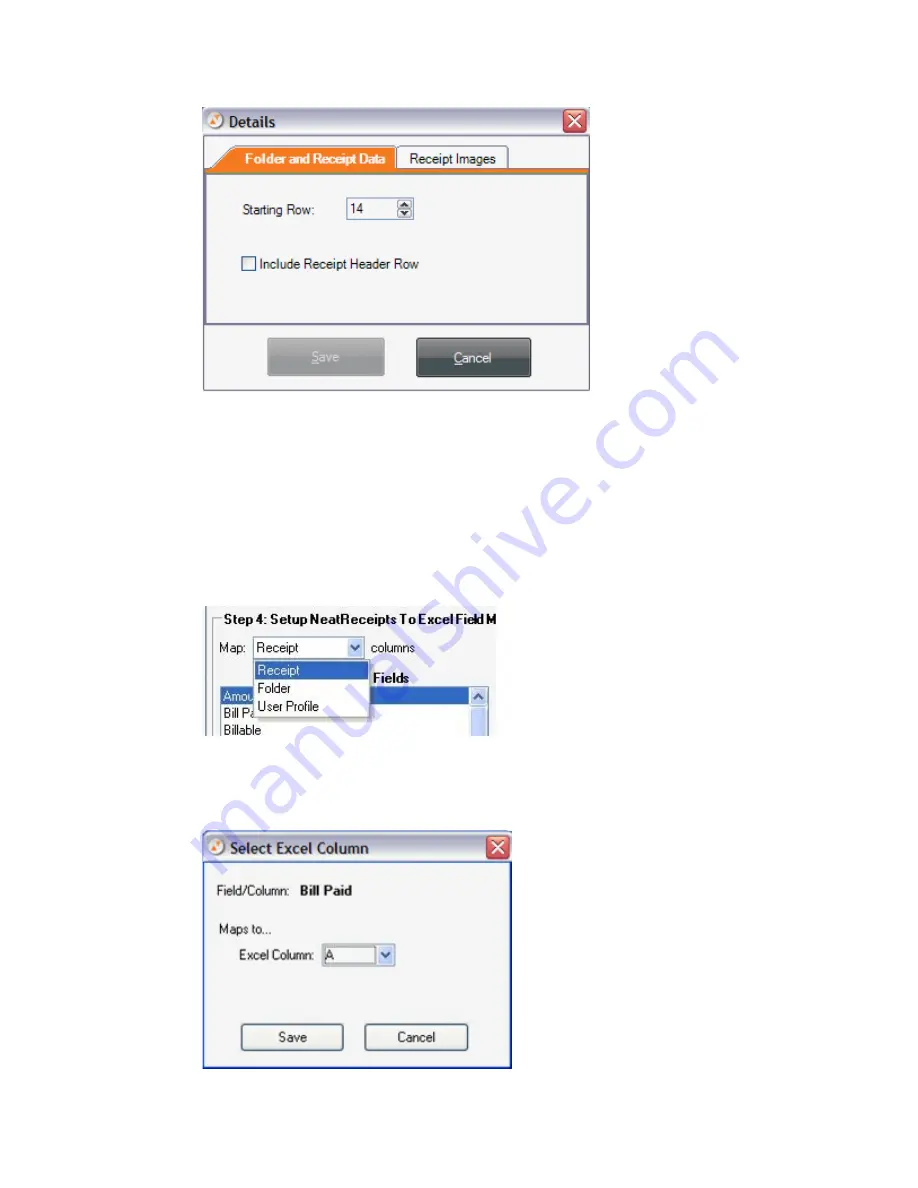
Click the
Include Receipt Header Row
checkbox to export NeatWorks
column header names to Excel.
Click the
Image Details
tab to choose a preferred image size (small,
medium, or large). The Images Per Row field will adjust automatically.
7.
Under the Step 4 heading, define a column-to-column map between
NeatWorks and MS Excel. Unmapped columns appear on the left, mapped
columns appear on the right.
Use the
Map
: dropdown list to choose among Receipt columns (default),
Folder columns, or User Profile fields.
Under the
Unmapped Fields
heading, select a field and then click on the
Map button. In the
Select Excel Column
dialog box, specify an Excel
column destination.
25