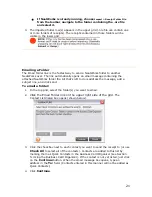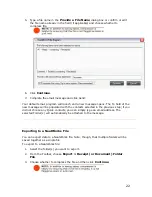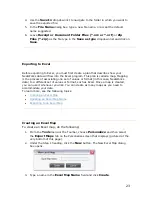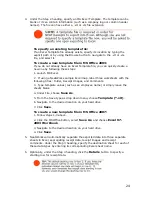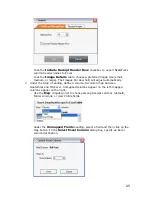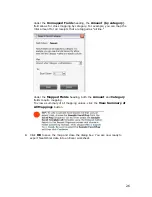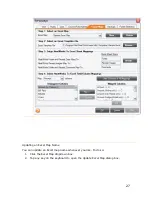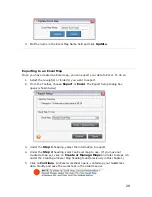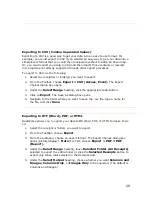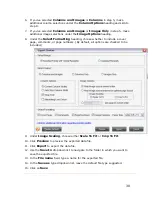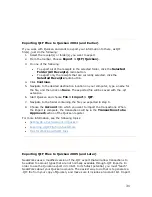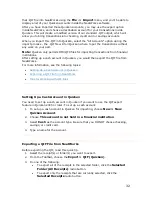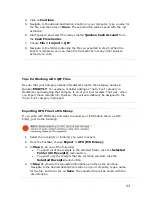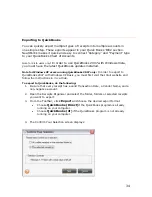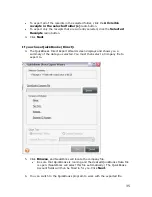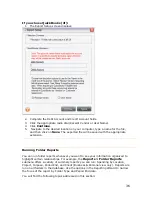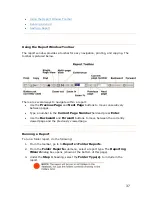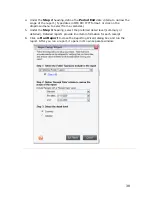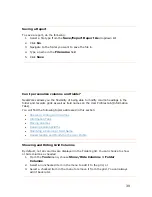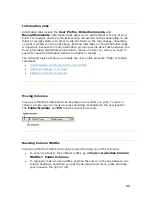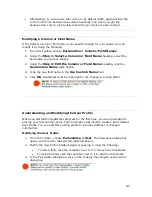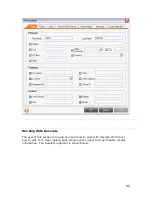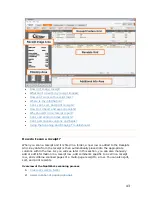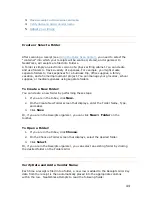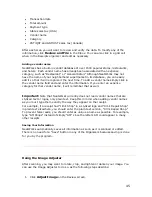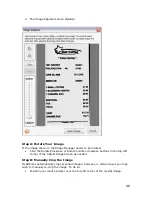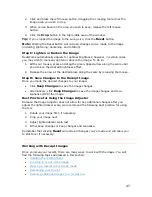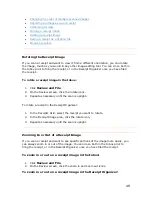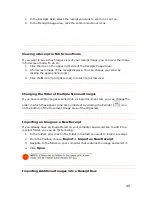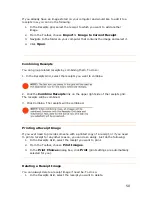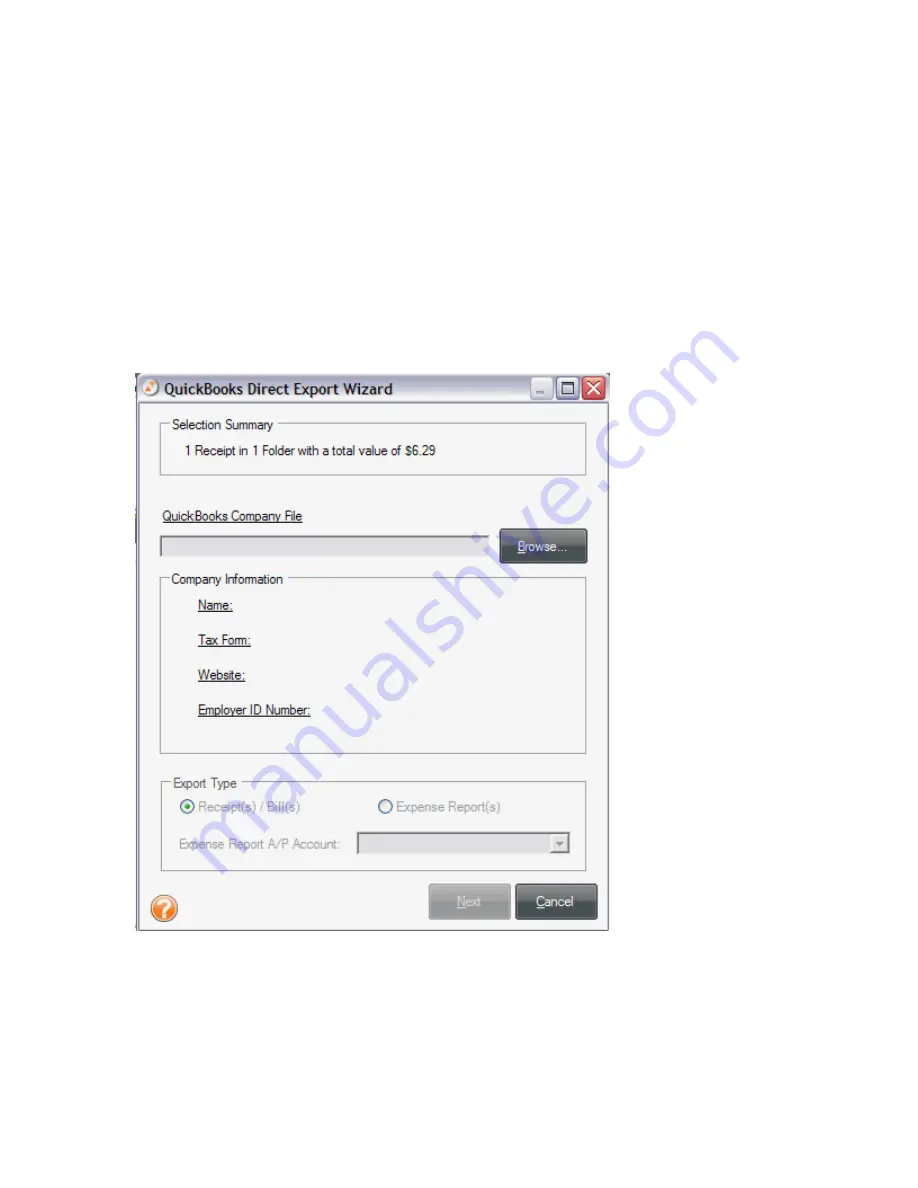
•
To export all of the receipts in the selected folder, click the
All visible
receipts in the selected folder(s)
radio button.
•
To export only the receipts that are currently selected, click the
Selected
Receipts
radio button.
3.
Click
Next
.
If you chose QuickBooks (Direct):
4.
The QuickBooks Direct Export Wizard screen displays and shows you a
summary of the data you selected. You must then select a Company file to
export to.
5.
Click
Browse
, and NeatWorks will locate the company file.
•
Be sure that QuickBooks is running and the desired QuickBooks Data File
is open. (NeatWorks will select this file automatically.) The QuickBooks
Account fields will then be filled in for you. Click
Next
.
6.
You can switch to the QuickBooks program to work with the exported file.
35