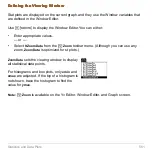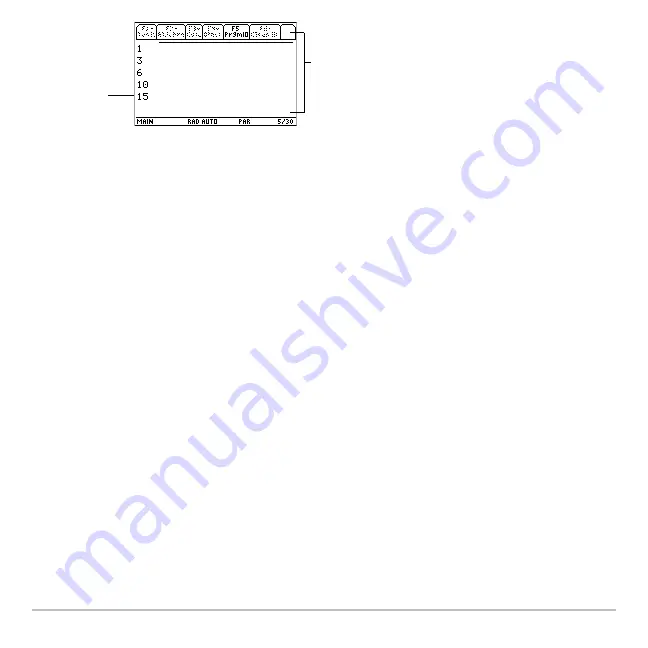
Programming
575
Note:
To clear any previous output, enter the
Clr
[
O
command in your program. You can
also execute
Clr
[
O
from the Home screen.
When a program stops on the Program I/O screen, you need to recognize that it is not
the Home screen (although the two screens are similar). The Program I/O screen is
used only to display output or to prompt the user for input. You cannot perform
calculations on this screen.
Note:
If Home screen calculations don’t work after you run a program, you may be on the
Program I/O screen.
Leaving the Program I/O Screen
Leaving the Program I/O Screen
Leaving the Program I/O Screen
Leaving the Program I/O Screen
From the Program I/O screen:
•
Press
‡
to toggle between the Home screen and the Program I/O screen.
– or –
•
Press
N
,
2
K
, or
"
H 8
"
to display the Home screen.
– or –
•
Display any other application screen (with
O
,
8 #
, etc.).
Last output
On the Program I/O screen:
‡
toolbar is available; all
others are dimmed.
There is no entry line.
Summary of Contents for Voyage 200
Page 36: ...Getting Started 36 D B D B Press Result ...
Page 45: ...Getting Started 45 3 0 D B D D B D Press Result ...
Page 46: ...Getting Started 46 D 2 0 0 2 D B Scroll down to October and press Press Result ...
Page 60: ...Getting Started 60 B D Press Result ...
Page 139: ...Previews 139 8 Complete the operation Press 2 d Steps and keystrokes Display 5 f 2 ...
Page 453: ...Differential Equation Graphing 453 ...
Page 468: ...Tables 468 ...
Page 777: ...Activities 777 ...