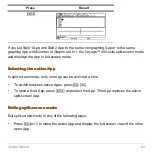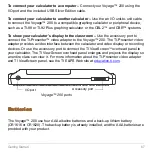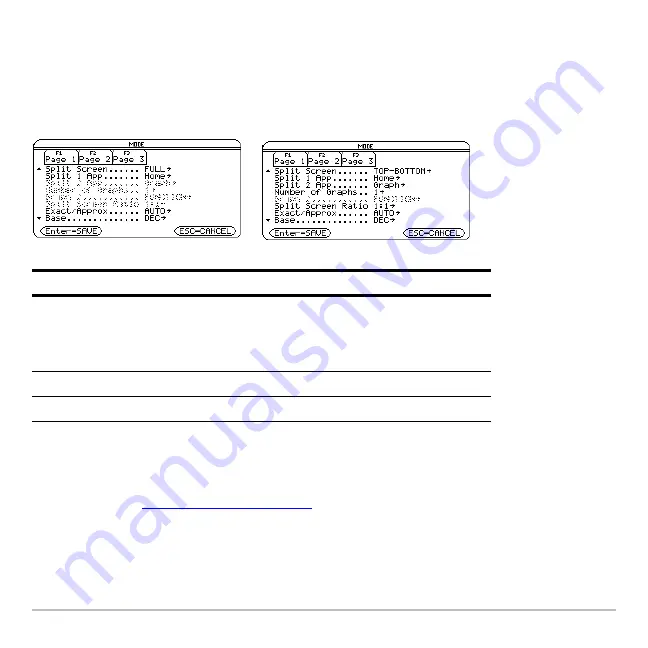
Getting Started
61
Setting the initial Apps for split screen
Setting the initial Apps for split screen
Setting the initial Apps for split screen
Setting the initial Apps for split screen
After you select either TOP-BOTTOM or LEFT-RIGHT split-screen mode, additional
mode settings become available.
To set the initial App for each split-screen portion:
1. Select the Split 1 App mode setting and press
B
to display a menu of available
Apps. (See “
Setting split-screen mode
” on page 59.)
2. Press
D
or
C
to highlight the App and press
¸
.
3. Repeat steps 1 and 2 for the Split 2 App mode setting.
Mode
Description
Split 2 App
Lets you specify the App displayed in the bottom or
right portion of the split screen. Works together with
Split 1 App, which lets you specify the App displayed
in the top or left portion of the split screen.
Number of Graphs
Lets you set up and display two independent graphs.
Split Screen Ratio
Lets you change the ratio of the split-screen views.
Full-screen mode
Split-screen mode
Summary of Contents for Voyage 200
Page 36: ...Getting Started 36 D B D B Press Result ...
Page 45: ...Getting Started 45 3 0 D B D D B D Press Result ...
Page 46: ...Getting Started 46 D 2 0 0 2 D B Scroll down to October and press Press Result ...
Page 60: ...Getting Started 60 B D Press Result ...
Page 139: ...Previews 139 8 Complete the operation Press 2 d Steps and keystrokes Display 5 f 2 ...
Page 453: ...Differential Equation Graphing 453 ...
Page 468: ...Tables 468 ...
Page 777: ...Activities 777 ...