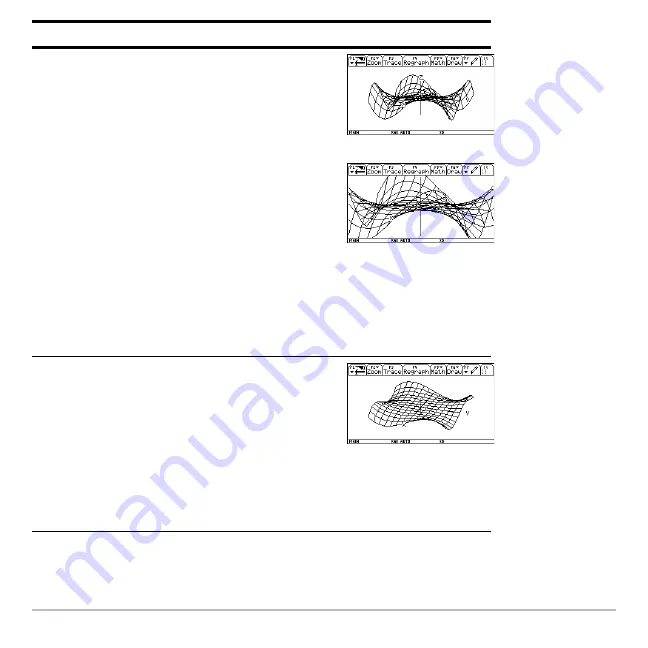
Previews
100
4. Select the
ZoomStd
viewing cube, which
automatically graphs the equation.
As the equation is evaluated (before it is
graphed), “evaluation percentages” are
shown in the upper-left part of the screen.
Press
„
6
Note:
If you have already used 3D
graphing, the graph may be shown in
expanded view. When you animate the
graph, the screen returns to normal view
automatically. (Except for animation, you
can do the same things in normal and
expanded view.)
Press
p
(press
p
to switch between
expanded and normal view)
5. Animate the graph by decreasing the
eye
f
Window variable value.
D
or
C
may affect eye
q
and eye
ψ
, but to
a lesser extent than eye
f
.
To animate the graph continuously, press
and hold the cursor for about 1 second
and then release it. To stop, press
¸
.
Press
D
eight times
Steps and keystrokes
Display
Summary of Contents for Voyage 200
Page 36: ...Getting Started 36 D B D B Press Result ...
Page 45: ...Getting Started 45 3 0 D B D D B D Press Result ...
Page 46: ...Getting Started 46 D 2 0 0 2 D B Scroll down to October and press Press Result ...
Page 60: ...Getting Started 60 B D Press Result ...
Page 139: ...Previews 139 8 Complete the operation Press 2 d Steps and keystrokes Display 5 f 2 ...
Page 453: ...Differential Equation Graphing 453 ...
Page 468: ...Tables 468 ...
Page 777: ...Activities 777 ...






























