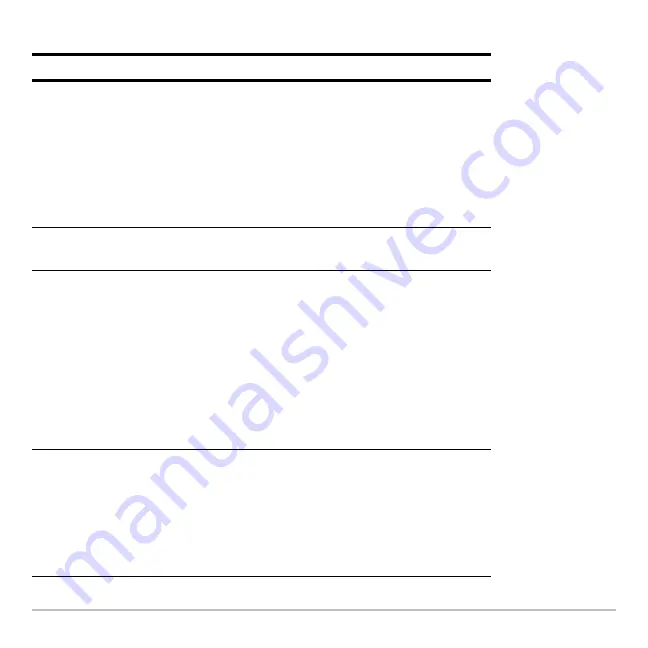
Calculator Home Screen
225
Displaying and Editing a Function Definition
Displaying and Editing a Function Definition
Displaying and Editing a Function Definition
Displaying and Editing a Function Definition
To:
Do this:
Display a list of all
user-defined functions
Press
2 °
to display the VAR-LINK
screen. You may need to use the
„
View
toolbar
menu to specify the
Function
variable type. (Refer
to
Memory and Variable Management
.)
– or –
Press:
H 2 ½ †
Display a list of Flash
application functions
Press:
H 2 ½ …
Display the definition
of a user-defined
function
From the VAR-LINK screen, highlight the function
and display the Contents menu.
H ˆ
– or –
From the calculator Home screen, press
2 £
.
Type the function name but not the argument list
(such as
xroot
), and press
¸
twice.
– or –
From the Program Editor, open the function. (Refer
to
Programming
.)
Edit the definition
From the calculator Home screen, use
2 £
to
display the definition. Edit the definition as
necessary. Then use
§
or
Define
to save the
new definition.
– or –
From the Program Editor, open the function, edit it,
and save your changes. (Refer to
Programming
.)
Summary of Contents for Voyage 200
Page 36: ...Getting Started 36 D B D B Press Result ...
Page 45: ...Getting Started 45 3 0 D B D D B D Press Result ...
Page 46: ...Getting Started 46 D 2 0 0 2 D B Scroll down to October and press Press Result ...
Page 60: ...Getting Started 60 B D Press Result ...
Page 139: ...Previews 139 8 Complete the operation Press 2 d Steps and keystrokes Display 5 f 2 ...
Page 453: ...Differential Equation Graphing 453 ...
Page 468: ...Tables 468 ...
Page 777: ...Activities 777 ...






























