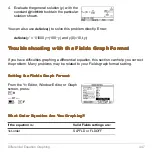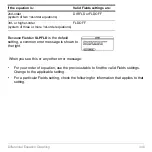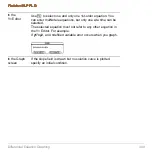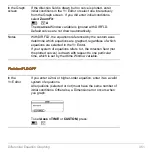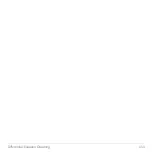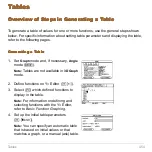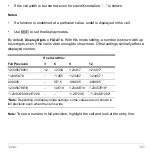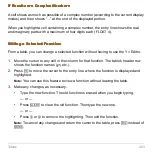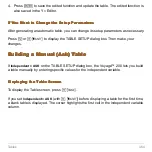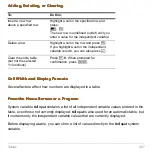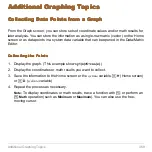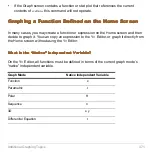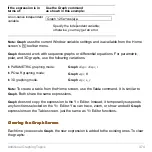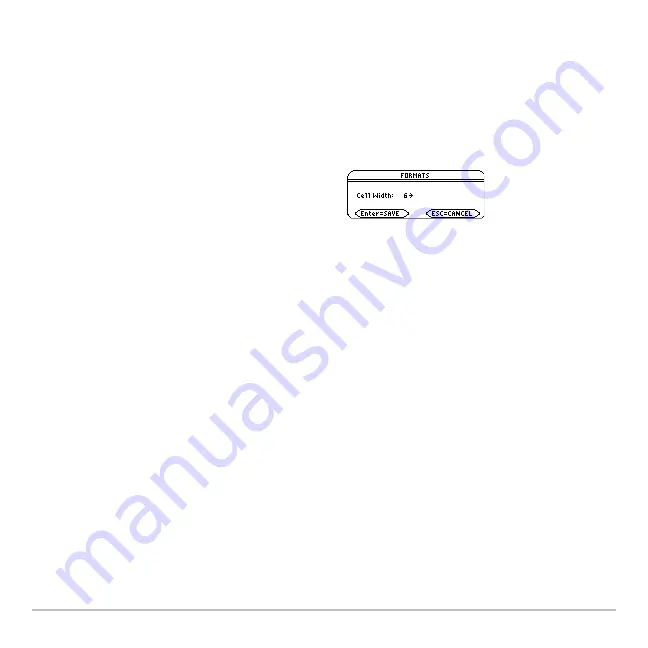
Tables
461
Changing the Cell Width
Changing the Cell Width
Changing the Cell Width
Changing the Cell Width
Cell width determines the maximum number of digits and symbols (decimal point, minus
sign, and “
í
” for scientific notation) that can be displayed in a cell. All cells in the table
have the same width.
Note:
By default, the cell width is
6
.
3. Move the cursor to highlight a number and press
¸
. (For single
-
digit numbers,
you can type the number and press
¸
.)
4. Press
¸
to close the dialog box and update the table.
How Numbers Are Displayed in a Cell
How Numbers Are Displayed in a Cell
How Numbers Are Displayed in a Cell
How Numbers Are Displayed in a Cell
Whenever possible, a number is shown according to the currently selected display
modes (Display Digits, Exponential Format, etc.). The number may be rounded as
necessary. However:
•
If a number’s magnitude is too large for the current cell width, the number is rounded
and shown in scientific notation.
To change the cell width from the
Table
screen:
1. Press
ƒ
9
— or —
H ¹
F
2. Press
B
or
A
to display a menu of valid
widths (
3–12
).
Summary of Contents for Voyage 200
Page 36: ...Getting Started 36 D B D B Press Result ...
Page 45: ...Getting Started 45 3 0 D B D D B D Press Result ...
Page 46: ...Getting Started 46 D 2 0 0 2 D B Scroll down to October and press Press Result ...
Page 60: ...Getting Started 60 B D Press Result ...
Page 139: ...Previews 139 8 Complete the operation Press 2 d Steps and keystrokes Display 5 f 2 ...
Page 453: ...Differential Equation Graphing 453 ...
Page 468: ...Tables 468 ...
Page 777: ...Activities 777 ...