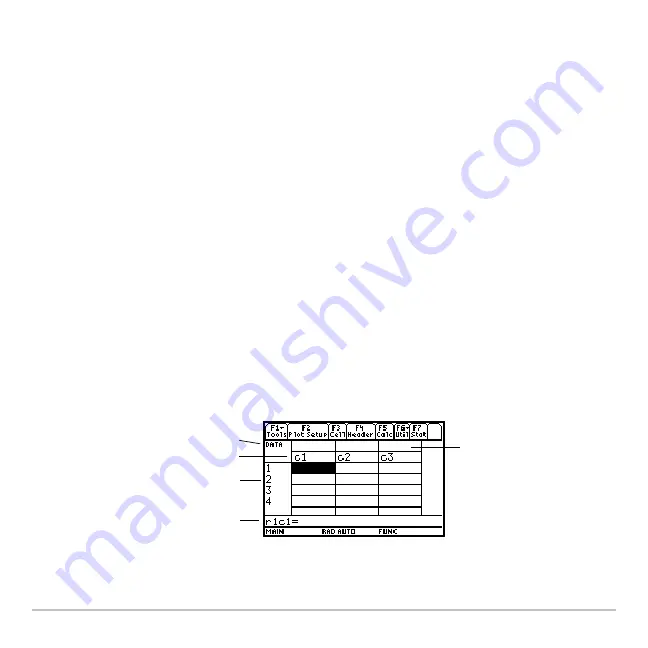
Data/Matrix Editor
523
Deleting a Variable
Deleting a Variable
Deleting a Variable
Deleting a Variable
Because all Data/Matrix Editor variables are saved automatically, you can accumulate
quite a few variables, which take up memory.
To delete a variable, use the VAR-LINK screen (
2 °
). For information about
VAR-LINK, refer to
Memory and Variable Management
.
Entering and Viewing Cell Values
Entering and Viewing Cell Values
Entering and Viewing Cell Values
Entering and Viewing Cell Values
If you create a new variable, the Data/Matrix Editor is initially blank (for a list or data
variable) or filled with zeros (for a matrix). If you open an existing variable, the values in
that variable are displayed. You can then enter additional values or edit the existing
ones.
The Data/Matrix Editor Screen
The Data/Matrix Editor Screen
The Data/Matrix Editor Screen
The Data/Matrix Editor Screen
A blank Data/Matrix Editor screen is shown below. When the screen is displayed initially,
the cursor highlights the cell at row 1, column 1.
Ê
Ë
Ì
Í
Î
Ê
Variable type
Ë
Column headers
Ì
Row numbers
Í
Row and column number
of highlighted cell
Î
Column title cells, used
to type a title for each
column
Summary of Contents for Voyage 200
Page 36: ...Getting Started 36 D B D B Press Result ...
Page 45: ...Getting Started 45 3 0 D B D D B D Press Result ...
Page 46: ...Getting Started 46 D 2 0 0 2 D B Scroll down to October and press Press Result ...
Page 60: ...Getting Started 60 B D Press Result ...
Page 139: ...Previews 139 8 Complete the operation Press 2 d Steps and keystrokes Display 5 f 2 ...
Page 453: ...Differential Equation Graphing 453 ...
Page 468: ...Tables 468 ...
Page 777: ...Activities 777 ...















































