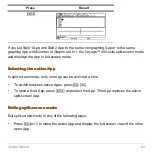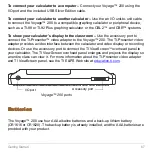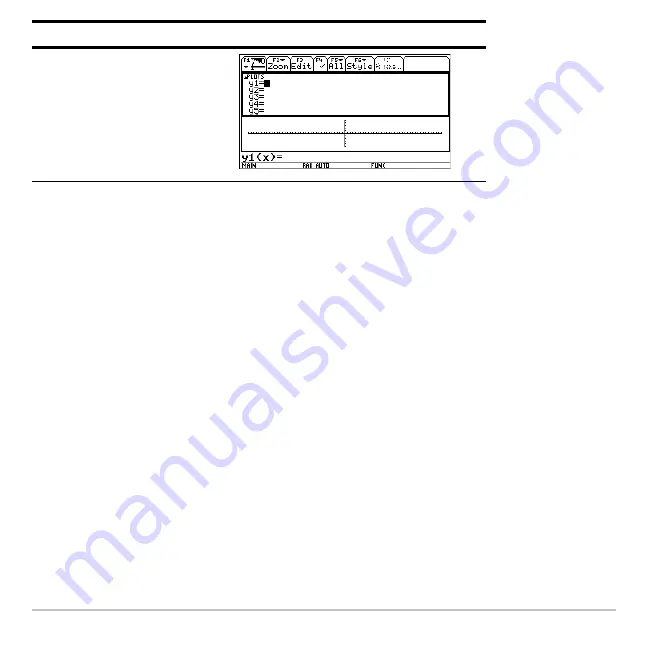
Getting Started
63
If you set Split 1 App and Split 2 App to the same nongraphing App or to the same
graphing App with Number of Graphs set to 1, the Voyage™ 200 exits split-screen mode
and displays the App in full-screen mode.
Selecting the active App
Selecting the active App
Selecting the active App
Selecting the active App
In split-screen mode, only one App can be active at a time.
•
To switch between active Apps, press
2 a
.
•
To open a third App, press
O
and select the App. This App replaces the active
split-screen App.
Exiting split-screen mode
Exiting split-screen mode
Exiting split-screen mode
Exiting split-screen mode
Exit split-screen mode in any of the following ways:
•
Press
2 K
to close the active App and display the full-screen view of the other
open App.
¸
Press
Result
Summary of Contents for Voyage 200
Page 36: ...Getting Started 36 D B D B Press Result ...
Page 45: ...Getting Started 45 3 0 D B D D B D Press Result ...
Page 46: ...Getting Started 46 D 2 0 0 2 D B Scroll down to October and press Press Result ...
Page 60: ...Getting Started 60 B D Press Result ...
Page 139: ...Previews 139 8 Complete the operation Press 2 d Steps and keystrokes Display 5 f 2 ...
Page 453: ...Differential Equation Graphing 453 ...
Page 468: ...Tables 468 ...
Page 777: ...Activities 777 ...