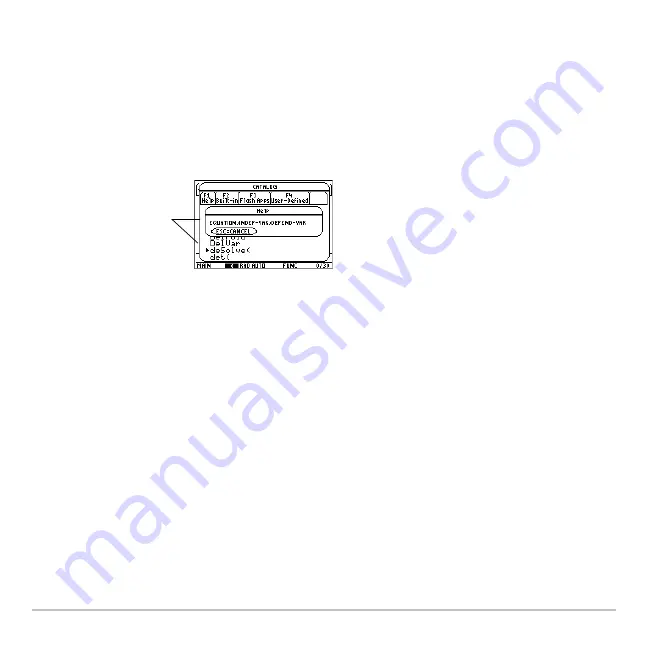
Operating the Calculator
192
Note:
For details about the parameters, refer to that command’s description in the
Technical Reference
module.
Viewing CATALOG Help
Viewing CATALOG Help
Viewing CATALOG Help
Viewing CATALOG Help
You can display a command's parameters in a dialog box by pressing
ƒ
Help
. The
parameters are the same as those displayed on the status line.
Some commands, such as
ClrDraw
, do not require parameters. If you select one of these
commands, parameters will not display on the status line and you will see Unavailable if
you press
ƒ
Help.
Press
N
to exit the CATALOG Help dialog box.
Selecting a Flash Application Function
Selecting a Flash Application Function
Selecting a Flash Application Function
Selecting a Flash Application Function
A Flash application may contain one or more functions. When you select a function, its
name is inserted in the entry line at the cursor location. Therefore, you should position
the cursor as necessary before selecting the function.
1. Press:
2 ½
Indicated
command and its
parameters.
Summary of Contents for Voyage 200
Page 36: ...Getting Started 36 D B D B Press Result ...
Page 45: ...Getting Started 45 3 0 D B D D B D Press Result ...
Page 46: ...Getting Started 46 D 2 0 0 2 D B Scroll down to October and press Press Result ...
Page 60: ...Getting Started 60 B D Press Result ...
Page 139: ...Previews 139 8 Complete the operation Press 2 d Steps and keystrokes Display 5 f 2 ...
Page 453: ...Differential Equation Graphing 453 ...
Page 468: ...Tables 468 ...
Page 777: ...Activities 777 ...
















































